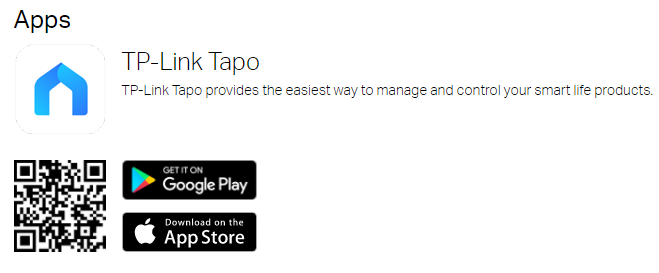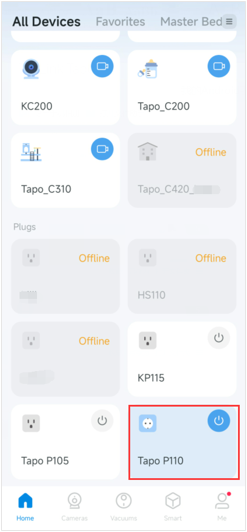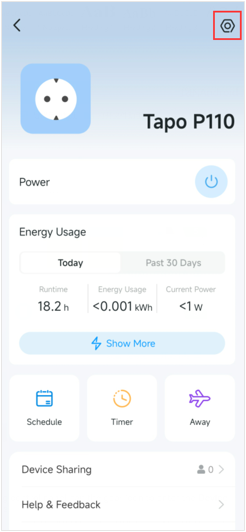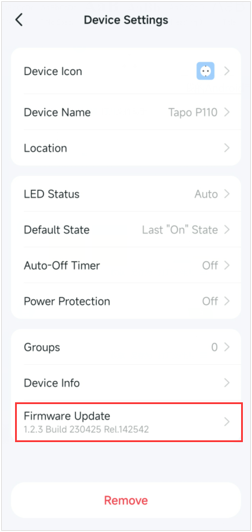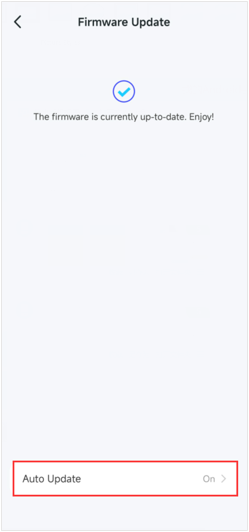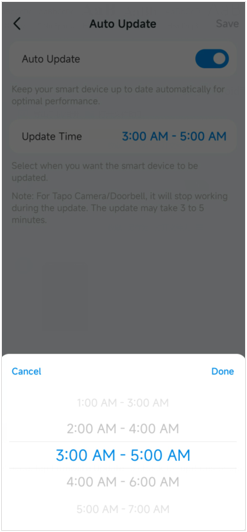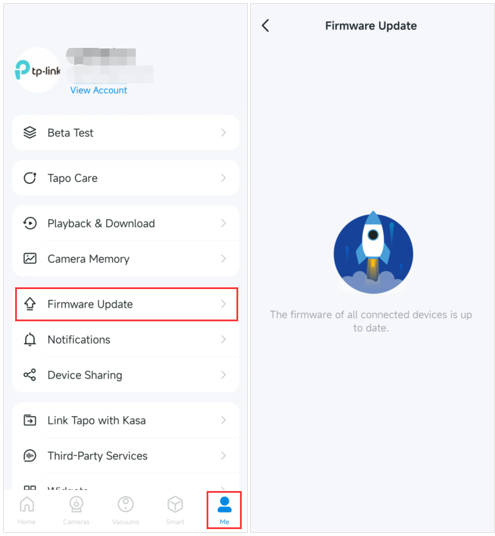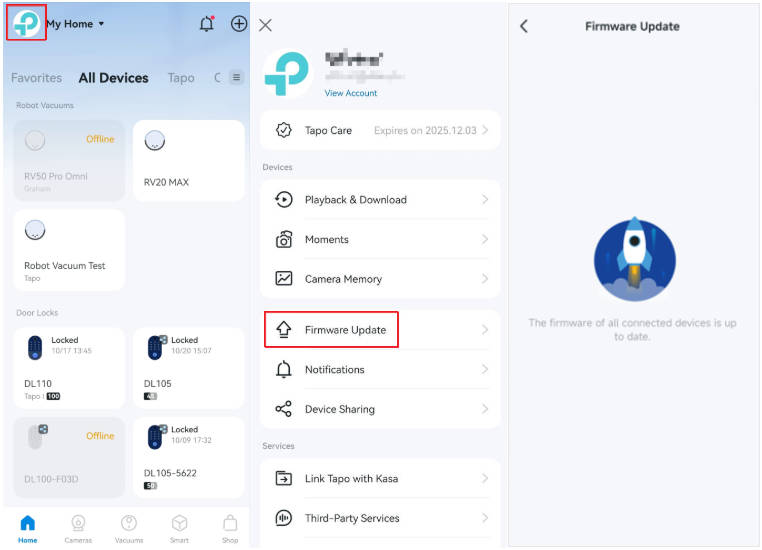TL63-5 , Tapo L930-10 , Tapo L930 , EP25 , Tapo C310 , KP125P2 , KE100 , KP100 KIT , KL130P4 , Tapo S210 , Tapo P430M , Tapo L930-5 , Tapo P115M , Tapo C206 , Tapo C207 , Tapo T300 , TL13E , Tapo C201 , KP100 , Tapo C202 , EP10 , Tapo S505D , Tapo C560WS , Tapo C200 , Tapo H100 , KP105 , KC300S3 , KE110 , KC300S2 , Tapo L900-20 , TCW61 , KL50B , Tapo RV30C Mop Plus , TL62-5 , TC40GW , EP40 , Tapo L925-5 , Tapo C410 , Tapo C320WS , PW15 , Tapo C411 KIT , Tapo L900 , KC310S2 , KC310S3 , KE200 , Tapo P210M , Tapo P125M , Tapo C425 , KP200 , Tapo S200B , Tapo L920 , Tapo C420 , Tapo H200 , Tapo C510W , Tapo S200D , Tapo RV10 Lite , Tapo C325WB , KP125MP2 , KP125MP4 , TD20 , Tapo L531E , KC105P2 , KL400L10 , Tapo RV20 Mop Plus , Tapo C310P2 , Tapo C51A , TCW30 , KC400 , KC401 , Tapo C400 , Tapo RVA102 , Tapo L520E , Tapo RVA103 , EP25P2 , EP25P4 , PW25 , TL61-10 , KH300 , Tapo L920-10 , Tapo C52A , Tapo RV20 Max , KC411 , Tapo RV30 Plus , Tapo S500 , Tapo P110 , Tapo S505 , Tapo L900-5 , KL400L5 , Tapo P115 , KP105P2 , KL130B , KL430 , KP105P3 , KP115 , Tapo C501GW , KL110P4 , Tapo P360 , Tapo C400S1 , Tapo C400S2 , Tapo RV20 Mop , KP401M , Tapo L530B , Tapo L530E , KP125 , Tapo P125 , Tapo C500 , Tapo C860 , Tapo P105A , TL31 , TL33 , Tapo C210P2 , Tapo L535B , Tapo RV20 , Tapo RV20 Max White , KE100 KIT , Tapo D230S1 , Tapo L535E , KP125M , Tapo TC70 , KL130 , TC43 , TC41 , TC40 , Tapo L535 , Tapo C530WS , Tapo RV20 Plus , Tapo D130 , KC411S , KL135 , Tapo TC65 , TC46 , KC200 , Tapo L530EA , Tapo L536E , Tapo RV30 , Tapo P100 , Tapo P105 , Tapo C720 , Tapo RV30C Mop , Tapo P110MA , KH100 , EP40M , KP400P2 , TC82 KIT , Tapo T110 , TC65 , Tapo P316M , Tapo S500D , Tapo RV30C , KL110 , Tapo L630 , EP40A , Tapo L510 , Tapo D100 , TC60 , EP10P2 , EP10P3 , KL110B , EP10P4 , TCB82 , Tapo D230 , TC68 , KH310 , TL135E , KL135P4 , KL135P2 , KC300 , Tapo P135 KIT , Tapo C200P2 , Tapo RV10 , Tapo C525WB , Tapo L510B , Tapo L510E , Tapo D235 , TC55 , Tapo TC60 , KL120 , TC53 , Tapo RV10 Plus , Tapo P400M , Tapo RV30C Plus , TCB72 , Tapo L530BA , KL125 , KC310 , KC410S , Tapo C460 KIT , TC80 , KL60B , Tapo S120 , Tapo L920-5 , TL61-5 , TP15 , Tapo C113 , Tapo C236 , TC85 , Tapo D205 , Tapo C230 , Tapo C110 , KL420L5 , Tapo L610 , Tapo RV30C Slim , Tapo C111 , TC82 , Tapo C232 , Tapo P100M , KC120 , TP25 , KC125 , KL50 , Tapo C420S1 , Tapo H110C , Tapo P135Kit , Tapo C420S2 , Tapo T100 , Tapo P300 , Tapo C420S4 , Tapo C125 , TC74 , Tapo C120 , TC73 , TC72 , Tapo C121 , TC71 , TC70 , Tapo P306 , SW15 , Tapo C110P4 , TH11 , Tapo C110P2 , KP303 , KL125P2 , KL125P4 , TP11 , TP10 , Tapo S220 , Tapo S500DM , Tapo T315 , Tapo C216 , Tapo T310 , Tapo C212 , KC420WS , Tapo H900 , Tapo D660 , Tapo P100MA , TC72P2 , Tapo C210 , Tapo P110M , Tapo C520WS , Tapo C211 , Tapo H110 , Tapo L900-10 , EC70 , EC71 , KC100 , Tapo RV70 Omni , Tapo C410 KIT , KC105 , Tapo C21A , KP400 , Tapo C103 , Tapo C225 , Tapo P400 , Tapo C104 , Tapo C220 , Tapo C100 , Tapo C101 , Tapo C222 , KP405 , KP401 , KL430E , Tapo H100M , KC110 , KL60 , EC60 , Tapo L720W , KC115
Recent updates may have expanded access to feature(s) discussed in this FAQ. Visit your product's support page, select the correct hardware version for your device, and check either the Datasheet or the firmware section for the latest improvements added to your product. Please note that product availability varies by region, and certain models may not be available in your region.