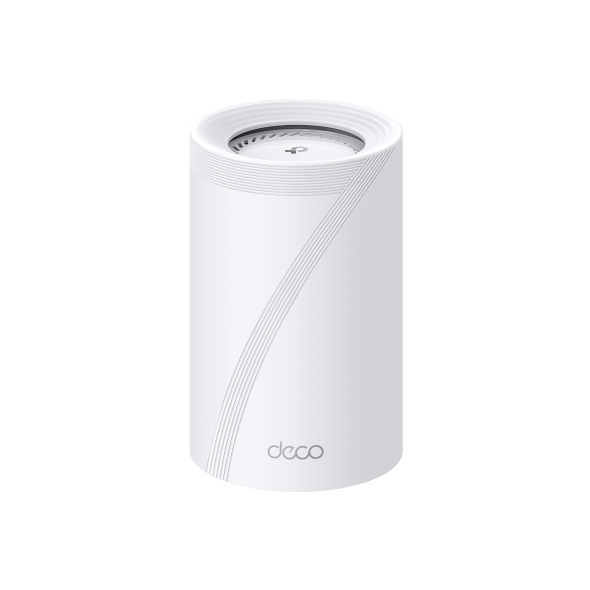How to set up OpenVPN Client on Android Phone and iPhone
OpenVPN is an open-source virtual private network (VPN) software that utilizes SSL/TLS protocols for encrypted communication. It provides secure remote access and site-to-site connections and is widely used for protecting network communication and access control.
Please follow the steps below to set up the OpenVPN connection.
Android Phone
1. From your Android device, download the OpenVPN Connect app from the Google Play Store.

2. Launch the OpenVPN app
3. Select Upload File, Click on Browser.


4. Find the Config file and click on it, Press OK.


5. The Profile Name and the Server Hostname(Server WAN IP) will be shown.

6. If connection is successful, a message similar to the following will appear.

Note: If an error message appears that Server version is too low, you can go to Settings>Advanced Settings>Security Level and select Insecure to solve the issue.
iPhone
1. Download the OpenVPN Connect app from the App store.

2. Find the OpenVPN configuration file downloaded from the server in your files, long-press it, and click "Share."

3. Click on the OpenVPN app icon.

4. Tap "ADD," review the configuration details from the server file.

5. Click "connect," then "allow," enter the password.



6. Seeing this page indicates successful configuration.

Note: If an error message appears that Server version is too low, you can go to Settings>Advanced Settings>Security Level and select Insecure to solve the issue.
Is this faq useful?
Your feedback helps improve this site.
TP-Link Community
Still need help? Search for answers, ask questions, and get help from TP-Link experts and other users around the world.