What should I do when my Internet access dial-up connection fails?
Note: This Article Applies to Dialing failure caused by physical layer connection and Dialing failure caused by internet access problems
Module I. Physical layer connection
Part 1. Physical layer interface check
- Check the Internet corresponding interface indicator light connection
PON(GPON/EPON) LED: 
|
Light Flash to On |
The router is registered with the OLT |
DSL(ADSL/VDSL) LED: 
|
Light Flash to On |
DSL synchronization is complete. |
WAN LED: 
|
Light On |
Powered device is connected to the associated port but no traffic |
Part 2. Web page information check
- Check the connection state for the web page


Part 3. The debug information of the serial port
Module II. Dial-up connection
Part 1. IPv4
- PPPoE
• Check the settings of PPPoE dial-up
• Username/password
• Host unique
• MTU value: The size of the package when it is forwarded, and when that value is exceeded, it needs to be sliced


• The interaction process of PPPoE dial-up
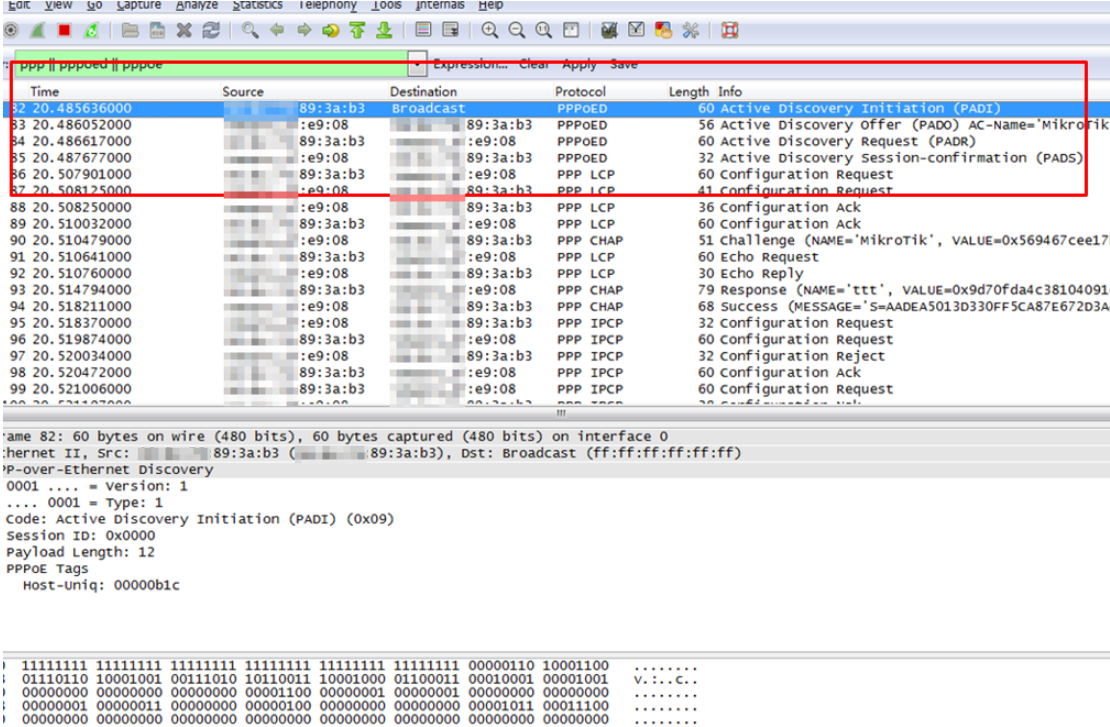
- PPTP
• The second connection (usually dynamic or static) can dial the number, and the first connection cannot dial the number
• PPTP Server Address is not correct
• Problems with double - connection applications
The First Connection information and corresponding interactive packages:
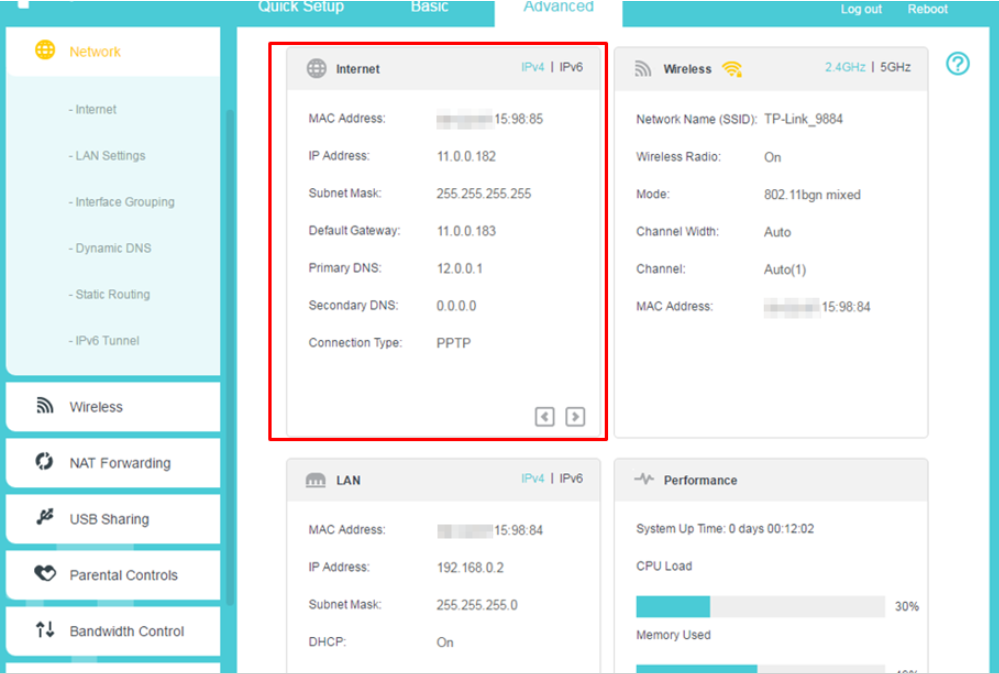
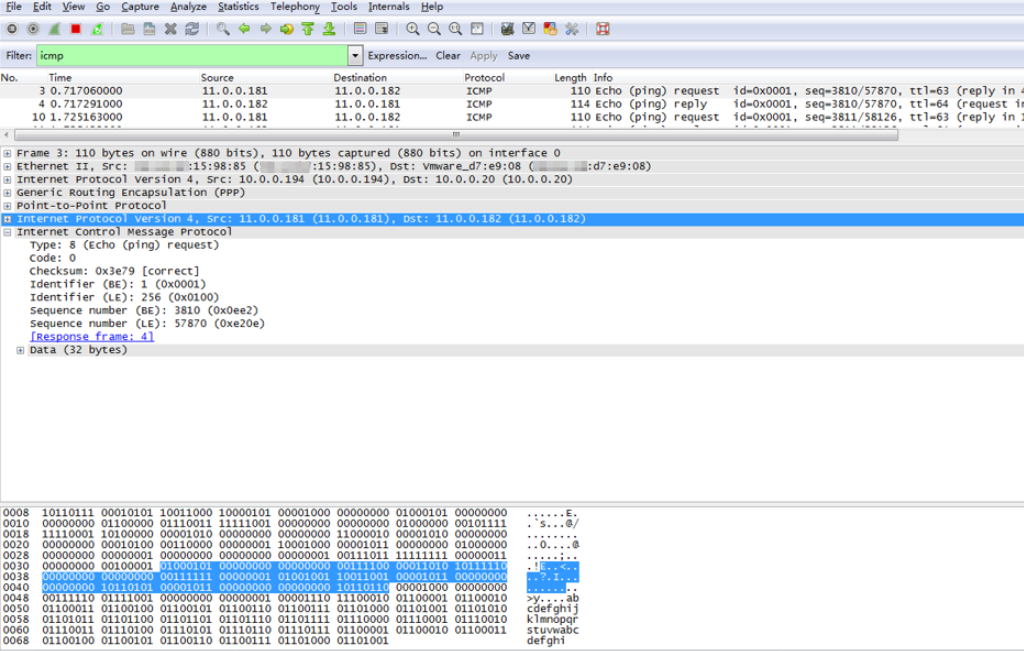
The Second Connection information and corresponding interactive packages:


- L2TP
• The second connection (usually dynamic or static) can dial the number, and the first connection cannot dial the number
• L2TP Server Address is not correct
• Problems with double - connection applications
The First Connection information and corresponding interactive packages:
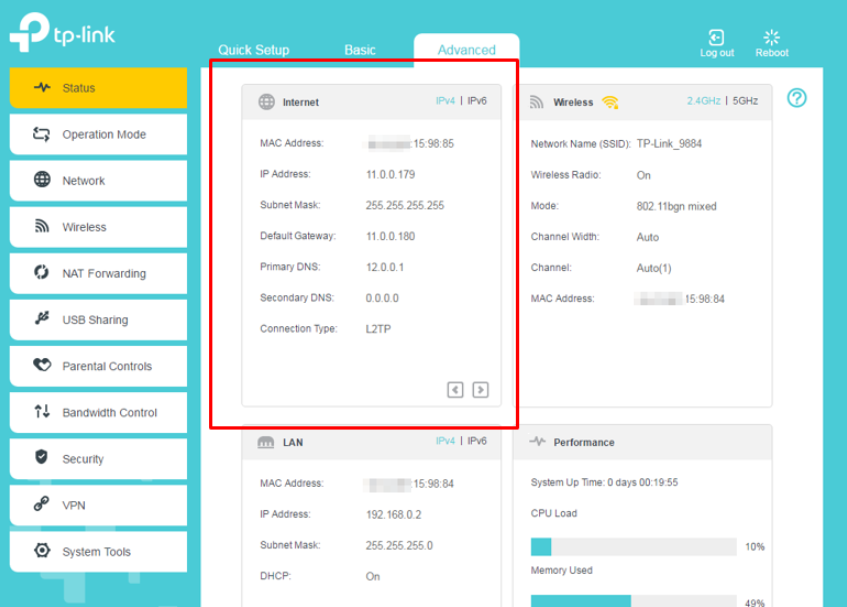
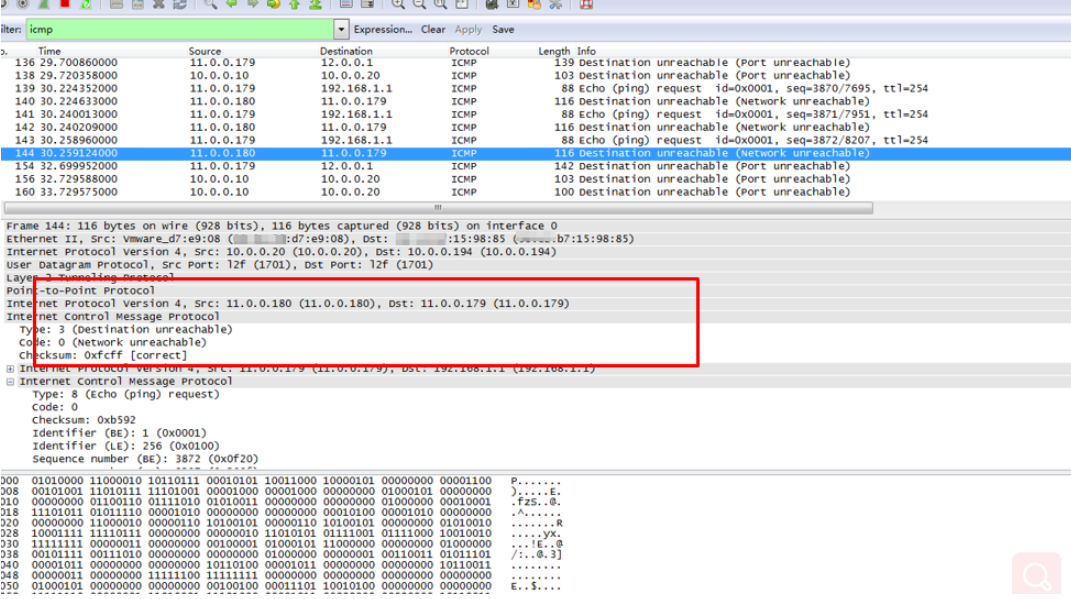
The Second Connection information and corresponding interactive packages:

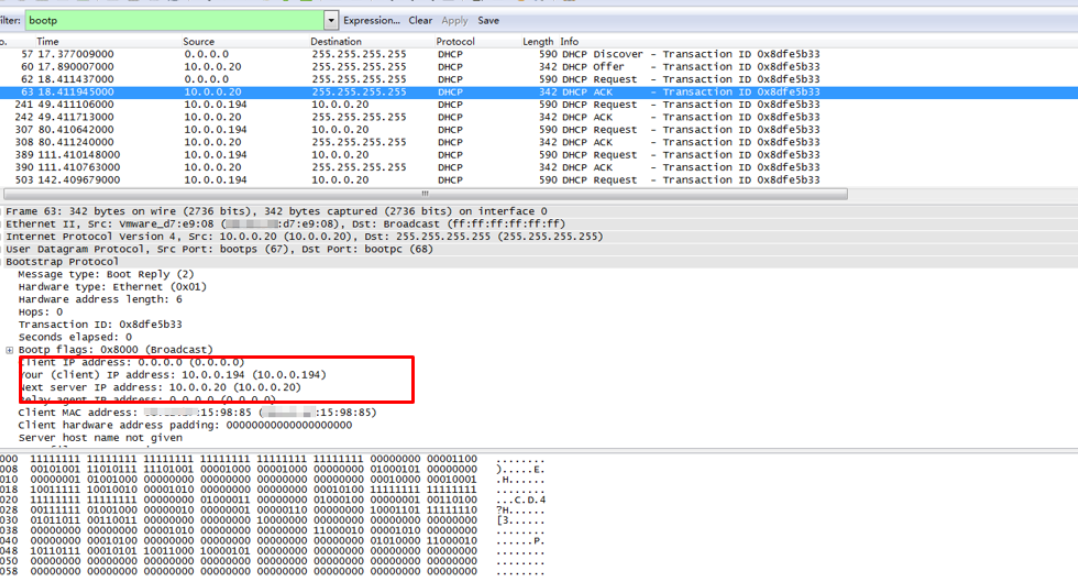
- DHCP
• DHCP server dial-up interactive process
• Check the IP Address, DNS, Gateway when dial-up successfully
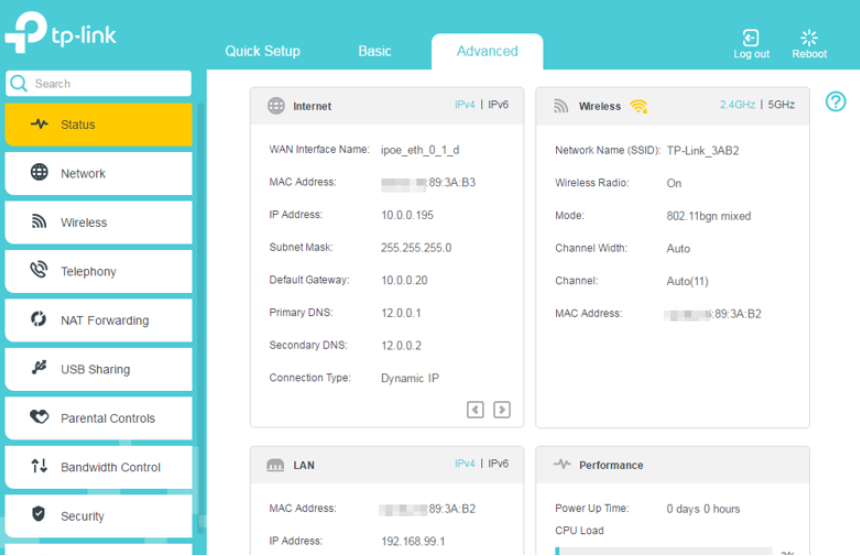
• Grab the packages of dial-up process
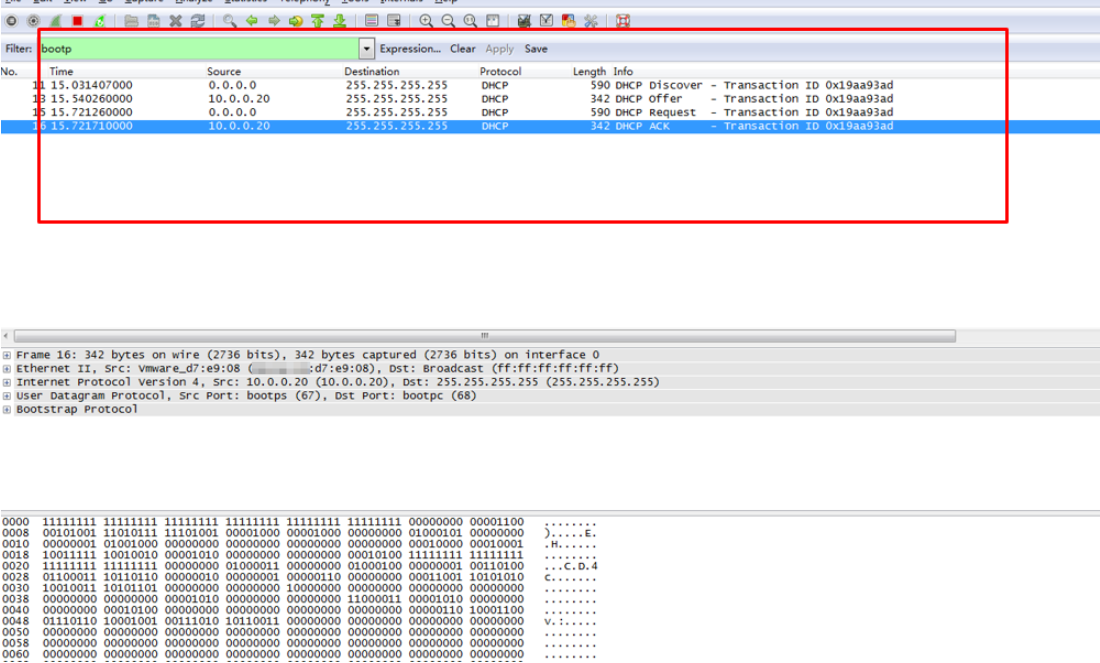
Part 2. IPv6
- PPPoE and SLAAC
• Verify that the PPPoE username password is incorrect
• IPv4 has address while IPv6 has no address

Step1: Grab packages to check the PPPoE dial-up status
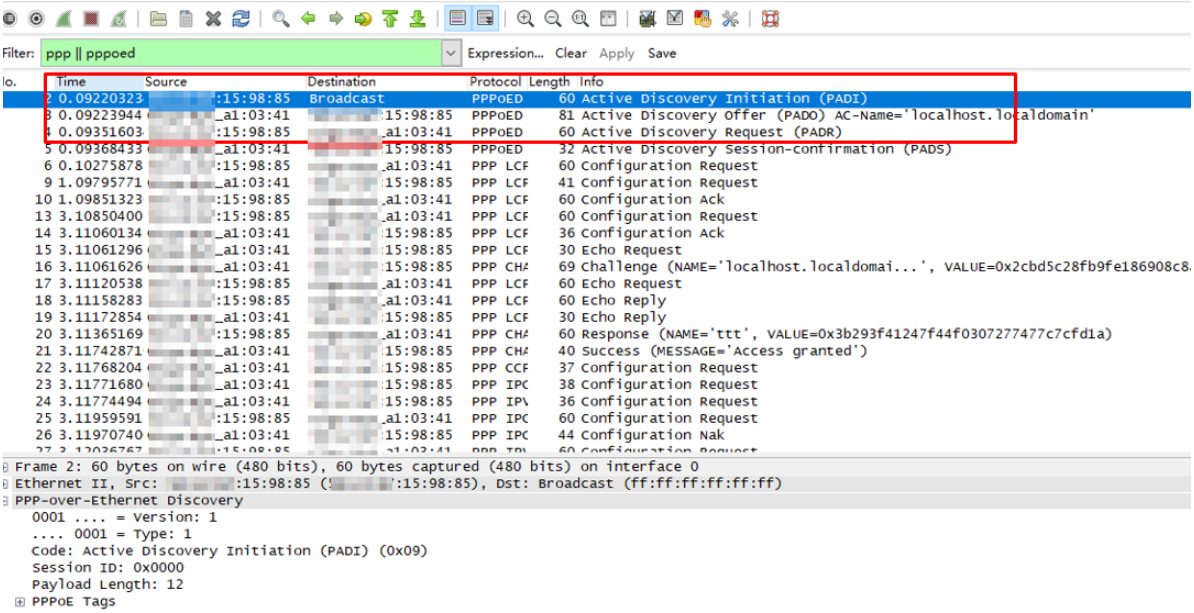
Step2: Grab packages to check the SLAAC dial-up status
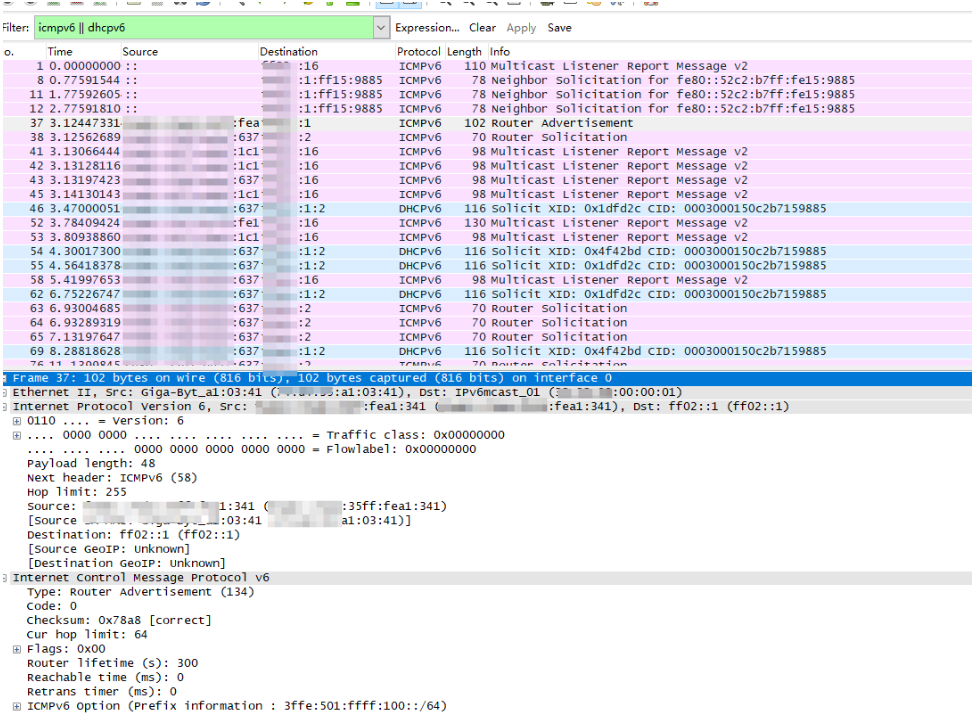
*RS represents the Router Solicitation message. RA messages represent the Router Advertisement.
*When grabbing the PPPoE packages, the filter condition is set to ppp || pppoed
*When grabbing the SLAAC packages, the filter condition is set to dhcpv6 || icmpv6
- DHCP and SLAAC
• To check whether IPv4 has address but IPv6 has no address
• To check whether wan has IPv6 address but the LAN has no IPv6 address

Step1: Grab packages to check the DHCP dial-up status
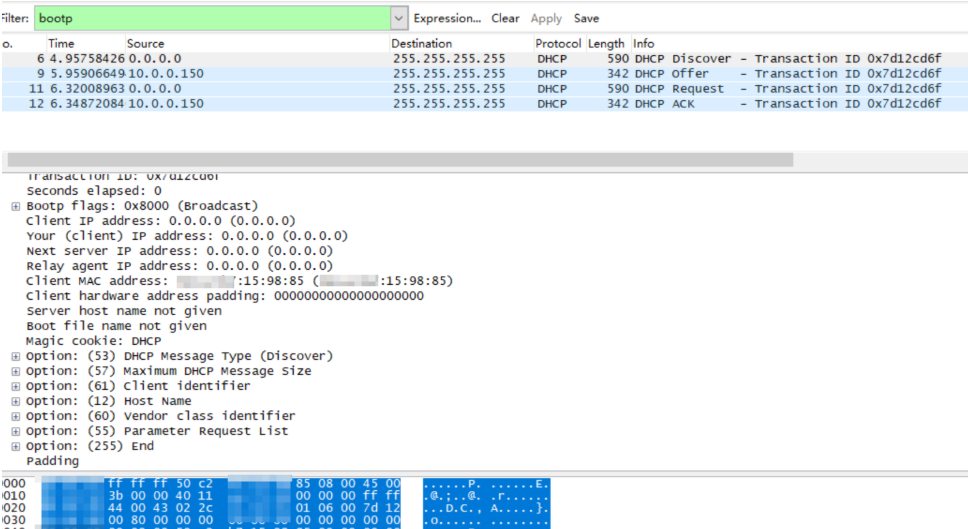
Step2: Grab packages to check the SLAAC dial-up status
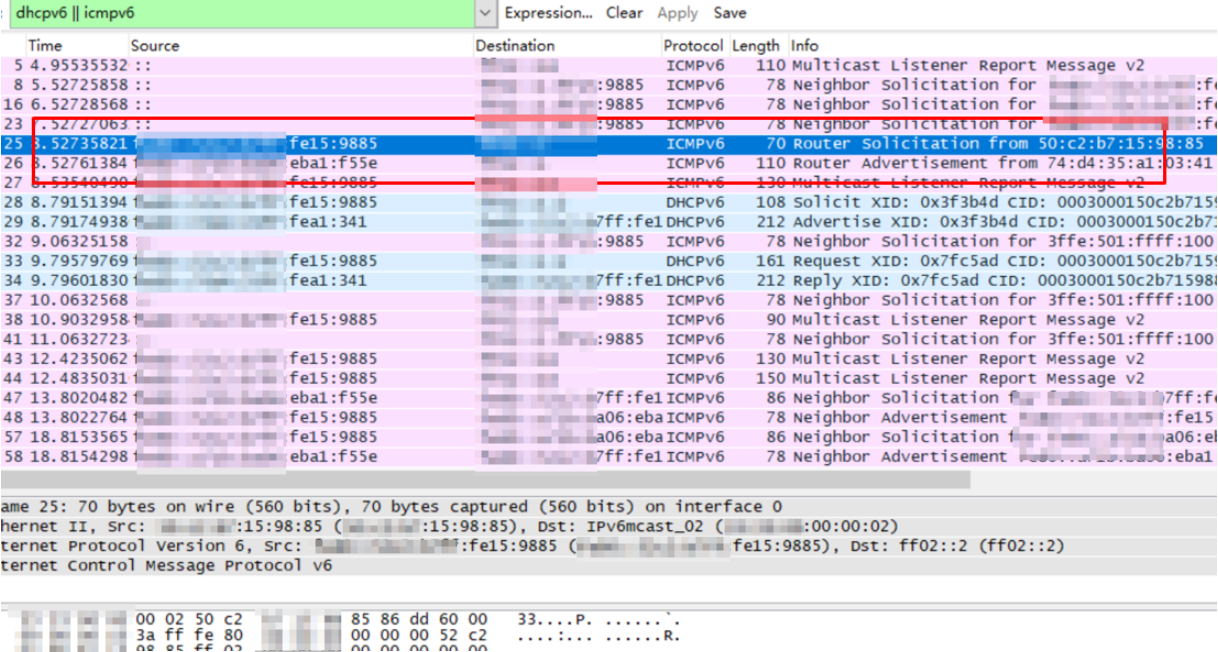
*When grabbing the DHCP packages, the filter condition is set to bootp
* When grabbing the SLAAC packages, the filter condition is set to dhcpv6 || icmpv6
- PPPoE and DHCPv6
• Verify that the PPPoE username password is incorrect
• To check whether IPv6 has no address or not


Step1: Check the DHCPv6 messages
Step2: INA is the wan address of the router and PD is the prefix of the lan port device
Step3: Grab packages to check the PPPoE dial-up status
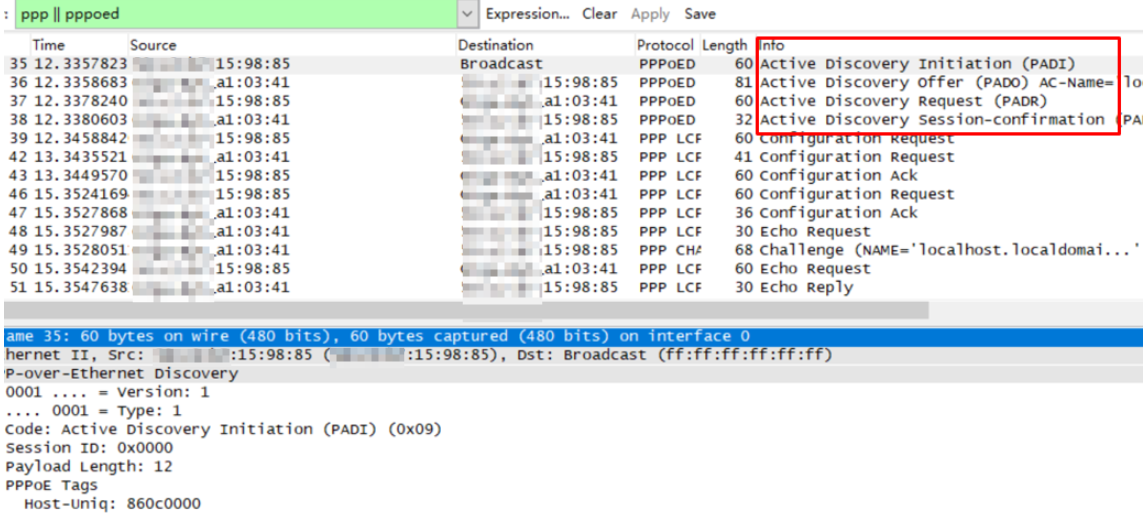
Step4: Grab packages to check the DHCPv6 dial-up status
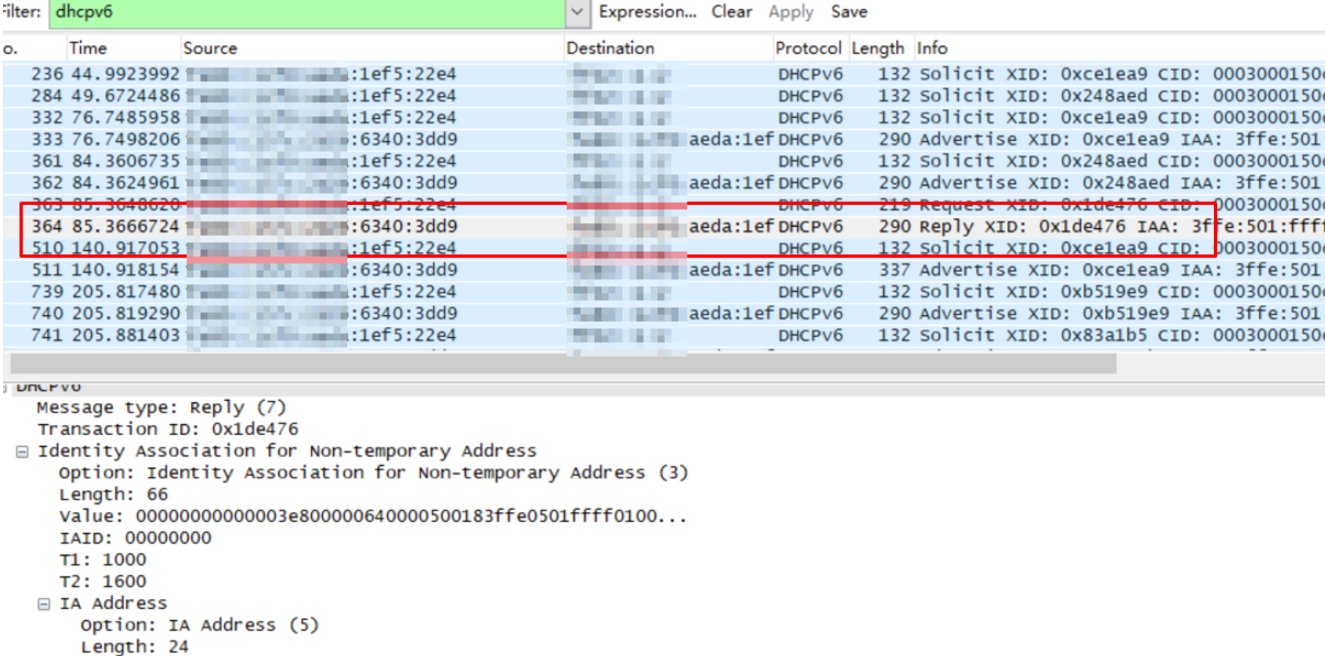
*When grabbing the PPPoE packages, the filter condition is set to ppp || pppoed
*When grabbing the DHCPv6 packages, the filter condition is set to dhcpv6
- DHCP and DHCPv6
• To check whether IPv4 has address but IPv6 has no address
• To check whether IPv6 has no address or not


Step1: Grab packages between lan and wan port to check the packages of DHCP and ICMPv6 (RS RA)
Step2: Grab packages to check the DHCP dial-up status

Step3: Grab packages to check the DHCPv6 dial-up status
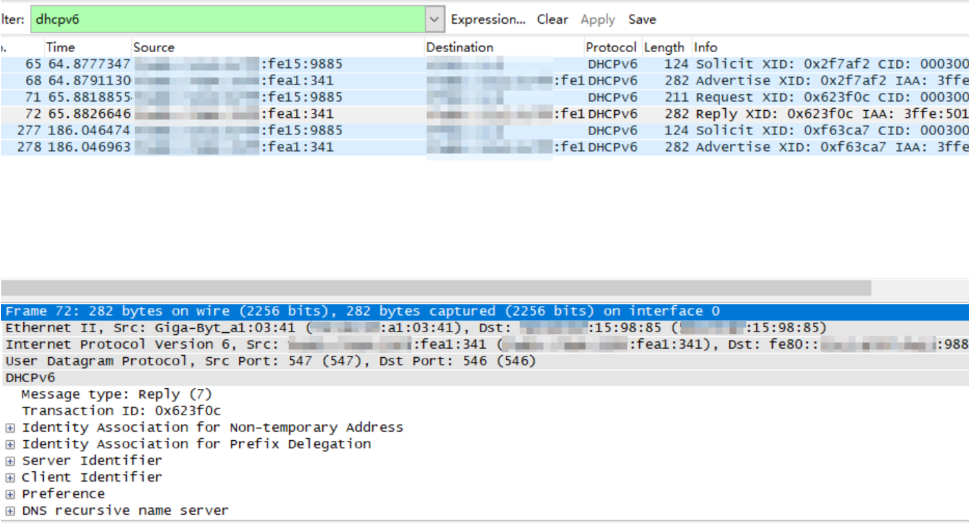
- PD Only
Step1: Special dialing requirements for Russia and Brazil
Step2: To check whether the software version supports the dial mode or not
Step3: To check the PD fields of the DHCPv6 message between the DUT and server
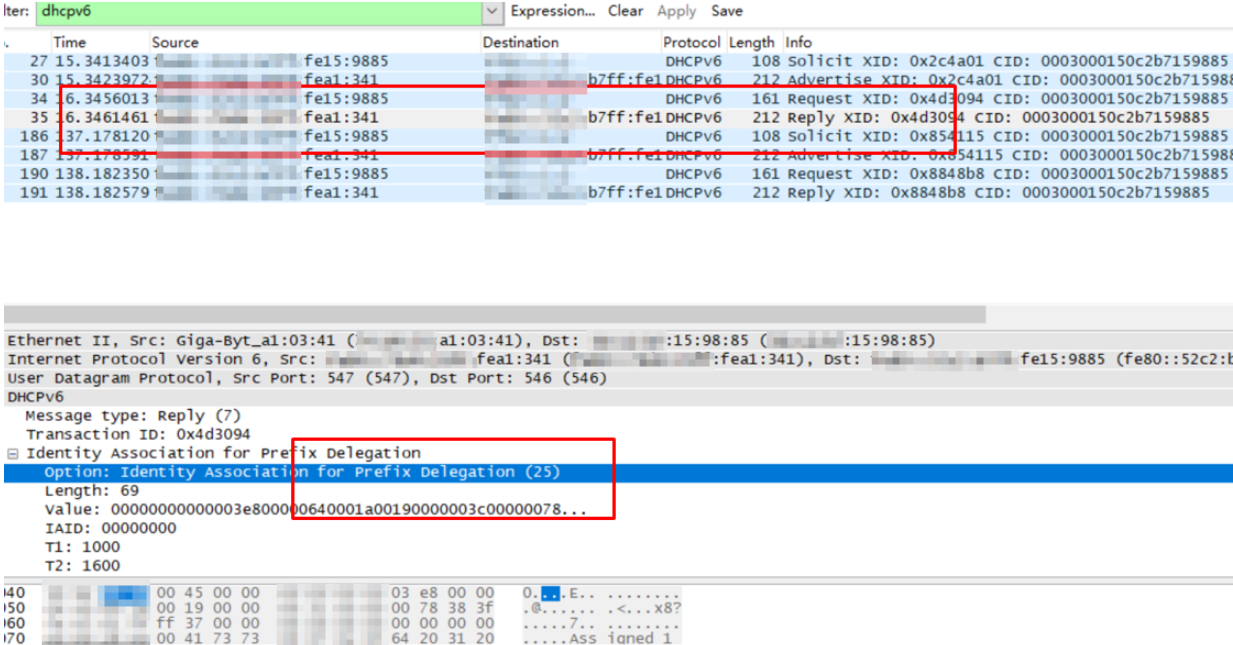
Step4: PD detail information
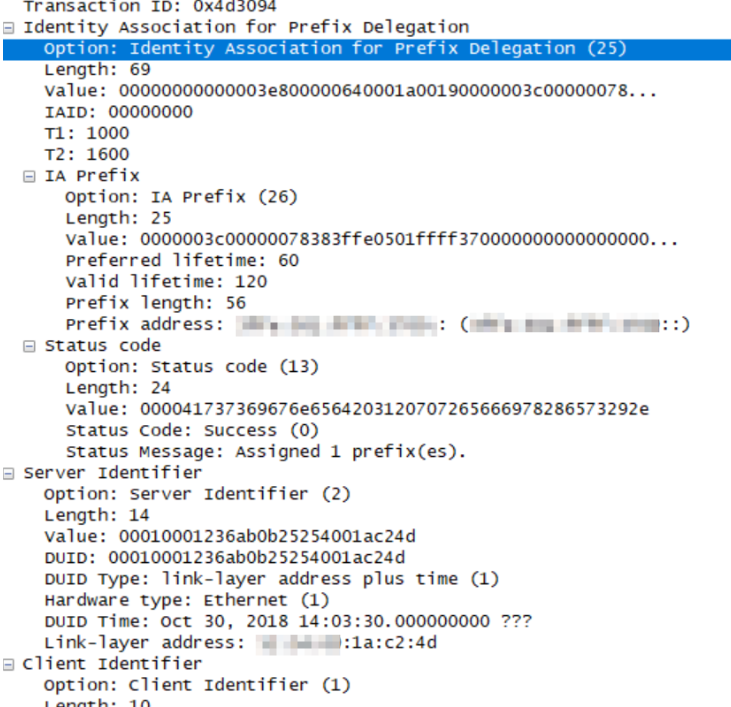
Note : The PD fields represent the Prefix Delegation
Part 2. IPv6 Only
- SLAAC
• Check to see if the ICMPv6 RS/RA message between DUT and Server is working
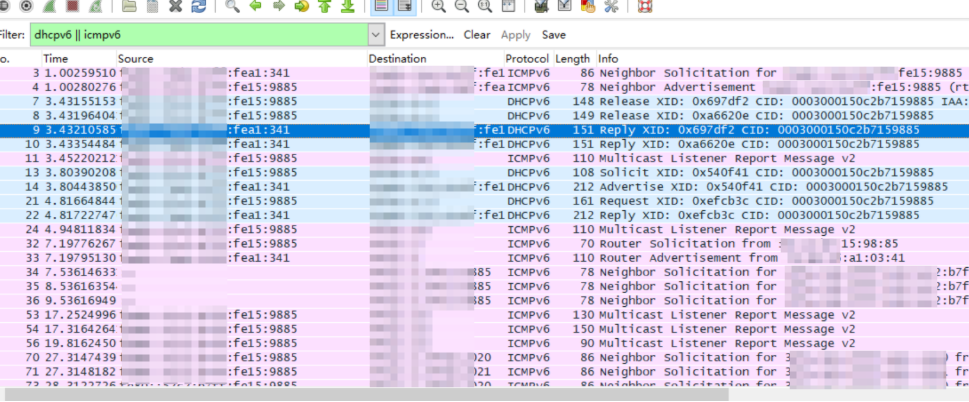
- DHCPv6
• Check whether the IANA, DNS and PD fields in the message are normal
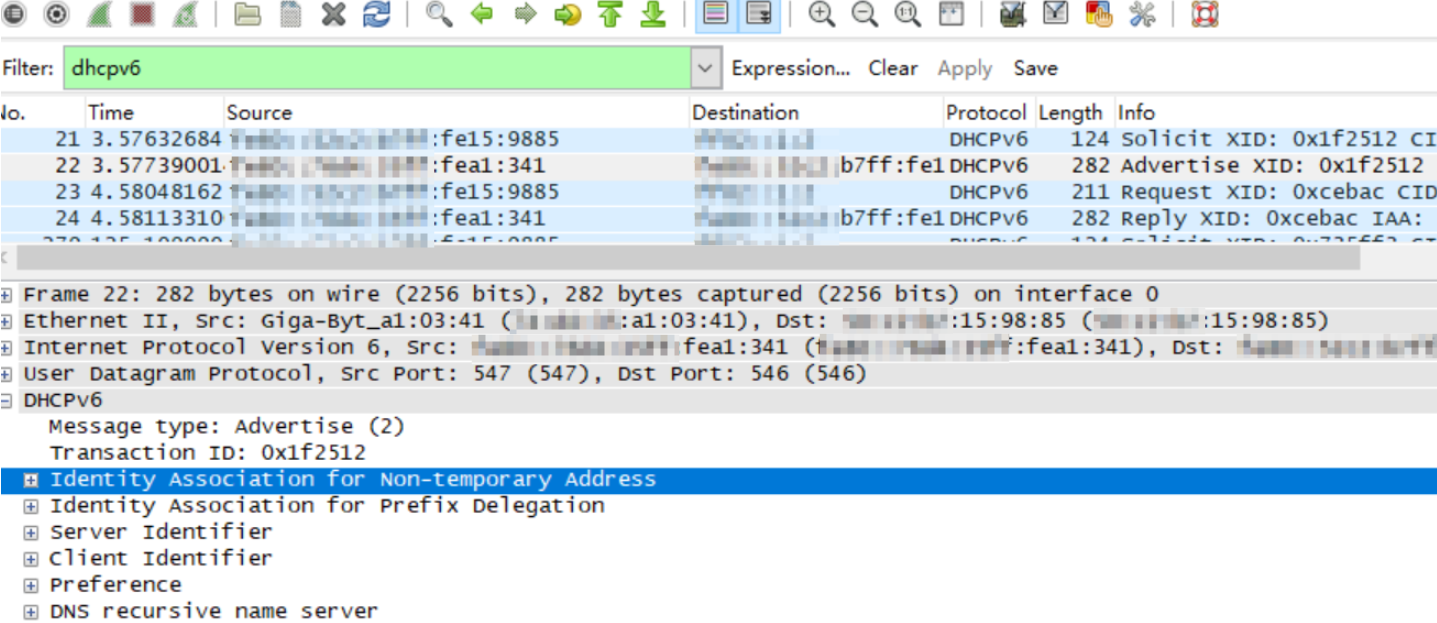
• Check the IANA/IAPD information:
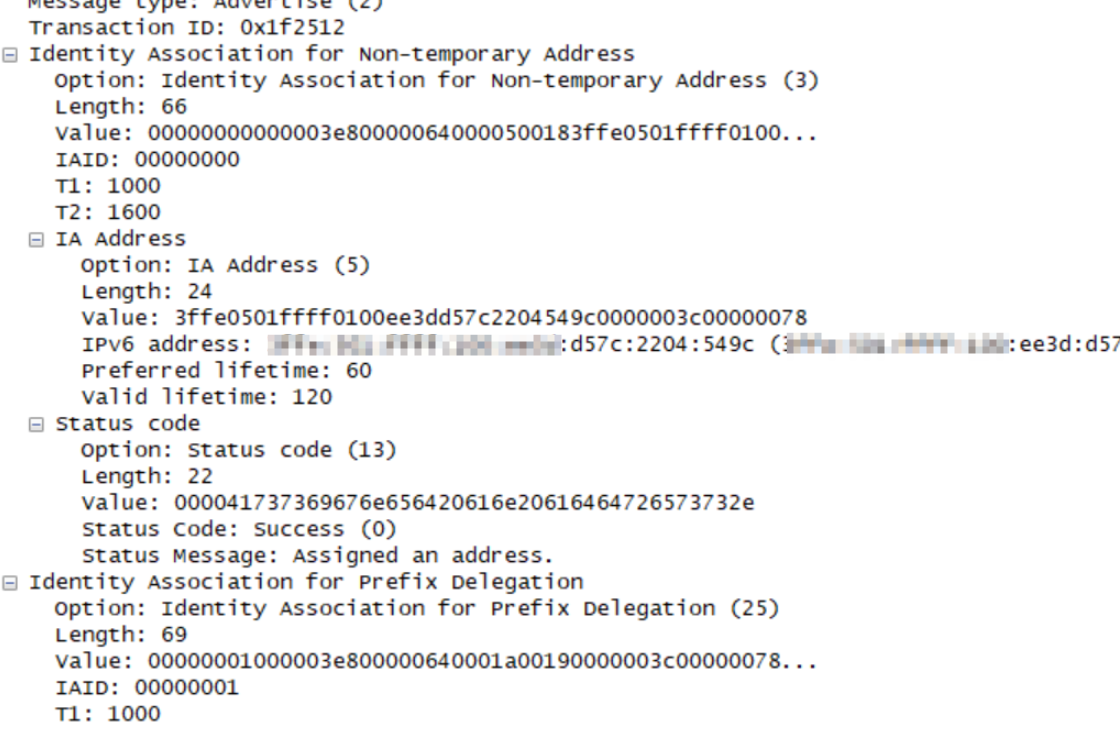
Is this faq useful?
Your feedback helps improve this site.
TP-Link Community
Still need help? Search for answers, ask questions, and get help from TP-Link experts and other users around the world.