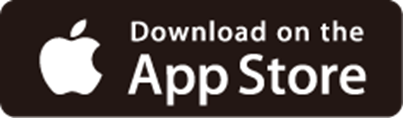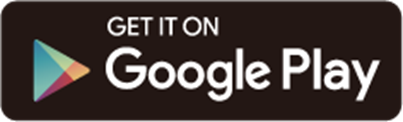Deco X50-PoE Setup Guide
Welcome! Let’s get your Deco up and running together!
This guide is here to help everyone set up a Deco mesh Wi-Fi network quickly and successfully. It covers what’s in the box, how it looks, and how to get started. Additionally, our Deco app provides helpful accessibility features, including increasing contrast, switching screen orientation, making fonts bigger, and more. Discover these accessibility resources designed to make your setup even easier! For more accessibility guidance, please refer to Accessibility Support.
Ready to begin? Let’s start exploring your Deco and get connected!
1. Package Content
The package includes your Deco, power adapter, Ethernet cable, plastic wall anchors, srews, washers, wing nuts, and user guides. The number of Deco units and power adapters varies from the actual products.
• Power Adapter
The power adapter is usually a rectangular or square block with a cord on one end that plugs into your Deco to power it up.
• Ethernet Cable
The Ethernet cable is a thick, smooth cord with a slightly stiff feel. It has a rectangular plastic connector at each end, with a small lever-like clip on top. To use it, align the connector with the Ethernet port on your device and push it in until you hear or feel a click. The clip helps secure the connection; you can press it down to remove the cable when needed.
• Plastic Wall Anchors
Plastic wall anchors are cylindrical, hollow plastic inserts designed to be embedded in a wall to provide a secure base for screws or bolts.
• Self-tapping Screws
Self-tapping screws are threaded screws used to drive into the wall for mounting your Decos.
• Pan-head Screws
Pan-head screws are flat-head screws used to drive into the ceiling tile or wall junction box for mounting your Decos.
• Washers
Washers are flat, circular metal, plastic, or rubber components used with fasteners like screws to secure the mounting bracket to the ceiling tile.
• Wing Nuts
Wing nuts are fasteners characterized by two large "wings" or protrusions on opposite sides of the nut, which allow for easy tightening and loosening by hand.
2. Appearance
Place your Deco with the foot pads facing down. The side lined with various ports is the back of the Deco. If there are no foot pads, place your Deco with the heat vents facing down.
Each Deco has an LED that changes color according to its status, two 2.5 Gbps PoE ports, a power slot, a mounting tab, and a reset button.
• Power Slot
The power slot is a circle located at the bottom of the Deco. It’s used to connect Deco to the power socket using the provided power adapter.
• Ethernet Port
The square WAN/LAN auto-sensing Ethernet ports are located on the back of the Deco. They connect the Deco to a modem or Ethernet outlet, or to other internet services. They can also be used as the PoE port for powering Deco up via a PSE device (such as a PoE switch).
• Reset Button
The Reset button is a small round hole at the bottom of your Deco. To reset it to factory default settings, press for 1 second and release. Then wait about 2 minutes for it to restart.
• Wall/Pole Mounting Tab
The Wall/Pole Mounting Tab is located on the back of Deco for connecting Deco to a pole or wall with the provided mounting kits.
• Product Label
The product label is at the bottom of your Deco. The default network name, your Deco's MAC address, and a QR code for scanning to connect to your Deco’s default Wi-Fi are provided on the label.
• LED Light
Each Deco has an LED light on top that changes colors according to its status. You can also check your network status from the Deco app.
| LED | Indication |
|---|---|
| Pulse Yellow | Deco is resetting. |
| Solid Yellow | Deco is starting up. |
| Pulse Blue | Deco is ready for setup. |
| Solid Blue | Deco is setting up. |
| Pulse Green | Deco is upgrading firmware. |
| Solid Green | Deco is all set up and connected to the internet. |
| Pulse Red | The satellite Deco is disconnected from the main Deco. |
| Solid Red | Deco has an issue. |
3. Set Up Your Deco
Scan the QR code below to download and install the Deco app. Then follow the app instructions to set up your Deco.
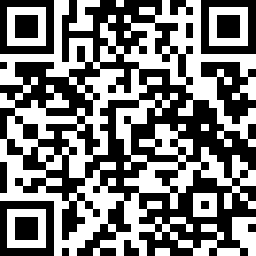
Alternatively, you can click the button below to download and install the Deco app for iOS or Android.
Note: Please remain online (Wi-Fi or mobile data) throughout the app download and login steps.
After setup, you can manage your network on the Deco app anytime, anywhere.
Tips:
- When setting up Deco for the first time or after a reset, wait 2 minutes for it to restart or wait until the LED flashes blue before using the Deco app to set up.
- When you cannot access the internet, open the Deco app and follow the troubleshooting instructions to solve the problem. If the problem persists, contact us at https://www.tp-link.com/support/ for further assistance.
*TP-Link hereby declares that the device is in compliance with the essential requirements and other relevant provisions of directive 2019/882/EU. The original EU Declaration of Conformity may be found at https://www.tp-link.com/en/support/ce/