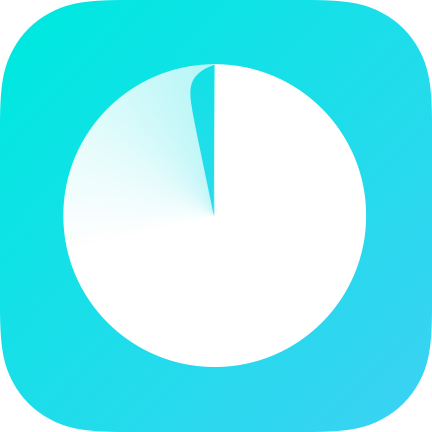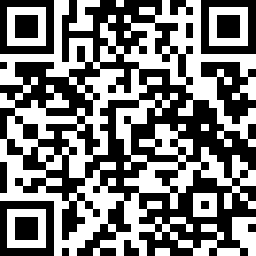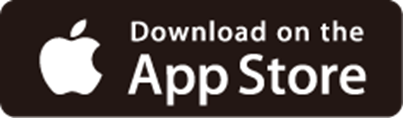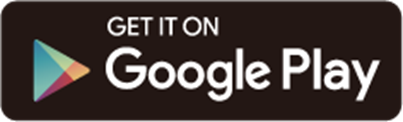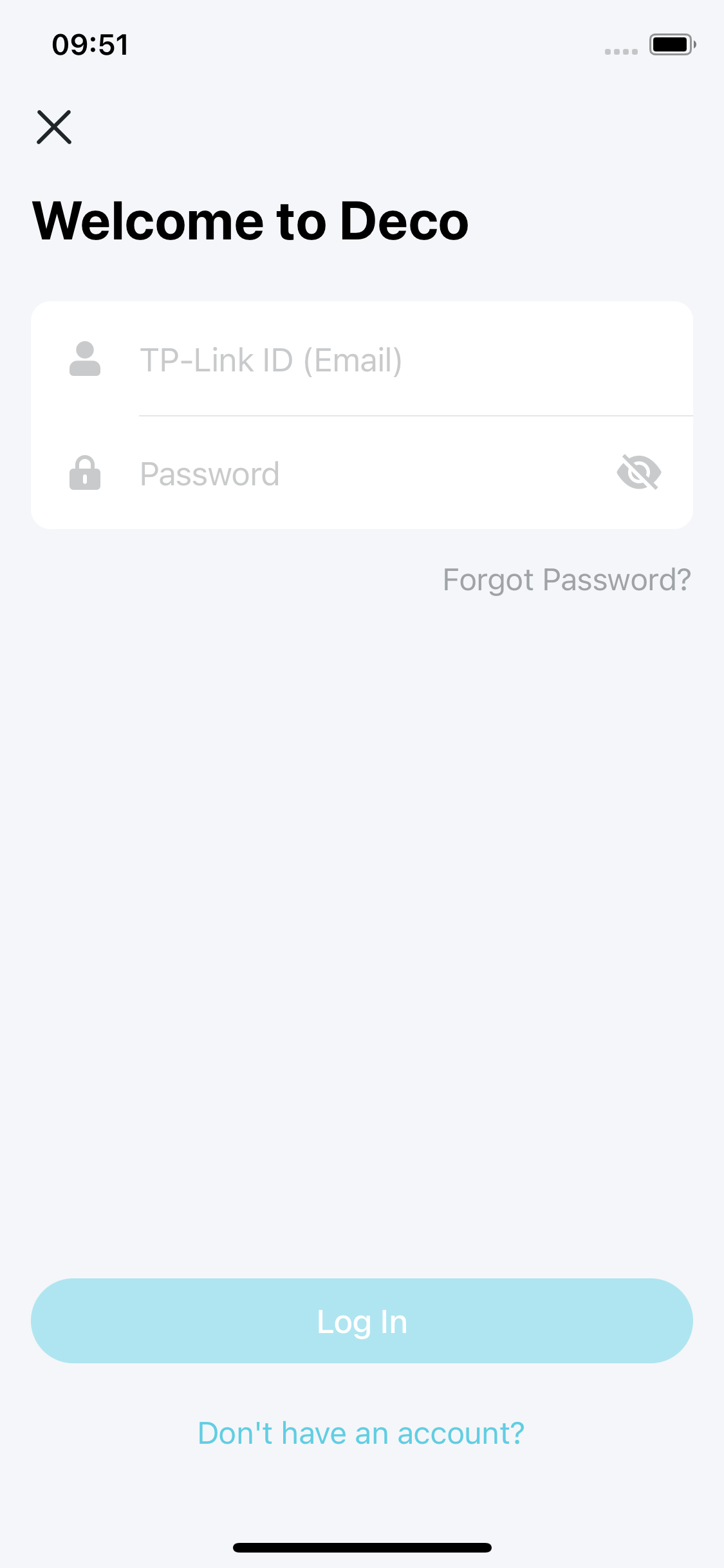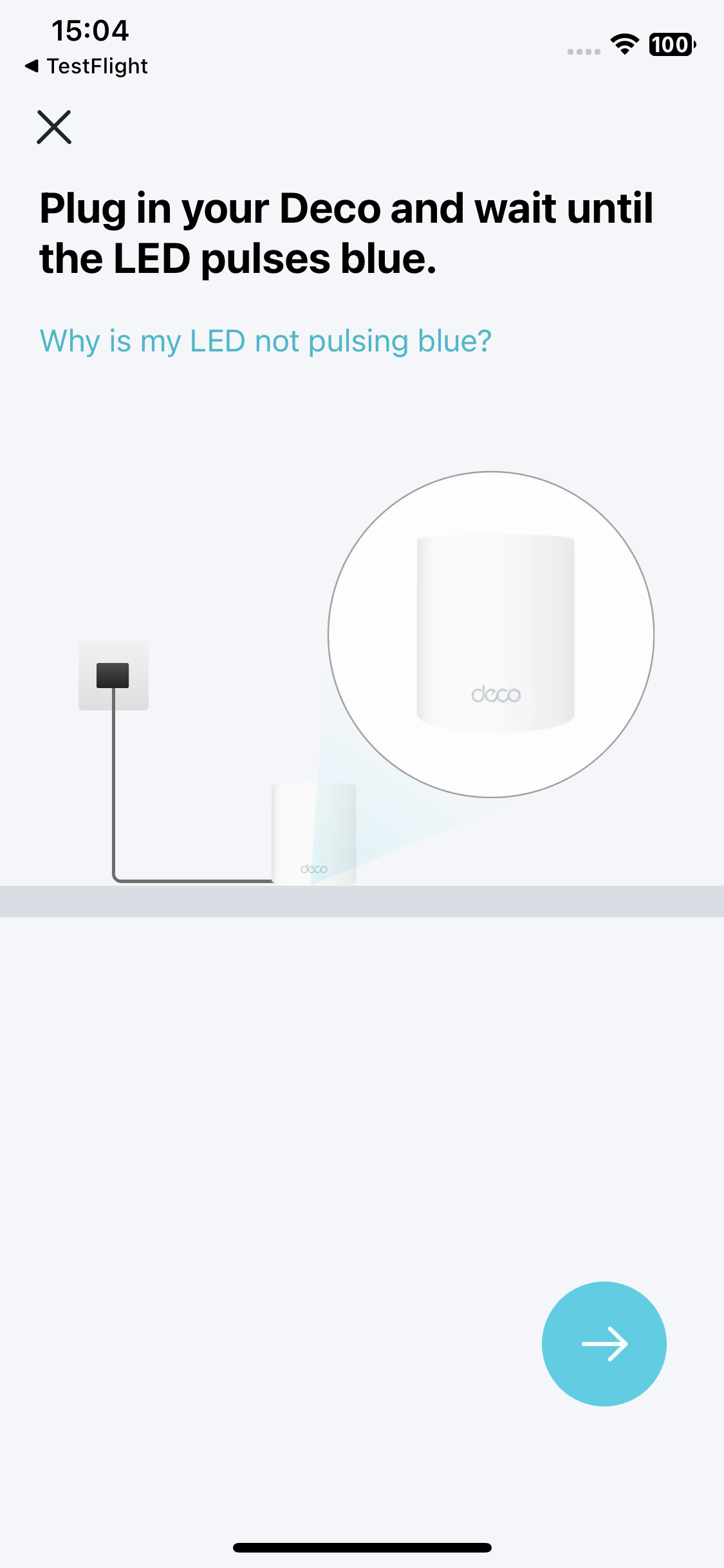Table of Contents
Deco BE65-PoE Installation and User Guide
About This Guide
This guide provides a brief introduction to Whole Home Mesh Wi-Fi 7 System with PoE and regulatory information.
Features available in Deco may vary by model and software version. Deco availability may also vary by region or ISP. All images, steps, and descriptions in this guide are only examples and may not reflect your actual Deco experience.
Conventions
In this guide, the following conventions are used:
|
Convention |
Description |
|---|---|
| Deco | Stands for Deco Whole Home Mesh Wi-Fi System/Unit. |
|
Underline |
Underlined words or phrases are hyperlinks. You can click to redirect to a website or a specific section. |
|
Bold |
Contents to be emphasized and texts on the web page are in bold, including the menus, items, buttons and so on. |
|
> |
The menu structures to show the path to load the corresponding page. For example, Settings > System Tools > Firmware Upgrade means the Firmware Upgrade page is under the System Tools menu that is located in the Settings tab. |
|
Note: |
Ignoring this type of note might result in a malfunction or damage to the device. |
|
Tip: |
Indicates important information that helps you make better use of your device. |
More Info
- Specific product information can be found on the product page at https://www.tp-link.com.
- A Technical Community is provided for you to discuss our products at https://community.tp-link.com.
- Our Technical Support contact information can be found at the Help center of the Deco app and the Contact Technical Support page at https://www.tp-link.com/support.
Disclaimer
Speed/Coverage/Device Quantity Disclaimer
Maximum wireless signal rates are the physical rates derived from IEEE Standard 802.11 specifications. Actual wireless data throughput and wireless coverage, and quantity of connected devices are not guaranteed and will vary as a result of network conditions, client limitations, and environmental factors, including building materials, obstacles, volume and density of traffic, and client location.
MU-MIMO Disclaimer
Use of MU-MIMO requires clients to also support MU-MIMO.
IoT Compatibility Disclaimer
IoT compatibility refers only to smart devices that can be controlled via the Deco app. Other wireless devices can still connect to Deco for normal Wi-Fi use.
Seamless Roaming Disclaimer
Clients need to support 802.11k/v/r and may require additional set up. Performance may vary depending on the client device.
1. Appearance
Each Deco has an LED that changes color according to its status, two 5 Gbps Ethernet ports with PoE support, a power slot, and a Reset button.
See the explanation below:
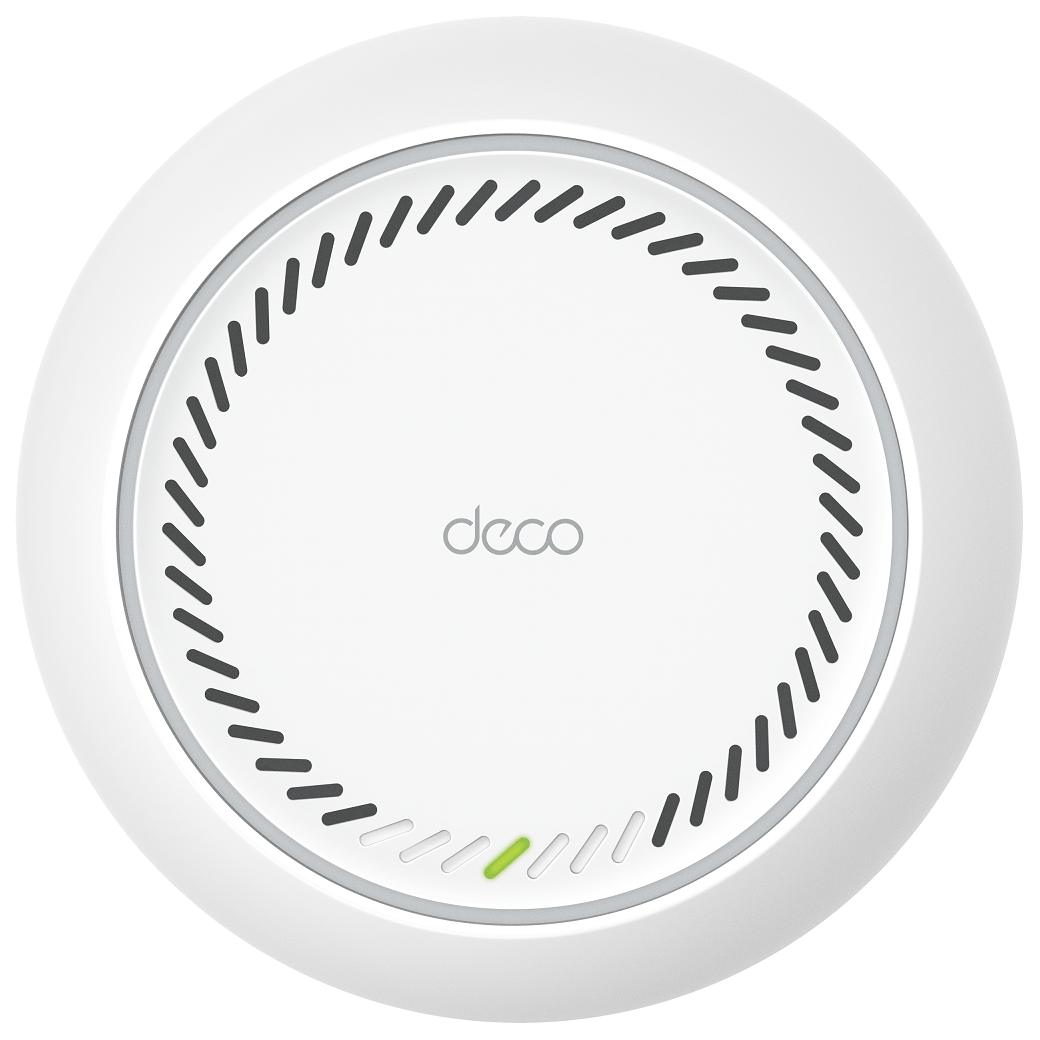
LED Explanation
| LED | Indication |
|---|---|
| Pulse Yellow | Deco is resetting. |
| Solid Yellow | Deco is starting up. |
| Pulse Blue | Deco is ready for setup. |
| Solid Blue | Deco is setting up. |
| Pulse Green | Deco is upgrading firmware. |
| Solid Green | Deco is all set up and connected to the internet. |
| Pulse Red | The satellite Deco is disconnected from the main Deco. |
| Solid Red | Deco has an issue. |

Ports and Buttons
| Port/Button | Description |
|---|---|
| Reset Button | Press for 1 second and release to reset Deco to factory default settings. The light changing from pulsing yellow to solid yellow indicates a successful reset. |
| Power Slot | For powering up Deco via the provided power cord. |
| 2× 5 Gbps WAN/LAN ports with PoE support |
As the PoE port: For powering Deco up via a PSE device (such as a PoE switch). |
| As the WAN/LAN port: For connecting Deco to your modem, the Ethernet outlet or other internet devices. |
Mounting Options
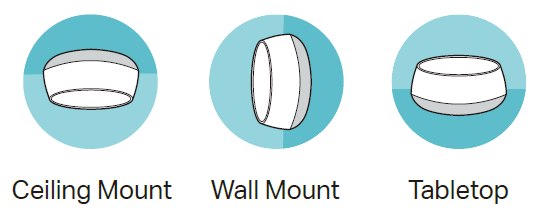
2. Determine the Power Option
Deco can be powered via a power adapter or a PSE device (such as a PoE switch) which complies with Power Source Class 2 (PS2) or Limited Power Source (LPS) and Electrical Energy Source Class 1(ES1) of IEC 62368-1.
Note: When using Deco on the desktop, please remove the piston before wiring.
Option 1: Via PoE Switch (Compliant with 802.3at)
Connect an Ethernet cable from the PoE switch (compliant with 802.3at) to the Deco’s Ethernet port. The power should not be less than 24 W.
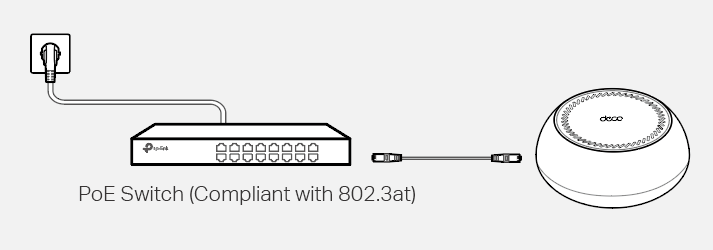
Option2: Via Power Adapter
Plug one end of the provided power adapter into the power port of the Deco and the other end to a standard electrical wall outlet.
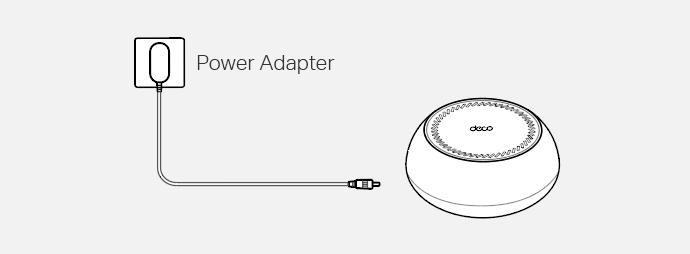
3. Set Up Your Deco Network
First, let's start by setting up the Deco network. Get the TP-Link Deco app for iOS or Android, then follow the app to walk through the setup.
You can set it up with step-by-step instructions in Setup and Mounting Video.
1. Get the Deco app
Scan the QR code below or go to Google Play or the App Store to download the Deco app. Install the app on your Android or iOS smartphone or tablet.
2. Log in or sign up with TP-Link ID
Open the app and log in with your TP-Link ID. If you don’t have a TP-Link ID, create one first.
Note: If you forgot your login password, tap Forgot Password?. The app will help you reset your password.
3. Create a Network
In the Deco app, tap the + button on the top right corner of the homepage, then select Create a Network.
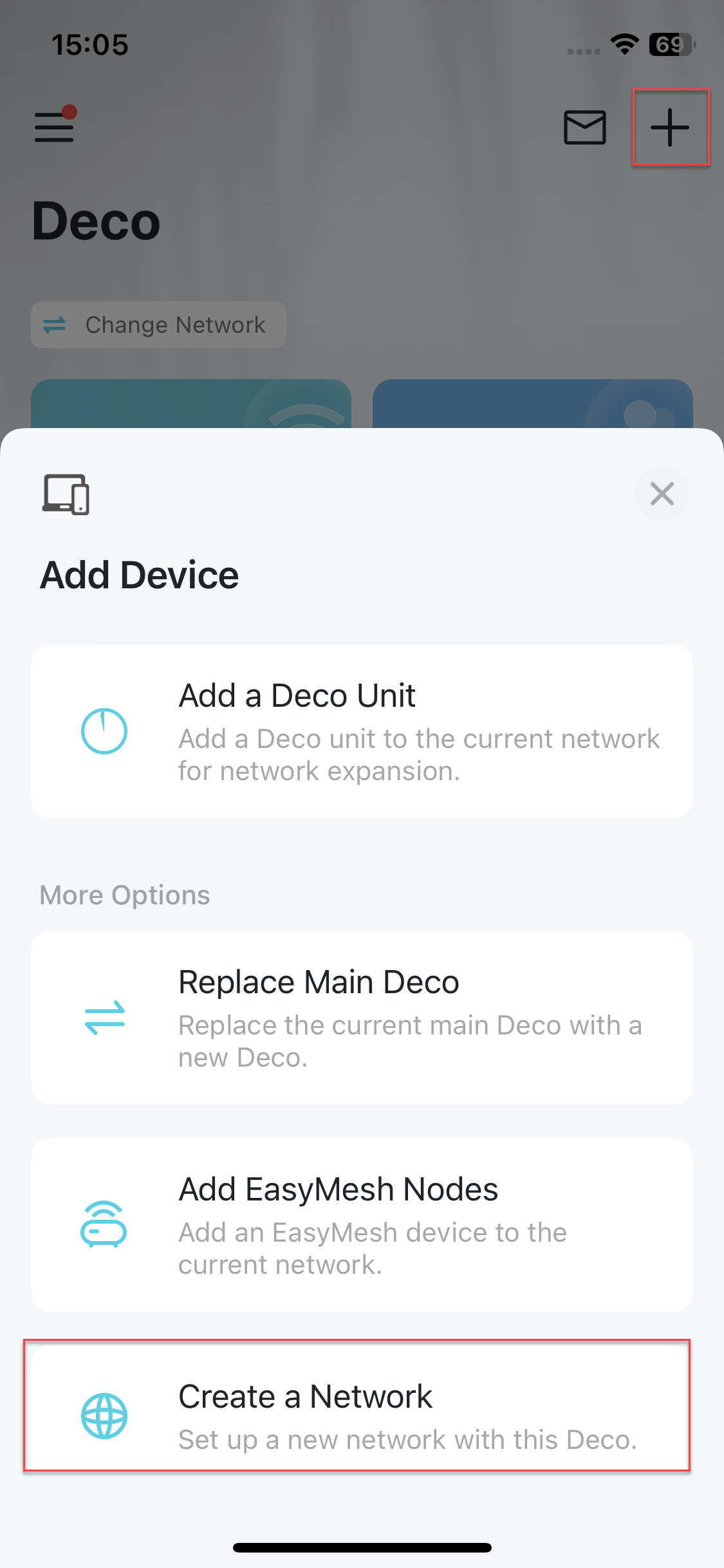
4. Plug in your Deco
Plug in your Deco and wait until your Deco's LED pulses blue, then your phone/tablet will connect to the Deco's default Wi-Fi automatically.
_20250820072208r.jpg)
5. Connect your Deco
Power off your modem. Connect your Deco to the modem and power it on. If you don't have a modem, connect your Deco directly to the Ethernet outlet.
_20250820072644h.jpg)
_20250820072724d.jpg)
_20250820072743s.jpg)
6. Specify your Deco's location
Select or custom a location for your Deco. The location will be used as the name of your Deco.
_20250820072949f.jpg)
7. Connect your Deco to the internet
Select the internet connection type and enter the information. If you are not sure, contact your internet service provider.
_20250820073011m.jpg)
8. Create your Wi-Fi network
Set a network name and a password. These will be the name and password you use to connect your devices to Wi-Fi.
_20250820073212h.jpg)
9. Create your 6GHz Wi-Fi network
Set a network name and a password. These will be the name and password you use to connect your devices to the 6GHz Wi-Fi.
_20250820073312p.jpg)
10. Setup complete
Your Deco network is now up. You can connect your devices to the Deco network for better connections.
_20250820073404k.jpg)
11. Plug in other Decos (if any)
Place the other included Decos in a suitable position and plug them on, and they will join the network automatically.
_20250820073519j.jpg)
4. Mount Your Deco
Deco can be mounted to a wall, ceiling, or junction box, using the provided screws. Choose an appropriate mounting method, then drill holes or mount directly with the provided mounting bracket.
You can also mount it with the step-by-step instructions in Setup and Mounting Video.
Tools You Might Need
• Phillips screwdriver
• Drill and drill bit (6 mm for wall mounting or 4 mm for ceiling tile mounting)
• (Optional) Drywall or keyhole saw (to cut a 25 mm diameter hole for Ethernet cable feed)
• Cat5/6 UTP cable for indoor installations
Bracket and Srews
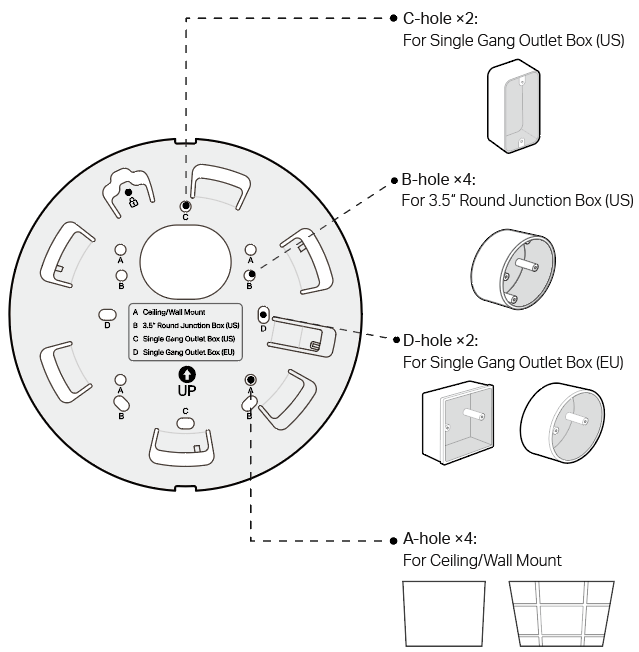
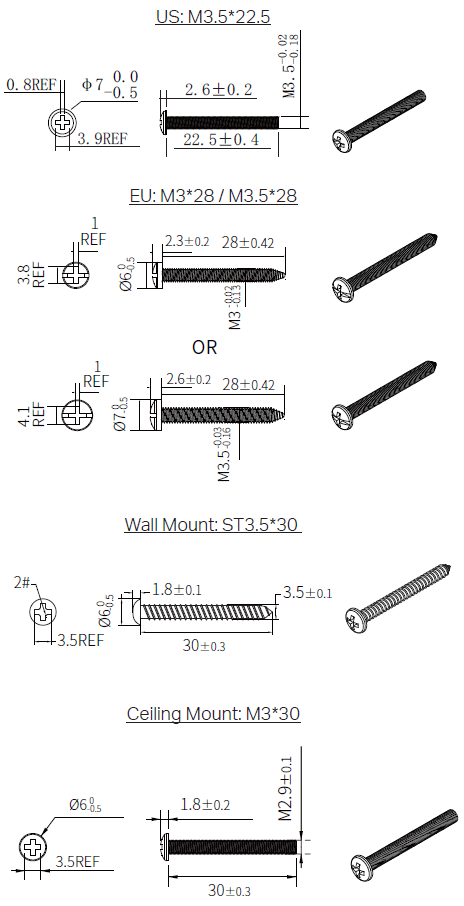
Option 1: On the Wall/Ceiling
The Deco can be mounted to the wall or the ceiling with the screws in the package.

1. If your Ethernet cable feeds through the wall, position the mounting bracket above the cable hole. Mark four positions for the screw holes and drill four 6 mm (15/64 in) diameter holes at the marked positions.
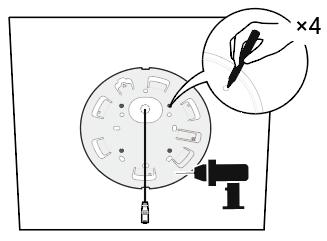
2. Insert the plastic wall anchors into the 6 mm diameter holes.
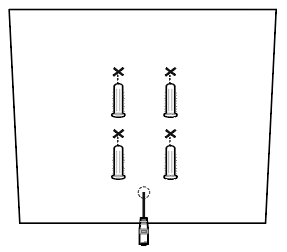
3. Secure the mounting bracket to the wall by driving the self-tapping screws into the anchors. Make sure the mounting bracket lies flat against the surface.
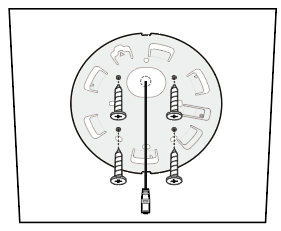
4. Connect the Ethernet cable to the Ethernet port on the Deco.
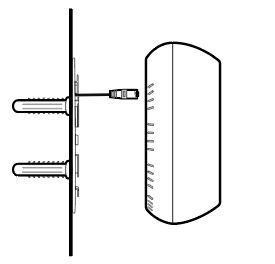
5. Align the piston on the Deco with the image on the mounting bracket as shown, and attach the Deco to the mounting bracket.
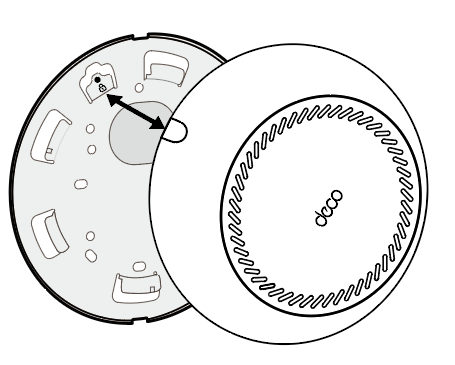
6. Rotate Deco clockwise until it locks into place.
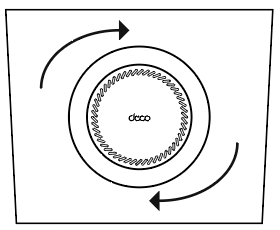
Option 2: On a Wall Junction Box
The Deco can be mounted on a junction box. The junction box should be pre-installed with a running-in-wall Ethernet cable. Ensure that the mounting holes align with your junction box.

1. Detach the faceplate of the junction box with a Phillips screwdriver.
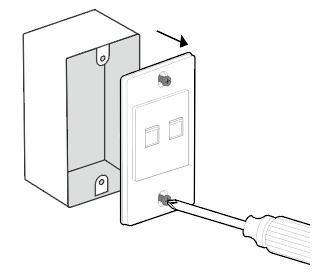
2. Feed the Ethernet cable through the mounting bracket. Insert the pan-head screws and tighten them with a Phillips screwdriver to secure the mounting bracket.
Notes:
- Do not over tighten the screws.
- If the pan-head screws do not fit the junction box, use the screws attached to the junction box instead.
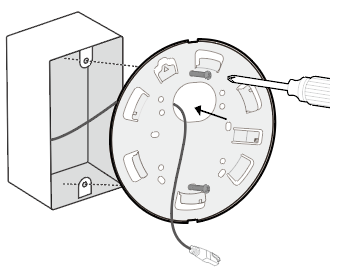
3. Connect the Ethernet cable to the Ethernet port on the Deco.
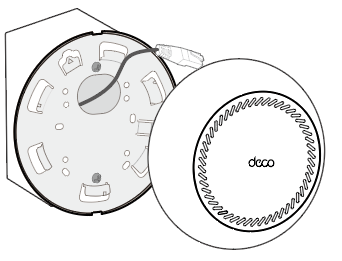
4. Align the piston on the Deco with the image on the mounting bracket as shown, and attach the Deco to the mounting bracket.
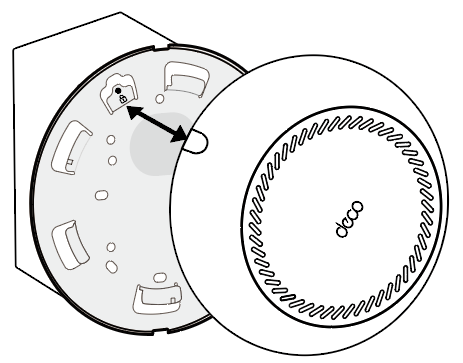
5. Rotate Deco clockwise until it locks into place.
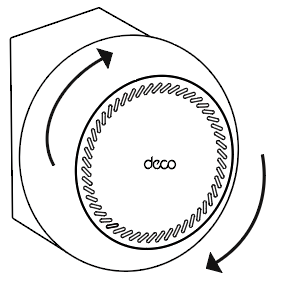
Option 3: On a Ceiling Tile
The Deco can be installed in a ceiling tile with the screws in the package. Make sure the ceiling tile is larger than the Deco.

1. Remove the ceiling tile.
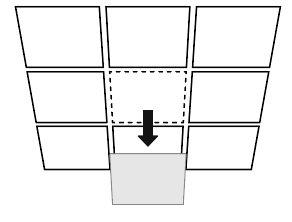
2. Place the mounting bracket in the center of the ceiling tile. Mark four positions for the screw holes and a location for the Ethernet cable hole. Drill four 4 mm (5/32 in) diameter holes for the screws and a 25 mm (63/64 in) diameter hole for the Ethernet cable at the marked positions.
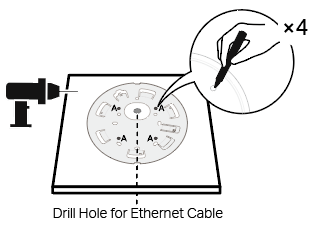
3. Secure the mounting bracket to the ceiling tile using four pan-head screws, washers, and wing nuts.
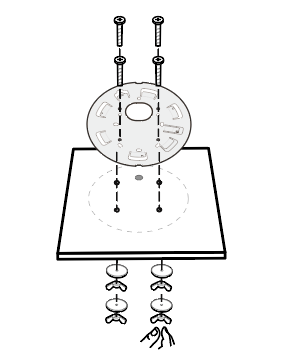
4. Feed the Ethernet cable through the hole and set the ceiling tile back into place. Then connect the Ethernet cable to the Ethernet port on the Deco.
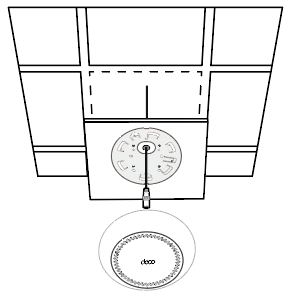
5. Align the piston on the Deco with the image on the mounting bracket as shown, and attach the Deco to the mounting bracket.
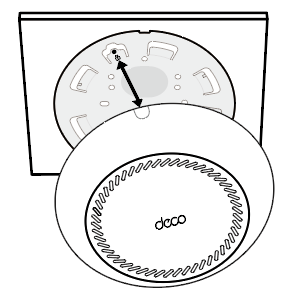
6. Rotate Deco clockwise until it locks into place.
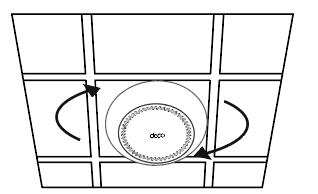
Troubleshooting
Solutions to common problems during setup or use are provided here for reference. Follow the steps and the provided link below to diagnose and solve problems you might experience with your Deco.
If problems still exist, contact us: TP-Link Product Support
Q1. What should I do if I fail to configure the main Deco and get stuck on “We couldn't find Deco”?
Refer to the guide Main Deco Failed to Complete Setup or follow the video What to do if I fail to configure the main Deco and get stuck on “We couldn't find Deco”?
Q2. What should I do if I fail to configure the satellite Deco and get stuck on “We couldn't find another Deco”?
Refer to the guide Encountering an Error When Adding a Deco or follow the video What should I do if I fail to configure the satellite Deco, and get stuck on the step Looking for Deco
Q3. What should I do if I fail to configure the main Deco and get stuck on “Testing Internet Connection”?
Refer to the guide Main Deco Failed to Complete Setup
Refer to the video What to do if I fail to configure the main Deco and get stuck on “Testing Internet Connection”
Q4. What should I do if my wireless devices cannot connect to Deco?
Refer to the guide Cannot connect to Deco Wi-Fi
Q5. What should I do if Deco suddenly lost internet access?
Refer to the guide The internet connection is unstable or suddenly stops working when connected to the Deco network?
Q6. How can I find a suitable spot for my Deco?
Refer to the guide How can I find a suitable spot for my Deco?
Q7. What can I do if the Deco app isn't working properly?
Refer to the guide What can I do if the Deco app isn't working properly
Authentication
FCC compliance information statement

Product Name: BE11000 Whole Home Mesh Wi-Fi 7 System with PoE
Model Number: Deco BE65-PoE
| Component Name | Model |
|---|---|
| I.T.E Power Supply | T120200-2B4 |
Responsible Party:
TP-Link Systems Inc.
Address: 10 Mauchly, Irvine, CA 92618
Website: http://www.tp-link.com/us/
Tel: +1 626 333 0234
Fax: +1 909 527 6804
E-mail: sales.usa@tp-link.com
This equipment has been tested and found to comply with the limits for a Class B digital device, pursuant to part 15 of the FCC Rules. These limits are designed to provide reasonable protection against harmful interference in a residential installation. This equipment generates, uses and can radiate radio frequency energy and, if not installed and used in accordance with the instructions, may cause harmful interference to radio communications. However, there is no guarantee that interference will not occur in a particular installation. If this equipment does cause harmful interference to radio or television reception, which can be determined by turning the equipment off and on, the user is encouraged to try to correct the interference by one or more of the following measures:
- Reorient or relocate the receiving antenna.
- Increase the separation between the equipment and receiver.
- Connect the equipment into an outlet on a circuit different from that to which the receiver is connected.
- Consult the dealer or an experienced radio/ TV technician for help.
This device complies with part 15 of the FCC Rules. Operation is subject to the following two conditions:
- This device may not cause harmful interference.
- This device must accept any interference received, including interference that may cause undesired operation.
Any changes or modifications not expressly approved by the party responsible for compliance could void the user’s authority to operate the equipment.
Note: The manufacturer is not responsible for any radio or TV interference caused by unauthorized modifications to this equipment. Such modifications could void the user’s authority to operate the equipment.
FCC RF Radiation Exposure Statement
This equipment complies with FCC RF radiation exposure limits set forth for an uncontrolled environment. This device and its antenna must not be co-located or operating in conjunction with any other antenna or transmitter.
“To comply with FCC RF exposure compliance requirements, this grant is applicable to only Mobile Configurations. The antennas used for this transmitter must be installed to provide a separation distance of at least 20 cm from all persons and must not be co-located or operating in conjunction with any other antenna or transmitter.”
FCC regulations restrict the operation of this device to indoor use only.
We, TP-Link Systems Inc., has determined that the equipment shown as above has been shown to comply with the applicable technical standards, FCC part 15. There is no unauthorized change is made in the equipment and the equipment is properly maintained and operated.
Issue Date: 2025-08-20
FCC compliance information statement

Product Name: I.T.E POWER SUPPLY
Model Number: T120200-2B4
Responsible party:
TP-Link Systems Inc.
Address: 10 Mauchly, Irvine, CA 92618
Website: http://www.tp-link.com/us/
Tel: +1 626 333 0234
Fax: +1 909 527 6804
E-mail: sales.usa@tp-link.com
This equipment has been tested and found to comply with the limits for a Class B digital device, pursuant to part 15 of the FCC Rules. These limits are designed to provide reasonable protection against harmful interference in a residential installation. This equipment generates, uses and can radiate radio frequency energy and, if not installed and used in accordance with the instructions, may cause harmful interference to radio communications. However, there is no guarantee that interference will not occur in a particular installation. If this equipment does cause harmful interference to radio or television reception, which can be determined by turning the equipment off and on, the user is encouraged to try to correct the interference by one or more of the following measures:
- Reorient or relocate the receiving antenna.
- Increase the separation between the equipment and receiver.
- Connect the equipment into an outlet on a circuit different from that to which the receiver is connected.
- Consult the dealer or an experienced radio/ TV technician for help.
This device complies with part 15 of the FCC Rules. Operation is subject to the following two conditions:
- This device may not cause harmful interference.
- This device must accept any interference received, including interference that may cause undesired operation.
Any changes or modifications not expressly approved by the party responsible for compliance could void the user’s authority to operate the equipment.
We, TP-Link Systems Inc., has determined that the equipment shown as above has been shown to comply with the applicable technical standards, FCC part 15. There is no unauthorized change is made in the equipment and the equipment is properly maintained and operated.
Issue Date: 2025-07-16
CE Mark Warning

Power Adapter:
| Manufacturer | Version | Model |
|---|---|---|
| Dongguan Lianzhou Technologies Co., Ltd. | CE | T120200-2C4 |
| Dongguan Lianzhou Technologies Co., Ltd. | UK | T120200-2D4 |
OPERATING FREQUENCY (the maximum transmitted power)
2400MHz—2483.5MHz (20dBm)
5150MHz—5250MHz (23dBm)
5250MHz—5350MHz (23dBm)
5470MHz—5725MHz (30dBm)
Frequency band 5150 - 5250 MHz:
Indoor use: Inside buildings only. Installations and use inside road vehicles and train carriages are not permitted. Limited outdoor use: If used outdoors, equipment shall not be attached to a fixed installation or to the external body of road vehicles, a fixed infrastructure or a fixed outdoor antenna. Use by unmanned aircraft systems (UAS) is limited to within the 5170 - 5250 MHz band.
Frequency band: 5250 - 5350 MHz:
Indoor use: Inside buildings only. Installations and use in road vehicles, trains and aircraft are not permitted. Outdoor use is not permitted.
Frequency band: 5470 - 5725 MHz:
Installations and use in road vehicles, trains and aircraft and use for unmanned aircrafts systems (UAS) are not permitted.
Outdoor use, including in road vehicles, is not permitted.
EU Declaration of Conformity
TP-Link hereby declares that the device is in compliance with the essential requirements and other relevant provisions of directives 2014/53/EU, 2009/125/EC, 2011 /65/EU and (EU) 2015/863.
The original EU declaration of conformity may be found at https://www.tp-link.com/en/support/ce/
RF Exposure Information
This device meets the EU requirements (2014/53/EU Article 3.1a) on the limitation of exposure of the general public to electromagnetic fields by way of health protection.
The device complies with RF specifications when the device used at 20 cm from your body.
National restrictions
Attention: This device may only be used indoors in all EU member states and EFTA countries, and Northern Ireland.
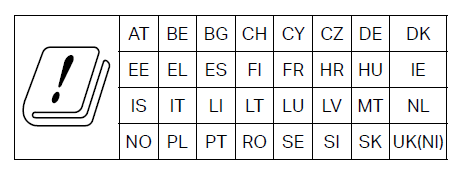
UKCA Mark

UK Declaration of Conformity
TP-Link hereby declares that the device is in compliance with the essential requirements and other relevant provisions of the Radio Equipment Regulations 2017.
The original UK Declaration of Conformity may be found at https://www.tp-link.com/support/ukca/
National restrictions
Attention: This device may only be used indoors in Great Britain.
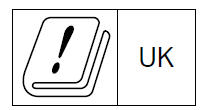
Canadian Compliance Statement
This device contains licence-exempt transmitter(s)/receiver(s) that comply with Innovation, Science and Economic Development Canada’s licence-exempt RSS(s). Operation is subject to the following two conditions:
1. This device may not cause interference.
2. This device must accept any interference, including interference that may cause undesired operation of the device.
L’émetteur/récepteur exempt de licence contenu dans le présent appareil est conforme aux CNR d’Innovation, Sciences et Développement économique Canada applicables aux appareils radio exempts de licence. L’exploitation est autorisée aux deux conditions suivantes :
1. L’appareil ne doit pas produire de brouillage;
2. L’appareil doit accepter tout brouillage radioélectrique subi, même si le brouillage est susceptible d’en compromettre le fonctionnement.
Caution:
The device for operation in the band 5150–5250 MHz is only for indoor use to reduce the potential for harmful interference to co-channel mobile satellite systems;
DFS (Dynamic Frequency Selection) products that operate in the bands 5250- 5350 MHz, 5470-5600MHz, and 5650-5725MHz.
Avertissement:
Le dispositif fonctionnant dans la bande 5150-5250 MHz est réservé uniquement pour une utilisation à l’intérieur afin de réduire les risques de brouillage préjudiciable aux systèmes de satellites mobiles utilisant les mêmes canaux;
Les produits utilisant la technique d’atténuation DFS (sélection dynamique des fréquences) sur les bandes 5250- 5350 MHz, 5470-5600MHz et 5650-5725MHz.
Radiation Exposure Statement:
This equipment complies with IC radiation exposure limits set forth for an uncontrolled environment. This equipment should be installed and operated with minimum distance 20cm between the radiator & your body.
Déclaration d’exposition aux radiations:
Cet équipement est conforme aux limites d’exposition aux rayonnements IC établies pour un environnement non contrôlé. Cet équipement doit être installé et utilisé avec un minimum de 20 cm de distance entre la source de rayonnement et votre corps.
Industry Canada Statement
CAN ICES-003 (B)/NMB-003(B)
Korea Warning Statements:
당해 무선설비는 운용중 전파혼신 가능성이 있음.


NCC Notice & BSMI Notice
注意!
取得審驗證明之低功率射頻器材,非經核准,公司、商號或使用者均不得擅自變更頻率、加大功率或變更原設計之特性及功能。
低功率射頻器材之使用不得影響飛航安全及干擾合法通信;經發現有干擾現象時,應立即停用,並改善至無干擾時方得繼續使用。
前述合法通信,指依電信管理法規定作業之無線電通信。
低功率射頻器材須忍受合法通信或工業、科學及醫療用電波輻射性電機設備之干擾。
應避免影響附近雷達系統之操作。
安全諮詢及注意事項
請使用原裝電源供應器或只能按照本產品注明的電源類型使用本產品。
清潔本產品之前請先拔掉電源線。請勿使用液體、噴霧清潔劑或濕布進行清潔。
注意防潮,請勿將水或其他液體潑灑到本產品上。
插槽與開口供通風使用,以確保本產品的操作可靠並防止過熱,請勿堵塞或覆蓋開口。
請勿將本產品置放於靠近熱源的地方。除非有正常的通風,否則不可放在密閉位置中。
不要私自拆開機殼或自行維修,如產品有故障請與原廠或代理商聯繫。
限用物質含有情況標示聲明書
| 設備名稱:BE11000 Whole Home Mesh Wi-Fi 7 System with PoE 型號(型式):Deco BE65-PoE Equipment name Type designation (Type) |
||||||
|---|---|---|---|---|---|---|
| 單元 Unit |
限用物質及其化學符號 Restricted substances and its chemical symbols |
|||||
| 鉛 Lead (Pb) |
汞 Mercury (Hg) |
鎘 Cadmium (Cd) |
六價鉻 Hexavalent chromium (Cr+6) |
多溴聯苯 Polybrominated biphenyls (PBB) |
多溴二苯醚 Polybrominated diphenyl ethers (PBDE) |
|
| PCB | ○ | ○ | ○ | ○ | ○ | ○ |
| 外殼 | ○ | ○ | ○ | ○ | ○ | ○ |
|
電源供應板 |
− | ○ | ○ | ○ | ○ | ○ |
| 其他及其配件 | − | ○ | ○ | ○ | ○ | ○ |
| 備考1.〝超出0.1 wt %〞及〝超出0.01 wt %〞係指限用物質之百分比含量超出百分比含量基準值 Note 1:“Exceeding 0.1 wt %” and “exceeding 0.01 wt %” indicate that the percentage content of the restricted substance exceeds the reference percentage value of presence condition. 備考2.〝○〞係指該項限用物質之百分比含量未超出百分比含量基準值。 Note 2:“○” indicates that the percentage content of the restricted substance does not exceed the percentage of reference value of presence. 備考3.〝-〞係指該項限用物質為排除項目。 Note 3:The “−” indicates that the restricted substance corresponds to the exemption. |
||||||

Продукт сертифіковано згідно с правилами системи УкрСЕПРО на відповідність вимогам нормативних документів та вимогам, що передбачені чинними законодавчими актами України.

Safety Information
- Keep the device away from water, fire, humidity or hot environments.
- Do not attempt to disassemble, repair, or modify the device. If you need service, please contact us.
- Do not use damaged charger or USB cable to charge the device.
- Do not use any other chargers than those recommended.
- Do not use the device where wireless devices are not allowed.
- Adapter shall be installed near the equipment and shall be easily accessible.
- Use only power supplies which are provided by manufacturer and in the original packing of this product. If you have any questions, please don’t hesitate to contact us.
- The included Ethernet cable is for internet connection only, not for PoE power supply.
- Operating Temperature: 0°C~40°C (32°F~104°F)
- 運作溫度: 0°C~40°C (32°F~104°F)
- This product uses radios and other components that emit electromagnetic fields. Electromagnetic fields and magnets may interfere with pacemakers and other implanted medical devices. Always keep the product and its power adapter more than 15 cm (6 inches) away from any pacemakers or other implanted medical devices. If you suspect your product is interfering with your pacemaker or any other implanted medical device, turn off your product and consult your physician for information specific to your medical device.
Please read and follow the above safety information when operating the device. We cannot guarantee that no accidents or damage will occur due to improper use of the device. Please use this product with care and operate at your own risk.
Explanation of the symbols on the product label
The product label is on the bottom of the product and its power supply. Symbols may vary from products.
| Symbol 符號解釋 |
Explanation 解釋 |
|---|---|
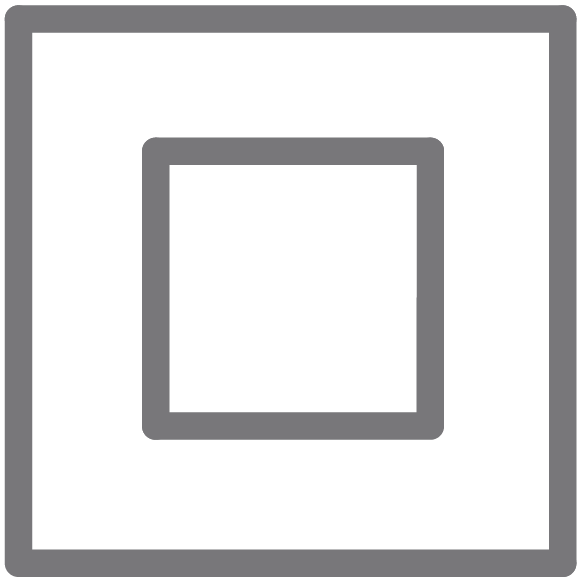 |
Class II equipment II类设备 |
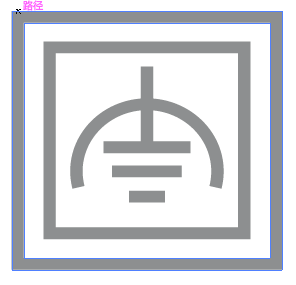 |
Class II equipment with functional earthing 具有功能接地的II类设备 |
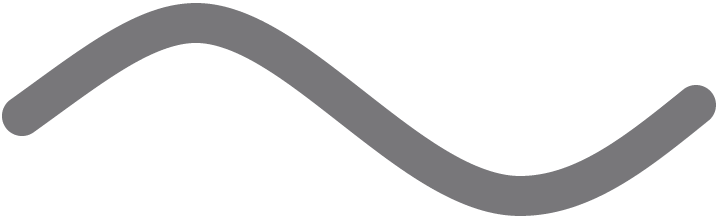 |
Alternating current 交流電 |
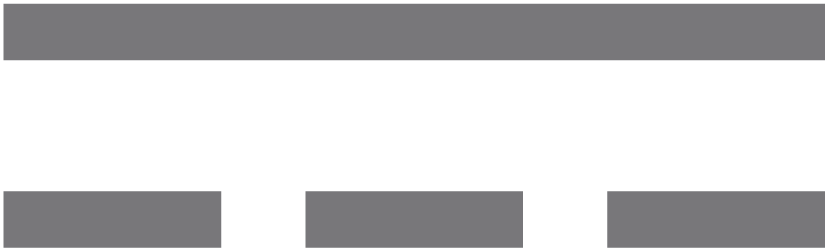 |
DC voltage 直流電壓 |
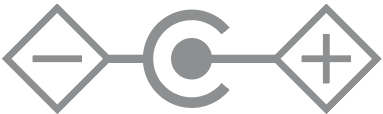 |
Polarity of output terminals 輸出端子極性 |
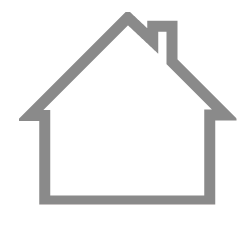 |
Indoor use only 僅限室內使用 |
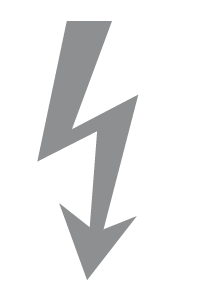 |
Dangerous voltage 危險電壓 |
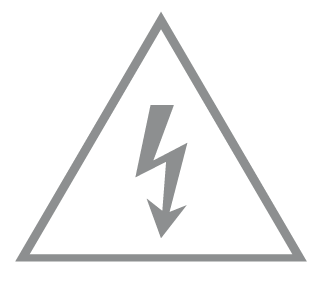 |
Caution, risk of electric shock 注意,有觸電危險 |
| |
Energy efficiency Marking 能源效率標示 |
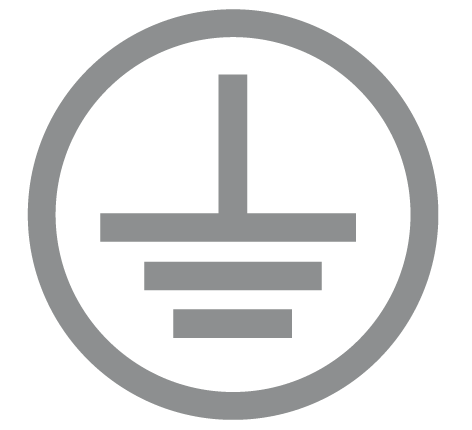 |
Protective earth 保護接地 |
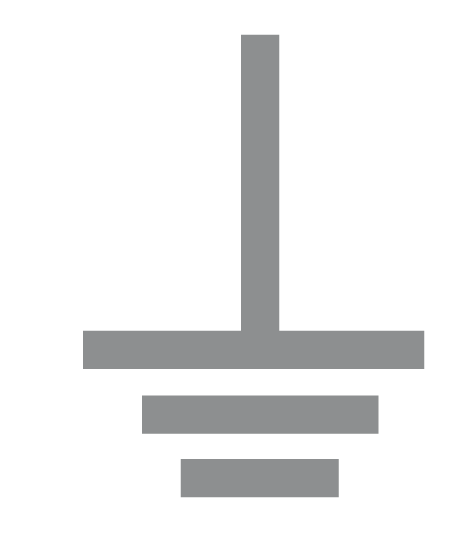 |
Earth 接地 |
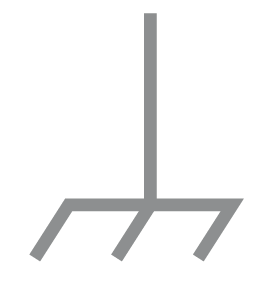 |
Frame or chassis 機架接地 |
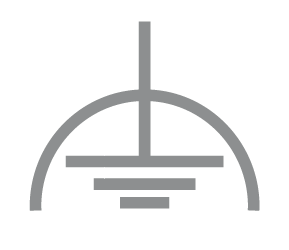 |
Functional earthing 功能接地 |
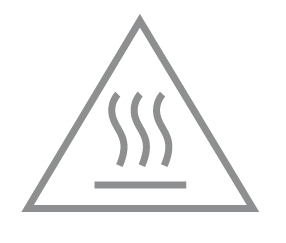 |
Caution, hot surface 警告,表面高溫 |
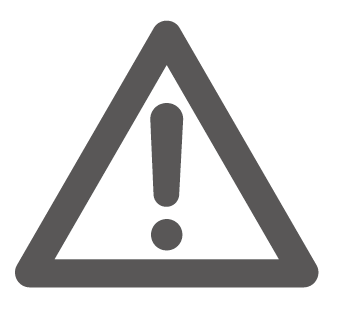 |
Caution 警告 |
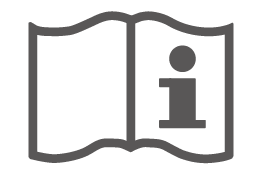 |
Operator’s manual 操作手冊 |
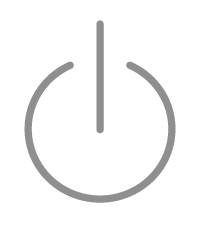 |
Stand-by 待機 |
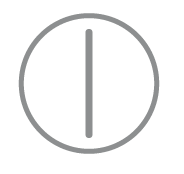 |
“ON”/”OFF” (push-push) 「開」/「關」 ( 按壓式) |
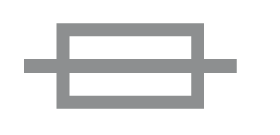 |
Fuse 保險絲 |
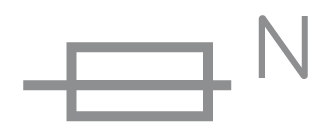 |
Fuse is used in neutral N 保險絲用於中性線N |
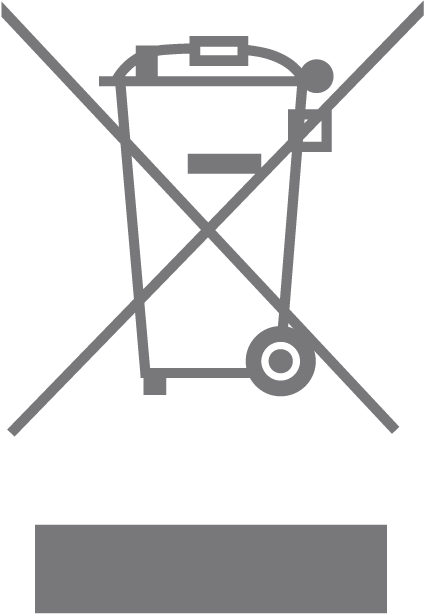 |
RECYCLING This product bears the selective sorting symbol for Waste electrical and electronic equipment (WEEE). This means that this product must be handled pursuant to European directive 2012/19/EU in order to be recycled or dismantled to minimize its impact on the environment. User has the choice to give his product to a competent recycling organization or to the retailer when he buys a new electrical or electronic equipment. 回收利用 本產品標示有「廢棄電氣電子設備(WEEE)」的分類回收標誌。這表示本產品必須依據歐盟指令 2012/19/EU 進行妥善回收或拆 解,以減少對環境的影響。 使用者可選擇將本產品交給合格的回收機構,或在購買新電器或電子設備時,交回給零售商進行回收處理。 |
 |
Caution, avoid listening at high volume levels for long periods 注意,避免長時間以高音量收聽 |
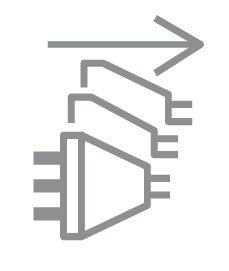 |
Disconnection, all power plugs 斷開所有電源插頭 |
| m | Switch of mini-gap construction 微間隙結構的開關 |
| µ | Switch of micro-gap construction (for US version) Switch of micro-gap / micro-disconnection construction (for other versions except US) 微小間隙結構開關(適用於美國版) 微小間隙 / 微小斷開結構開關(適用於美國以外的其他版本) |
| ε | Switch without contact gap (Semiconductor switching device) 無接點間隙開關(半導體開關裝置) |