How to set up Parental Controls of Powerline ac Extender
User’s Application Scenario
Control when my children’s wireless devices can access the Internet.
How can I do that?
For example, I want to allow my kid, jenny’s wireless device to access only from 18:00 (6PM) to 22:00 (10PM) every day.
Follow the steps below (here takes TL-WPA8630 as demonstration):
1. Please refer to How to log into the web-based management interface of Powerline ac Extender?
2. Go to Parental Controls.
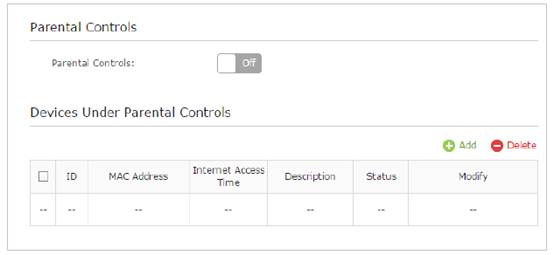
3. Toggle On to enable Parental Controls.
4. Click Add.
5. Click View Existing Devices, and select the device to be controlled (recommended). Or enter the Device Name and MAC Address manually.
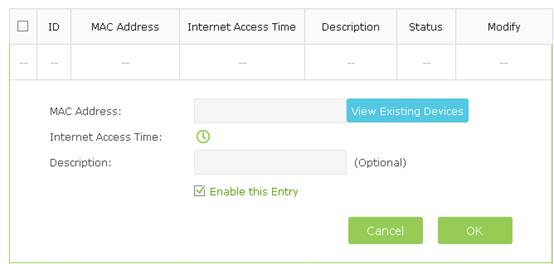
6. Click the  icon to set the Internet Access Time. Drag the cursor over the appropriate cell(s) and click OK.
icon to set the Internet Access Time. Drag the cursor over the appropriate cell(s) and click OK.
Note: Please make sure that the Time is correct before using this function.You may refer to How to set up system time of Powerline ac Extender.
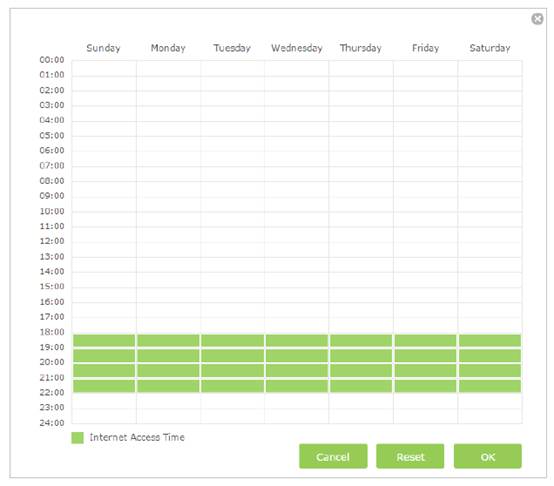
7. Enter a Description for the entry.
8. Click Enable this entry to make it effective.
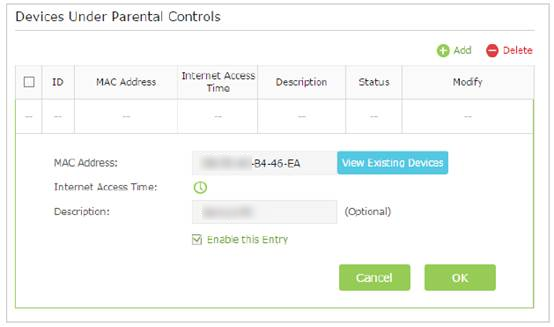
9. Click OK to save the settings.
Now you can control when your children can access the Internet according to your needs.
Get to know more details of each function and configuration please go to Download Center to download the manual of your product.
Is this faq useful?
Your feedback helps improve this site.
TP-Link Community
Still need help? Search for answers, ask questions, and get help from TP-Link experts and other users around the world.


