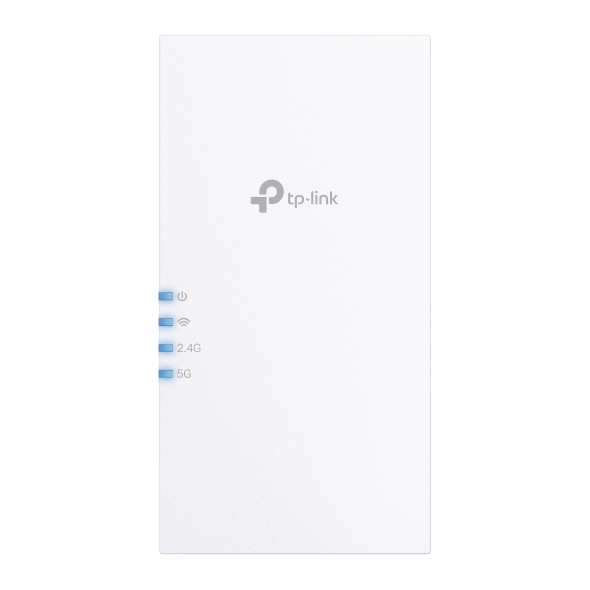How to Set Up the Range Extender as an Access Point? (Blue UI
This Article Applies to:
The extender can work as an access point, transforming your existing wired network to a wireless one.
- It's recommended to connect your computer to your Extender via Ethernet.Visit http://tplinkrepeater.net, and log in with the username and password you set for the extender.
- Click Mode in the top right corner of the page. Select Access Point and click Save. The extender will reboot and switch to Access Point mode.

- After rebooting, connect the extender to your modem or wired router via an Ethernet cable.
- Visit http://tplinkrepeater.net, and log in with the username and password you set for the extender.
- Go to Quick Setup to configure your extender.
1) Configure your wireless settings and click Next.

2) Confirm the information and click Finish. Now, you can enjoy the Wi-Fi.

Get to know more details of each function and configuration please go to Download Center to download the manual of your product.
Is this faq useful?
Your feedback helps improve this site.
TP-Link Community
Still need help? Search for answers, ask questions, and get help from TP-Link experts and other users around the world.