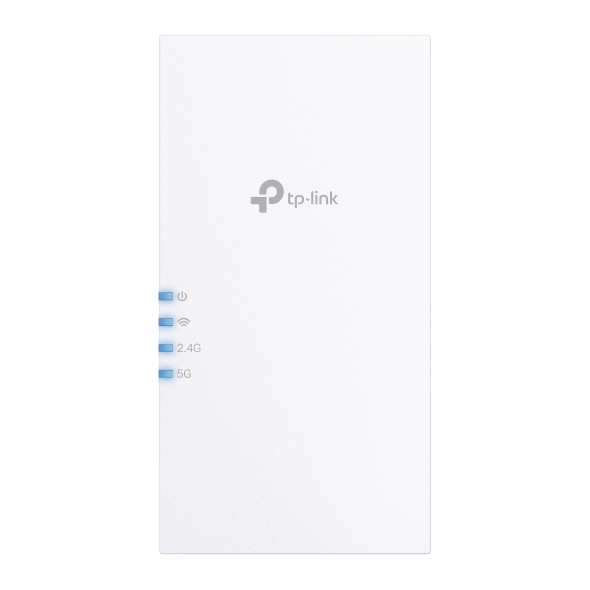How to configure wireless network on the range extender (new logo)
If you want to extend another host network after Quick Setup, you can refer to this section. Moreover, you can change the wireless settings for your extended networks.
Follow the steps below, here takes the configuration of the 2.4GHz network of RE305 as demonstration:
Login the web management page of the range extender. If you don’t know how to do that, please refer to How to login the web management page of the range extender?
To extend another host network
- Go to Settings > Wireless > Connect to Network.
- Enable Connect to 2.4GHz Network and click Wireless Scanner to find all available networks.
- Select the 2.4GHz host network you want to extend.
- Once a host network is selected, the SSID and security type will be automatically filled in. If the selected network is encrypted, enter the password in the Password field.
- Click Save.

NOTE:
If the network you want to extend is on but not listed, please try the following steps.
· Move the extender closer to your router, and click Rescan in the top-right corner of the list.
· You can manually enter the parameters of the network you want to extend, and click Save.
To enable or disable the extended network
- Go to Settings > Wireless > Extended Network.
- The wireless radio is enabled by default. If you want to disable the wireless function of a certain band, just clear the Enable checkbox. In this case, all the wireless settings of this band will be invalid.
- Click Save.

To change the Wireless Settings
- Go to Settings > Wireless > Extended Network.
- Tap Extended Network name/password to change, or Copy Host SSID. The value is case-sensitive.
- Click Save.

NOTE:
- If you change the wireless settings via a wireless device, you will be disconnected after the settings are applied. Please write down the new SSID for future use.
- Some specific models support customizing both wireless names and passwords. For supported models and more information, please click on the following link to visit our forum: https://community.tp-link.com/en/home/forum/topic/624060
To hide the SSID of the extended network
- Go to Settings > Wireless > Extended Network.
- Select Hide SSID broadcast, and the corresponding SSID will not display when you scan for local wireless networks on your wireless device and you have to manually join the network.
- Click Save.
Get to know more details of each function and configuration please go to Download Center to download the manual of your product.
Is this faq useful?
Your feedback helps improve this site.
TP-Link Community
Still need help? Search for answers, ask questions, and get help from TP-Link experts and other users around the world.