How to configure Access Point mode of the Wireless N Access Point (new logo)
In access point mode, the access point transforms your existing wired network to a wireless one. This mode is suitable for dorm rooms or homes where there’s already a wired router but you need a wireless network.
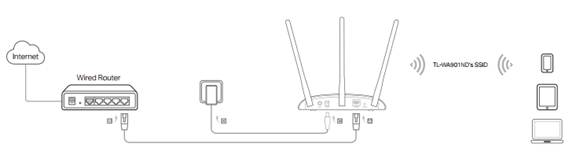
1. Log in the web-based management of the Access Point. For detailed instruction, please refer to How to log in the web-based management interface of Wireless N Access Point (new logo)?
Here takes TL-WA901ND as demonstration.
2. Go to Quick Setup and click Next to start.
3. If you want to change your login account, click YES. Then enter your old username and password, then a new username and password. If not, click Next to move on.

4. Choose Access Point as Operation Mode. Click Next.
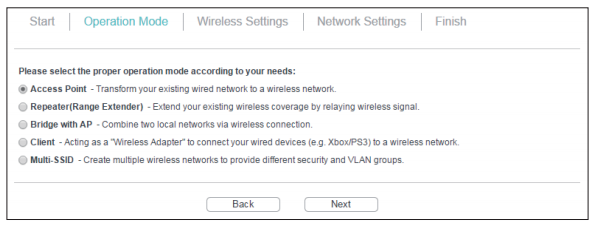
5. Either customize your Wireless Network Name and Wireless Password or keep the default ones, and then click Next.
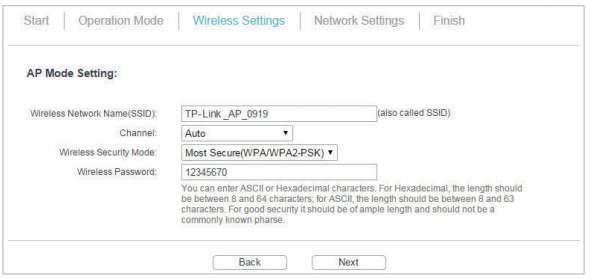
6. Select the LAN IP type of the access point or leave the default setting Smart IP for most cases, and then click Next.
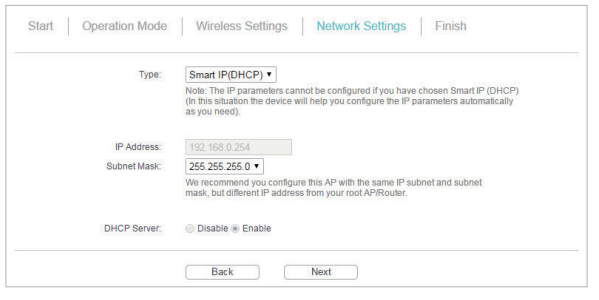
7. Click Finish to complete the configuration. Reconnect your wireless devices to the new Wi-Fi network.
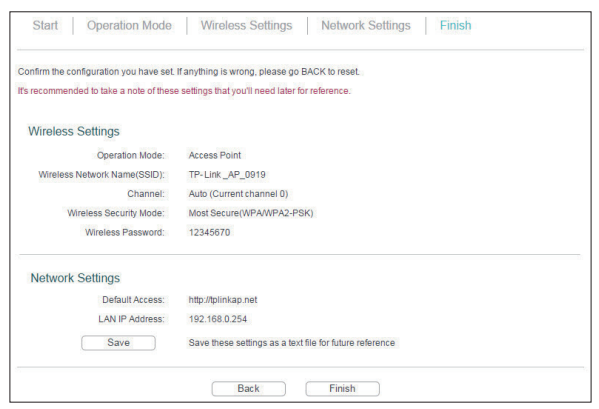
Get to know more details of each function and configuration please go to Download Center to download the manual of your product.
Is this faq useful?
Your feedback helps improve this site.
TP-Link Community
Still need help? Search for answers, ask questions, and get help from TP-Link experts and other users around the world.

6_normal_1578296539191n.jpg)
6.0-package_normal_1578295057780i.jpg)