How to rename a device on tpPLC Utility (new logo)
The utility names a powerline device in “Device-XXXX” format by default, in which “XXXX” indicates the last four digits of the device’s MAC address. You can rename your powerline devices for easy identification. To rename a device, follow the steps below:
Please note: If the Utility hasn’t been installed yet, please refer to How to prepare for using the tpPLC Utility (new logo)?
1. Open the utility, move your mouse over a device, and click the  (Basic) icon.
(Basic) icon.
Note: Login is required at your first access to basic settings of a powerline extender. The login username and password (admin/admin by default) are the same as those of the web management interface.
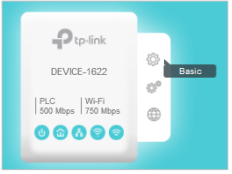
2. Go to the Rename page, enter a new name, and click Save.
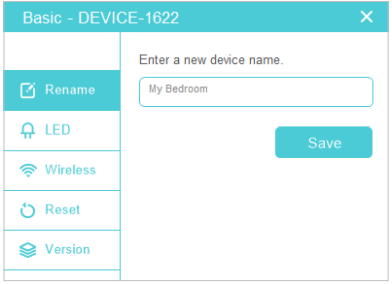
Now the new device name will be displayed on the device.
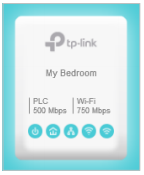
Get to know more details of each function and configuration please go to Download Center to download the manual of your product.
Is this faq useful?
Your feedback helps improve this site.
TP-Link Community
Still need help? Search for answers, ask questions, and get help from TP-Link experts and other users around the world.


