How to set Access Control on Wi-Fi Extender+ via a web browser
By default, the Access Control function is disabled, and any wireless devices can connect to the extended networks through the SSID and Wi-Fi password. However, you can restrict Wi-Fi access to specific devices on your extended networks using the Access Control function.
Here takes RE270K as demonstration.
1. Launch a web browser and enter http://tplinkrepeater.net into the URL field, then log in using the admin credentials.
2. Under the Settings tab, go to Wireless > Access Control.
3. Toggle On to enable the Access Control function.

4. Under Access Mode, select Blacklist or Whitelist.
• Blacklist: The devices in this list are not allowed to connect to the extended network.
• Whitelist: Only the devices in this list are allowed to connect to the extended network.

5. Click  .
.
To add one or more wireless devices (clients) to the Blacklist:
1. In the Online Devices list, displaying all wireless devices that are currently connected to the extended network.
• To block a device, click the  (Block) icon on the row of the device. It will be added to the Device in Blacklist.
(Block) icon on the row of the device. It will be added to the Device in Blacklist.
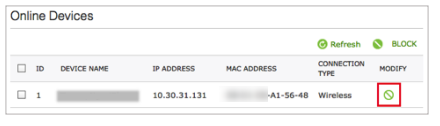
• To block multiple devices, select the checkboxes of the devices and click  at the top-right of the listing. Those devices will be added to the Devices in Blacklist.
at the top-right of the listing. Those devices will be added to the Devices in Blacklist.
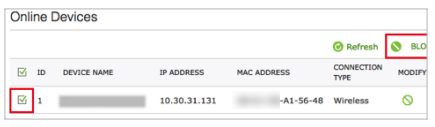
To add a device to the Blacklist or Whitelist using its MAC address:
1. Under the Devices in Blacklist or Devices in Whitelist, click .
.
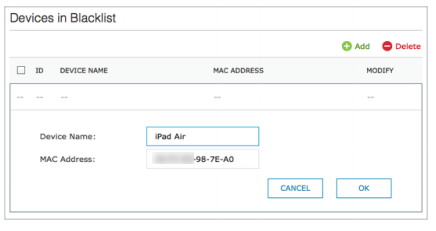
2. Enter the Device Name.
3. Enter the device’s MAC Address in hexadecimal format (0-9, a-f, A-F) separated by a dash (for example, XX-XX-XX-98-7E-A0).
4. Click 
To modify the device’s name or its MAC address, or remove the device from the Blacklist or Whitelist, click the  (Edit) icon or the
(Edit) icon or the  (Trash) icon on the row of the device.
(Trash) icon on the row of the device.
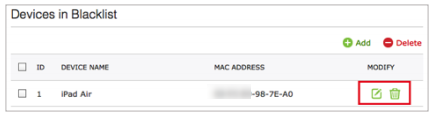
To remove multiple devices, select the checkboxes of the devices and click  at the top-right of the listing.
at the top-right of the listing.
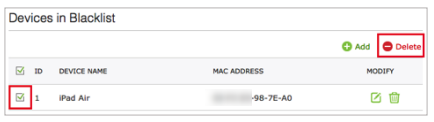
Get to know more details of each function and configuration please go to Download Center to download the manual of your product.
Is this faq useful?
Your feedback helps improve this site.
TP-Link Community
Still need help? Search for answers, ask questions, and get help from TP-Link experts and other users around the world.
_1495154416813y.jpg)
_1495154280995f.jpg)