How to install TD-8816/8817 , TD-8840T, TD-W8901G(N), TD-W8151N,TD-W8951ND(B), TD-W8961N(D/B) to work with PPPoE
Step 1 Open the web browser and type the IP Address of the device in the address bar (default is 192.168.1.1) then press Enter .
Step 2 Type the username and password in the login page, default username and password are both admin in lower case, then click OK to log into the device.
Step 3 Click Quick Start on the upper side.

Step 4 Click RUN WIZARD and click NEXT to configure the ADSL Router.
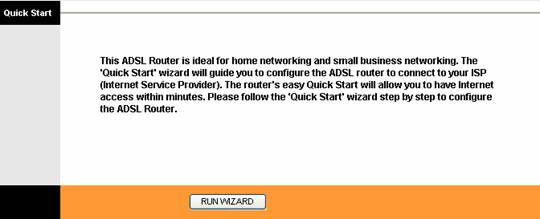
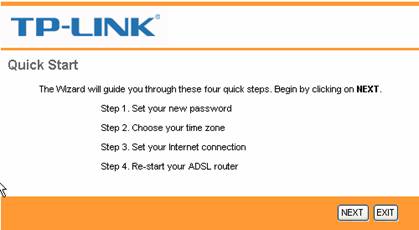
Step 5 You may change the admin account password by entering in a new password. If you wouldn’t like to change, type the default password and click NEXT.
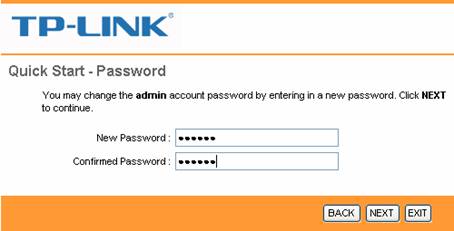
Step 6 Select the correct Time Zone and click NEXT.
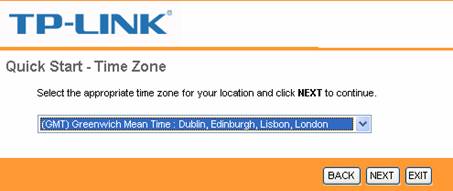
Step 7 Select PPPoE/PPPoA and then click NEXT.
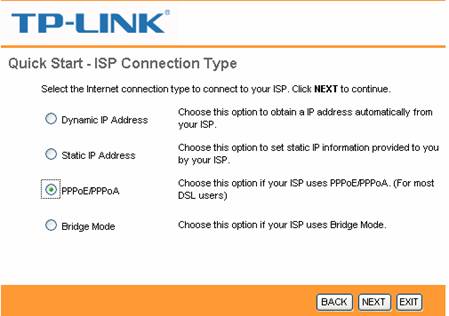
Step 8 Input the Username and Password provided by your ISP. Input correct VPI and VCI which also are provided by your ISP. Then click NEXT.
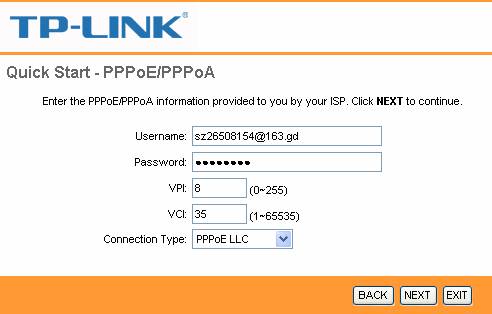
Step 9 If your ADSL Router supports wireless function and you want to connect to it wirelessly, please set Access Point Activated and configure the security. Here we take WPA-PSK, TKIP/AES as example. Type in your key and click NEXT.

Step 10 Click NEXT and Close to save the settings.
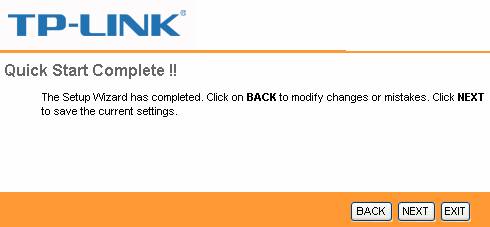
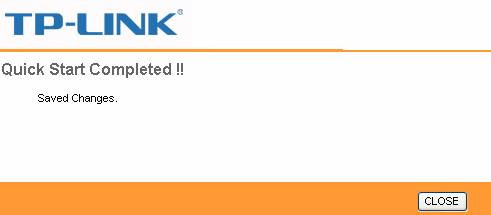
Get to know more details of each function and configuration please go to Download Center to download the manual of your product.
Is this faq useful?
Your feedback helps improve this site.
TP-Link Community
Still need help? Search for answers, ask questions, and get help from TP-Link experts and other users around the world.
