How to configure Bandwidth Control on TD-W9960?
Bandwidth Control allows you to configure the Upstream Bandwidth and Downstream Bandwidth of the network, and the combined throughput should not exceed 1000000 Kbps. For optimal bandwidth control, please select the correct Line Type and consult your ISP for the total allowed bandwidth for upstream and downstream.
1. Log in the web interface of the modem router. You can refer to How to login to the web management page of TD-W9960
2. Go to Advanced > Bandwidth Control. Locate the Bandwidth Control section.
3. Enable bandwidth control.
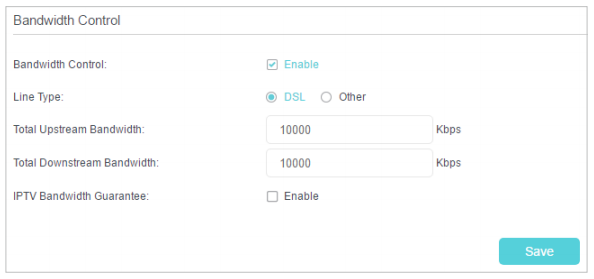
4. Select the correct Line Type of your broadband connection.
5. Enter the total upload and download speed through the WAN port in the Total Upstream Bandwidth and Total Downstream Bandwidth field.
6. (Optional) Enable IPTV Bandwidth Guarantee.
7. Click Save to make the settings effective.
8. Locate the Controlling Rules section. Click Add.
9. Enter the IP address or IP range of the device, and key in the upstream and downstream limit. Click Save.
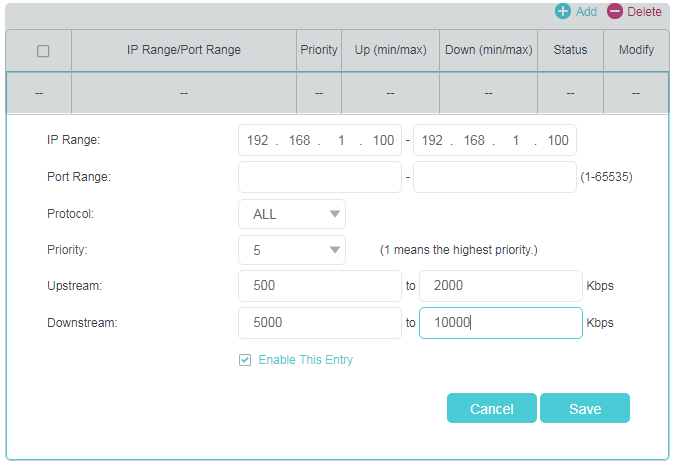
Get to know more details of each function and configuration please go to Download Center to download the manual of your product.
Is this faq useful?
Your feedback helps improve this site.
TP-Link Community
Still need help? Search for answers, ask questions, and get help from TP-Link experts and other users around the world.
1.0_1548309490433y.jpg)