How do I check or change wireless network settings on TL-WR820N?
1. Visit http://tplinkwifi.net, and log in with the password you set for the router.
How do I log in web-based interface/utility of TL-WR820N?
2. Go to Network for basic host network settings.
You can leave the default wireless network name and password, or change them, then click Save.
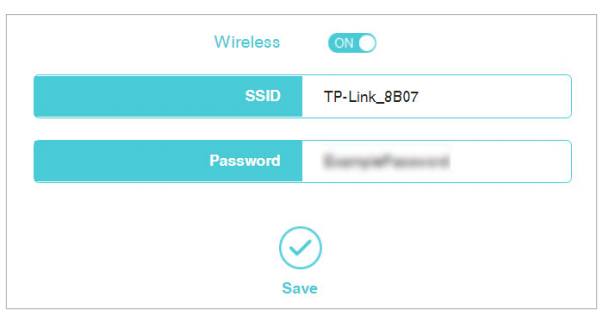
4. Go to Advanced > Wireless > Host Network for advanced host network settings.
>Change Security type if you want. WPA/WPA2-Personal is recommended.
>Change Channel from Auto to one of the specific channels such as 1, 6 or 11 if you experience unstable or slow wireless connection. Same for Channel Width.
>Uncheck Enable SSID Broadcast if you want to hide SSID.
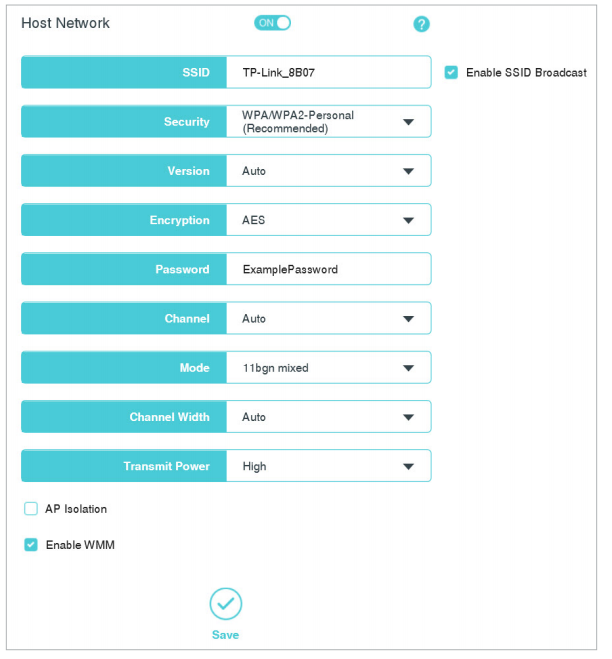
Get to know more details of each function and configuration please go to Download Center to download the manual of your product.
Is this faq useful?
Your feedback helps improve this site.
TP-Link Community
Still need help? Search for answers, ask questions, and get help from TP-Link experts and other users around the world.
2.0_normal_1584497001237n.png)