How to Configure PPTP/L2TP VPN Connection on the Deco
Deco supports PPTP/L2TP VPN client mode (doesn’t support encrypted connections) and VPN passthrough features.
Some ISPs provide internet service based on PPTP/L2TP protocol. In this case, we can set up Deco in PPTP/L2TP client mode to connect to the ISP server and share the internet.
Deco supports PPTP/L2TP/IPSec VPN passthrough, and the local client devices behind Deco can set up a VPN connection with the external server.
Here we take Deco M5 as an example.
1. Connect your phone to the Wi-Fi network of the Deco. On the Deco app, please go to the More->Internet Connection->IPv4 page.
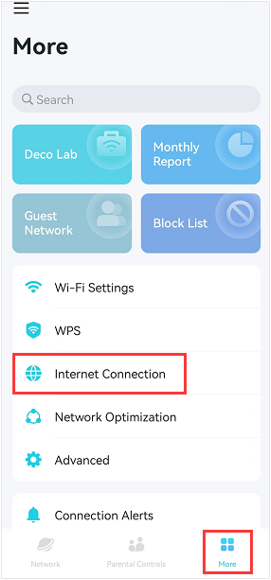
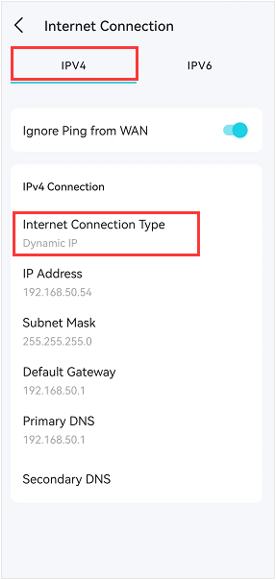
2. Click on Internet Connection type, choose PPTP or L2TP as the internet connection type.
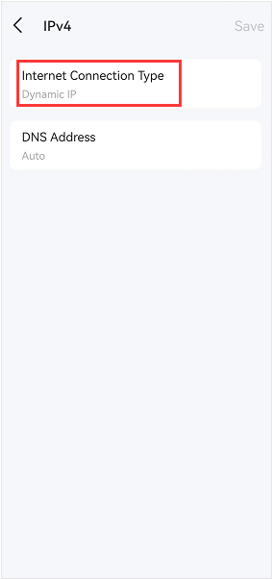
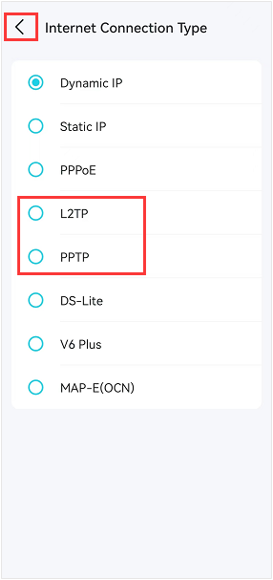
3. Here we take the PPTP internet connection type as an example.
Input the correct Username, Password, and VPN server IP/Domain Name (For example 219.76.10.41, or if your VPN Server is a domain name, you can input the domain name). If you do not have the configuration information, contact your ISP.
And then click on Save to finish the configuration process.
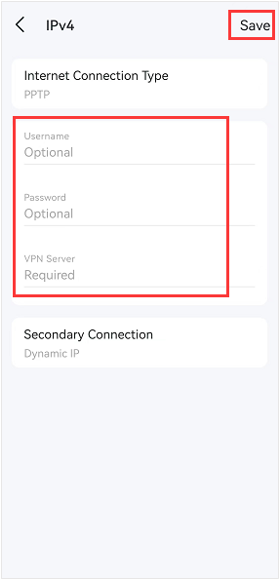
Is this faq useful?
Your feedback helps improve this site.
TP-Link Community
Still need help? Search for answers, ask questions, and get help from TP-Link experts and other users around the world.


