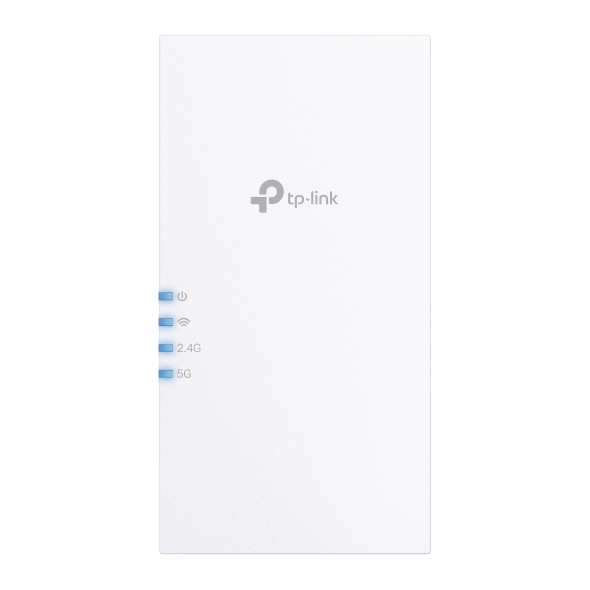How to confirm whether my range extender is successfully configured and in the best location
If your range extender is configured correctly according to Quick Start Guide or User Guide, you should have internet access when you connect to it. To confirm whether your range extender is successfully configured with the best signal, try the following methods.
How to confirm whether my range extender is configured successfully?
Method 1: The Signal LED Lights Should be Solid On
All range extenders have Signal LED lights (light styles may be differ from different extenders) to indicate the successful connection to the router. Once your range extender has successfully connected to your wireless router, the Signal LED light will be solid on (no matter what color it is or how many signal bars there are). Here are some examples for different range extenders:

Method 2: The Internet Status Should be Normal
1. Launch a web browser, visit www.tplinkrepeater.net or http://192.168.0.254 and log in with the password you set for the extender.
2. Go to Settings > Status to check the internet status of your extender. If everything is OK as shown below, your extender is successfully connected to your router.

Method 3: Your Devices Can Access the Internet
Connect your devices to the extender wirelessly or via an Ethernet cable. If your devices can access the internet, your extender is successfully connected to your router.
Is my range extender in the proper location?
For better Wi-Fi coverage and signal strength, plug in the extender about halfway between your router and the Wi-Fi dead zone after configuration. The location you choose must be within the range of your router.

To make sure your range extender is in the best location, use the Signal LED lights (light styles may be differ from different extenders). The color or number of Signal LED lights indicates the signal strength that range extender gets from the main router. For example, if RE200 is connected to your router and the signal is good, the 2.4G or 5G light (Signal LED light) will be solid green. If the signal is bad with a red LED light, you need to relocate it closer to the router to achieve better signal quality. For more details about your range extender, please refer to the Quick Installation Guide or User Guide.
Is this faq useful?
Your feedback helps improve this site.
TP-Link Community
Still need help? Search for answers, ask questions, and get help from TP-Link experts and other users around the world.