How to rotate the image of my VIGI camera
You can rotate the image via VIGI App, VIGI Security Manager or VIGI NVR. VIGI Security Manager and VIGI NVR has more mirror option than VIGI App.
Here we take VIGI C400HP-4 as an example.
Method 1: Via VIGI App
1. On the Live View page, tap the gear icon to enter the Device Settings page.
2. On the Device Settings page, go to Device Control > Video Rotation.
3. On the Video Rotation page, you can select Upside Down to rotate the video image 180°.
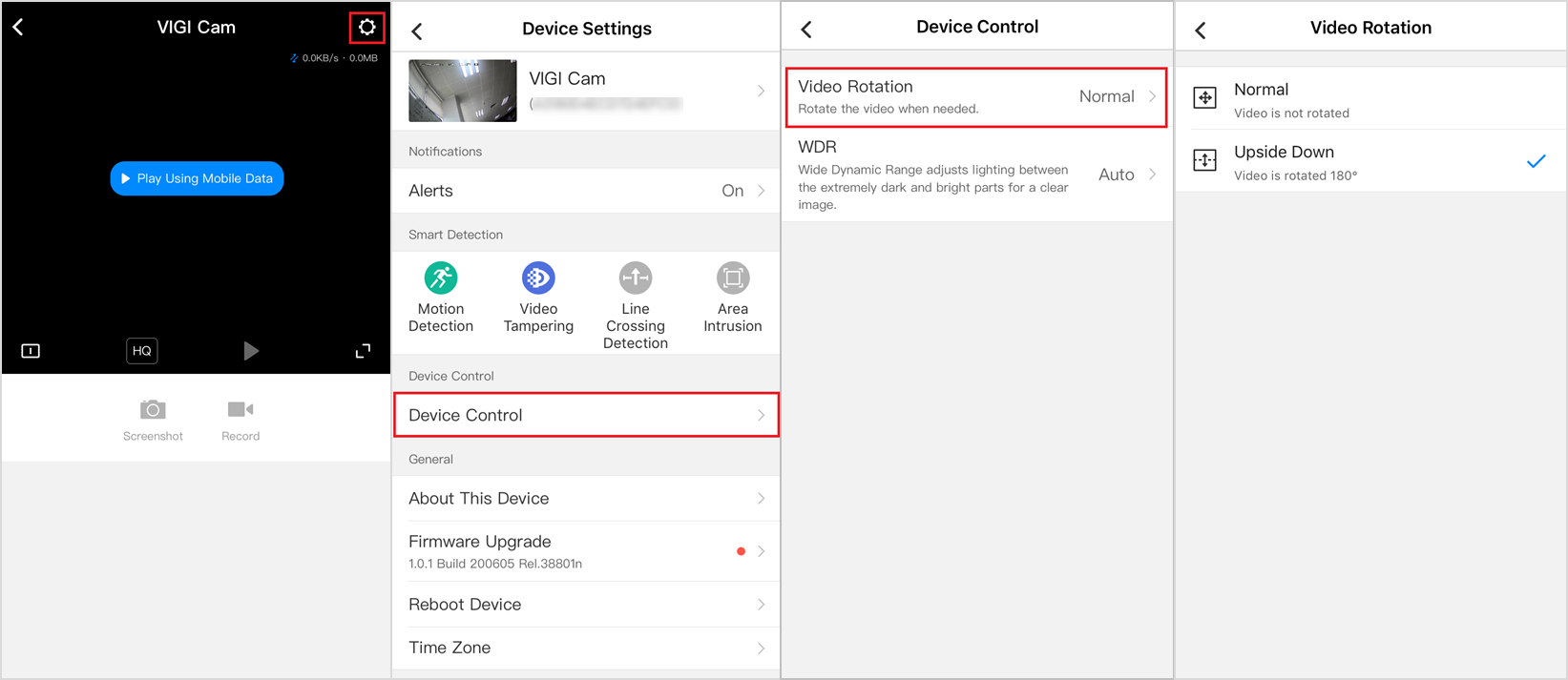
Method 2: Via VIGI Security Manager
1. Go to Settings > Device > Device List > My Devices and click the settings icon of the camera.
2. Go to Image > Mirror and select Mirror option you want.
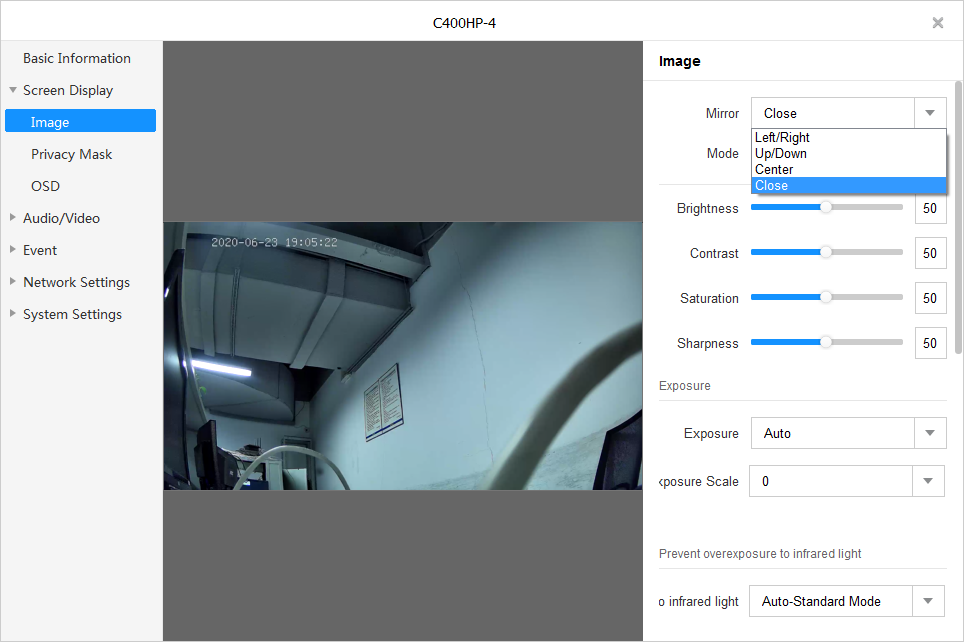
Method 3: Via VIGI NVR
Right click to open Main Menu, go to Settings > Camera > Display > Image > Advanced Settings, select Mirror option you want.
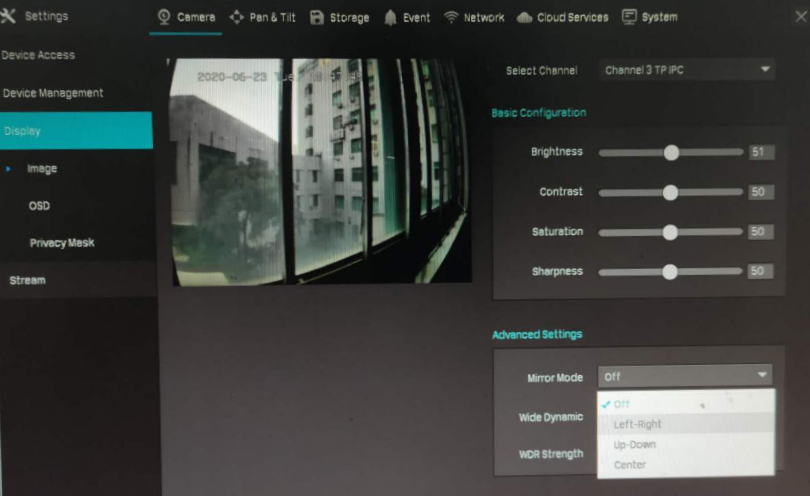
Get to know more details of each function and configuration please go to Download Center to download the manual of your product.
Is this faq useful?
Your feedback helps improve this site.
TP-Link Community
Still need help? Search for answers, ask questions, and get help from TP-Link experts and other users around the world.










