How to configureOneMesh™ with seamless roaming (Powerline Extender)
Without replacing your existing devices or buying a whole new Wi-Fi ecosystem, OneMesh™ helps you create a more flexible and cost-effective network that covers your entire home with TP-Link’s OneMesh™ products. TP-Link OneMeshTM router/DSL modem router and TP-Link OneMeshTM extenders work together to form one unified Wi-Fi network. The OneMesh™ router/DSL modem router and extenders share a single Wi-Fi name so you stay connected to your network in every room.
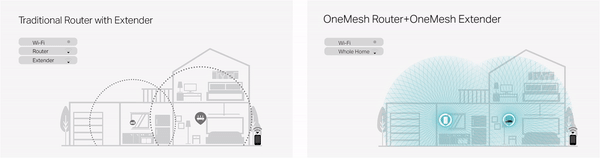
To check the full list of TP-Link OneMeshTM devices, visit
https://www.tp-link.com/One-Mesh/compatibility.
You can manage all mesh devices in the OneMeshTM network all on your router’s web page.
Follow the steps below to create an OneMeshTM network.
- Connect your computer to the extender wirelessly.
- Visit http://tplinkplc.net, and log in with the password you set for the extender.
- Go to the OneMesh page and toggle on Join OneMesh. When the extender’s 2.4 GHz and 5 GHz Wi-Fi LEDs turn solid on, Wi-Fi settings are copied.
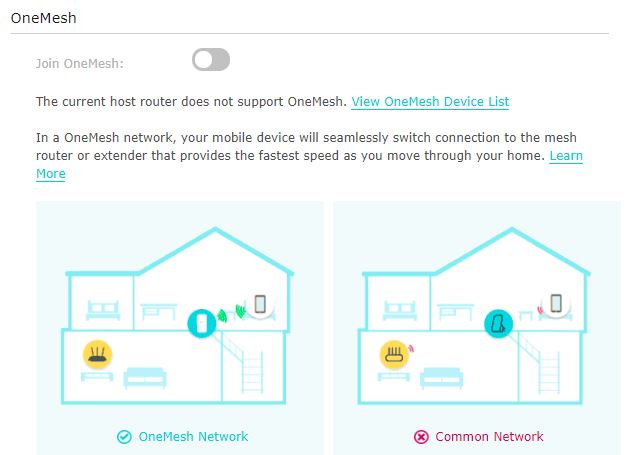
Note: This function is available only when your extender is connected to a OneMeshTM router.
- Enjoy the internet using your router’s SSID and password.
Is this faq useful?
Your feedback helps improve this site.
TP-Link Community
Still need help? Search for answers, ask questions, and get help from TP-Link experts and other users around the world.


