How to configure One-to-One NAT on Safestream routers using the old GUI
This Article Applies to:
One-to-One NAT (Network Address Translation) creates a relationship that maps valid public IP addresses to private IP addresses hidden by NAT. A device with a private IP address can be accessed at the corresponding valid public IP address.
For example: You have a WEB server (IP address: 192.168.0.3) and a FTP server (IP address: 192.168.0.4) in local network, owning a public IP address range of 123.1.1.2 to 123.1.1.4 assigned by ISP. 123.1.1.2 is used as WAN IP address of the router, 123.1.1.3 is used for WEB server and 123.1.1.4 is used for FTP server. With One-to-One NAT, the servers with private IP addresses may be accessed at the corresponding valid public IP addresses.
NOTE: One-to-One NAT take effect only when the connection type of WAN is Static IP.
Step 1:
Click on Network ->WAN, select Static IP as Connection Type, fill in the information provided by ISP, in this example we use 123.1.1.2 as WAN IP address.
Step 2:
Click on Save.
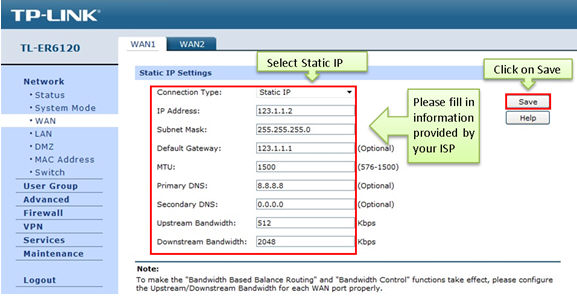
Step 3:
Click on Advanced ->NAT ->One-to-One NAT, enter Mapping IP Address, for example, 123.1.1.3 is used for WEB server which has private IP address 192.168.0.3.

Step 4:
Select Interface you are using and enable DMZ Forwarding.
Step 5:
Select Activate and click on Add.
Step 6:
Add other One-to-One NAT entries, and you can view information of the entries on the List of Rules.

After that, you can remote access WEB server and FTP server with the corresponding public IP addresses.
Get to know more details of each function and configuration please go to Download Center to download the manual of your product.
Is this faq useful?
Your feedback helps improve this site.
TP-Link Community
Still need help? Search for answers, ask questions, and get help from TP-Link experts and other users around the world.









