How to add your TP-Link PLC to an EasyMesh network
Your EasyMesh powerline devices can flexibly create one unified Mesh Wi-Fi network by connecting to an EasyMesh-compatible router for seamless whole-home coverage.
Before You Start
- Make sure both your powerline devices and router support EasyMesh. Firmware upgrades may be required. For TP-Link EasyMesh-compatible products, visit https://www.tp-link.com/en/easymesh/product-list/.
- Make sure your router is accessing the internet.
- Make sure your PLC adapter is connected to the router with an Ethernet cable.
- Ensure your PLC extenders/adapters are paired successfully.
Choose any of the following methods to set up one unified EasyMesh network throughout your home. Here we take PGW2440 Kit as an example. Images may differ from actual products.
Note: The WPS button is used to duplicate Wi-Fi settings from the main router to the powerline extender, not to add the PLC extender to mesh network with a router.
Method ONE. Via Web Interface
- Connect your computer/mobile device to the powerline extender wirelessly. The default SSID (network name) and password are printed on the label of the powerline extender.
- Open a web browser and visit http://tplinkplc.net. Log in with a password.
- Go to Wi-Fi > EasyMesh and enable EasyMesh. Then your powerline extender will automatically join an EasyMesh network and copy the wireless settings from the main router.




Now you can enjoy the internet using your router’s SSID and password. Any changes to the Wi-Fi of your router will be automatically copied to the powerline extender.
Method TWO. Via tpPLC App
- Scan the QR code below or go to Google Play or the App Store to download the tpPLC app. Install the app on your Android or iOS smartphone or tablet.

- Connect your computer/mobile device to the powerline extender wirelessly. The default SSID (network name) and password are printed on the label of the powerline extender.
- Launch the tpPLC app, select your powerline extender and log in with a password.


- Go to EasyMesh and enable it. Then your powerline extender will automatically join an EasyMesh network and copy the wireless settings from the main router.
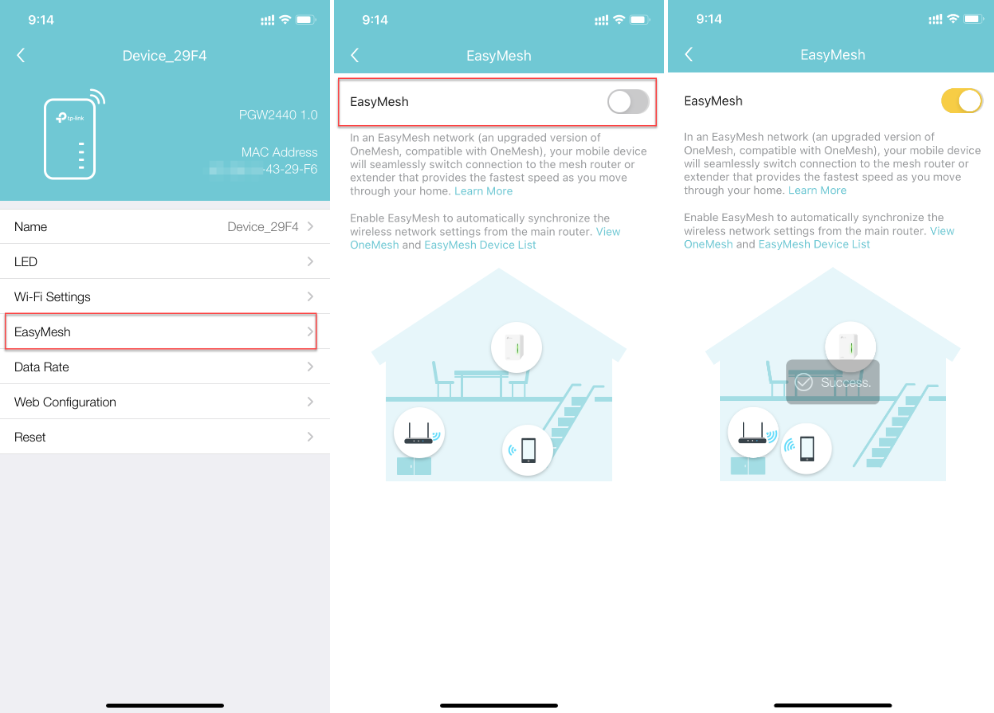
Now you can enjoy the internet using your router’s SSID and password. Any changes to the Wi-Fi of your router will be automatically copied to the powerline extender.
Is this faq useful?
Your feedback helps improve this site.
TP-Link Community
Still need help? Search for answers, ask questions, and get help from TP-Link experts and other users around the world.


