What can I do if I can't have Internet connection after connected to powerline adapter?
If you have already tried to configure the Powerline adapters but they failed, please check the following troubleshooting.
Below is an example of a normal topology of Powerline network and takes TL-WPA4420 KIT as a demonstration.

Please refer to the LED explanation (TL-WPA4220 as an example) and do troubleshooting.


Step 1. Verify the Powerline devices are in the same electric circuit.
If the Powerline units can be paired in the same room, but when moving one to another area, the Powerline light goes out, this usually means they are plugged into different circuits, preventing them from communicating. In this case, the Powerline device may not be right for your house, so please consider other products, like range extender, access point, etc.
For how to pair, please refer to How to secure your powerline network by pairing?
If you also cannot pair successfully when taking them in the same room, please refer to Step 2.
Note:
*Better to plug Powerline devices into wall sockets, not different power strips.
*Bring both powerline devices into the same room for configuration. Once set up, move the second powerline device to where you need it.
Step 2. Reset the Powerline devices and pair again.
How to Reset the Powerline Adapter to Factory Default?
How to secure your powerline network by pairing?
Step 3. Try different methods for configuration.
How to set a new powerline network name using tpPLC Utility (new logo)?
How to add a device to the network using tpPLC Utility (new logo)?
How to add a device using the tpPLC App (Smartphone)?
Step 4. Upgrade to the latest firmware and repair them.
How to update the firmware of Powerline ac Extender via web-based management interface (new logo)?
How to update the firmware using tpPLC Utility (new logo)?
Please contact TP-Link technical support with the following information if you still cannot have internet access after the above suggestions.
1). The model number of your router and Powerline adapters.
2). Whether you have tried all suggestions listed above or not. If yes, what are they?
3). Detail the network topology of your house.
Step 1. Make sure the Ethernet light is lit up on the main adapter.
Verify the Ethernet light of the main adapter which connected to your wireless router via Ethernet cable is lit up. If not, the issue may be related to the router’s Ethernet port, Ethernet cable, or the Powerline adapter’s Ethernet port, please do the comparison tests below and find the problem source.
of the main adapter which connected to your wireless router via Ethernet cable is lit up. If not, the issue may be related to the router’s Ethernet port, Ethernet cable, or the Powerline adapter’s Ethernet port, please do the comparison tests below and find the problem source.
1. Change different ports of the main router
2. Change different Ethernet cables
3. Take another Powerline device to connect to the same cable
4. Unplug the Ethernet cable from the main adapter, then connect to a wired computer and check if the computer can work with the main router
Step 2. Restart the router and Powerline devices.
Unplug Powerline devices from the wall socket and unplug the power supply of the router, wait two minutes, then plug them back in.
Step3. Connect the wired computer to your router directly via cable to check the connection.
If there is no internet from your router, please reboot your router. If it persists, please contact your router support for help.
Step 4. Upgrade to the latest firmware and pair again.
How to update the firmware of Powerline ac Extender via web-based management interface (new logo)?
How to update the firmware using tpPLC Utility (new logo)?
Step 5. Check the IP Address and Default Gateway information of the Powerline device.
Please connect one of your devices to the Powerline device (wired or wireless), then check the IP Address and Default Gateway.
How to find IP address on your devices?
a. If the Default Gateway is 192.168.0.254
1. Please connect the same device to the wireless router, then check the IP Address and Default Gateway.
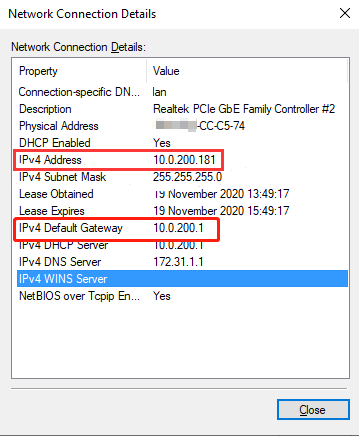
Note: For iPhone, “Router” means “Default Gateway”.
2. Configure the information on the Powerline extender’s management page to refer to the IP information of the router.
How to log into the web-based management interface of Powerline ac Extender (new logo)?
Go to Advanced->Device Settings->LAN Settings.
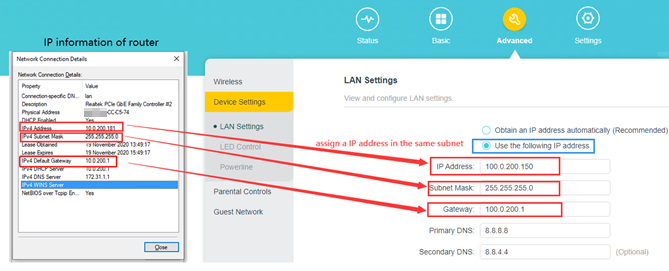
b. If the Default Gateway is the same as the wireless router
1. Make sure the main router doesn’t enable any security settings, like MAC Filtering or Access control.
2. Connect your computer to the Powerline and ping the Default Gateway of wireless router (Optional).
Please contact TP-Link technical support with the following information if you still cannot have internet access after the above suggestions.
1) The model number of your router and Powerline adapters.
2) Whether you have tried all suggestions listed above or not. If yes, what are they?
3) Detail the network topology of your house.
4) The Ping result(Optional).
Please note only the models which start with TL-WPAxxxx have a Wi-Fi feature, "W" means "Wireless".
If all of your devices cannot work properly with the TP-Link device, please do some troubleshooting as per the following instructions.
1. Cannot see the Wi-Fi name on the Wi-Fi list
a. Wi-Fi light is on
Step 1: If you have pressed the Wi-Fi button on the Powerline extender, it will copy wireless settings from the main router. Please move the Powerline extender to the other place and check if the signal strength of the wireless router is improved.
Step 2: Change the wireless settings of the Powerline extender.
How to customize wireless settings on tpPLC Utility (new logo)?
How to customize Powerline ac Extender's wireless settings via web-based management interface?
Step 3: Reset the Powerline units and reconfigure.
How to secure your powerline network by pairing?
How to reset: Press and hold the RESET button/hole for 10s until all lights are flashing.
b. Wi-Fi light is off
Step 1: Press the Wi-Fi button for 5s to turn on the Wi-Fi function.
Step 2: Reset the Powerline extender to check and reconfigure.
How to Reset the Powerline Adapter to Factory Default?
How to secure your powerline network by pairing?
Please contact TP-Link technical support with the following information if you still cannot have internet access after the above suggestions.
1) The model number of your router and Powerline adapters.
2) Whether you have tried all suggestions listed above or not. If yes, what are they?
2. Can see the Wi-Fi name but unable to connect
Step 1. Try different wireless channels.
Connect a wired computer directly to the Powerline Extender, then refer to the instruction below to change channels.
How to customize Powerline ac Extender's wireless settings via web-based management interface
Note: For the 2.4GHz, please change the channel to 1 or 6 or 11. For 5GHz, please change the channel to 36 or 48 or 149.
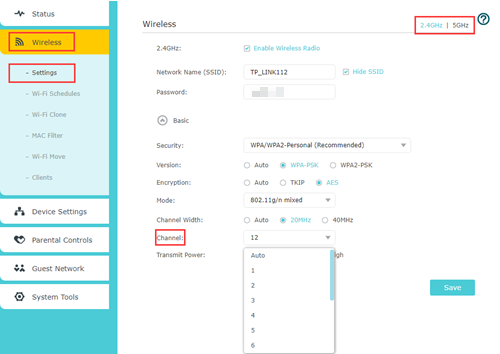
Step 2: Change different Network name(SSID) and password.
Step 3: Disable the special settings, like MAC Filter or Parental Control if you have set up before.
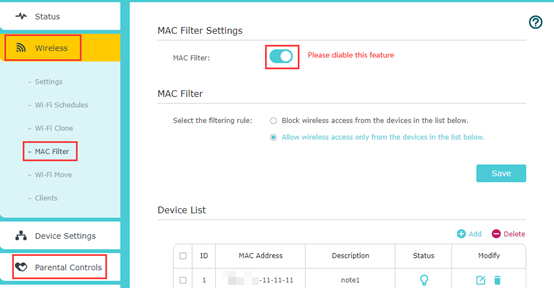
Step 4: Reset the Powerline device and wait for the indicators stable, then try to use the default password of the Wi-Fi printed on the label to connect the Wi-Fi. If it is a success, reconfigure the Powerline device.
How to Reset the Powerline Adapter to Factory Default?
How to secure your powerline network by pairing?
3. Can Connect to the Wi-Fi but no internet
Step 1: Restart the Powerline extender and end device, then check again.
Step 2: Forget the network and reconnect.
How to connect to wireless networks and remove its profile
Step 3: Upgrade to the latest firmware.
How to update the firmware of Powerline ac Extender via web-based management interface (new logo)?
How to update the firmware using tpPLC Utility (new logo)?
Step 4: Disable the special settings, like MAC Filter or Parental Control if you have set up before.
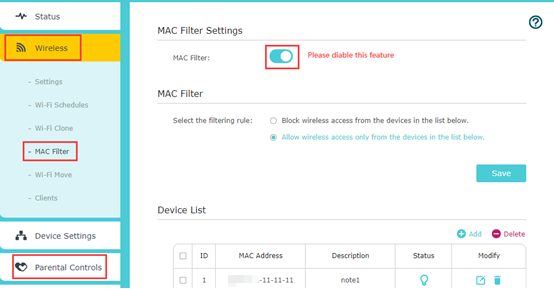
If you don’t have a wired device and cannot get internet through a Wi-Fi connection, please refer to Case 2 to do the troubleshooting.
Step 1: Check the corresponding Ethernet light on the Powerline device.
on the Powerline device.
If the Ethernet light is not lit up, it’s possible that the Ethernet cable or the port is not working properly.
1. Change different ports of Powerline device
2. Change different Ethernet cables
3. Take another Powerline device to connect to the same cable
4. Connect another device to the router using the same Ethernet cable on the same port. If the Internet works on another device, then the issue should be on the original device itself. Please contact the technical support of the device for assistance.
Step 2: Reboot both the end device and the Powerline device.
Step 3: Check the IP information on the device. The device should be obtaining an IP addresses automatically.
How to find IP address on your devices?
If it’s not, please switch it referring to How to configure wired TCP/IP Properties of my computer(Windows XP,Vista,7,8,10,Mac)?
Note: For Windows, on the Network Connection Details Page, “DHCP enabled” should be “Yes”. For Mac, under Network>>>Advanced, “Configure IPv4” should be “Using DHCP”.
If only one specific client device, such as a TV, a printer, fails to get internet access from TP-Link devices or cannot connect to the TP-Link network at all.
Step 1: Make sure that this specific device could work fine with other networks.
If it cannot work with any networks at all, this issue would be more related to this device itself, please contact the support of that specific device.
Step 2: Reboot both the end device and the Powerline device.
Step 3: Please try to re-enable the wireless adapter on your device and retry.
Step 4: Remove the existing wireless network profile.
How to connect to wireless networks and remove its profile
Step 5: Try different wireless channels.
How to customize Powerline ac Extender's wireless settings via web-based management interface
Note: For the 2.4GHz, please change the channel to 1 or 6 or 11. For 5GHz, please change the channel to 36 or 48 or 140.
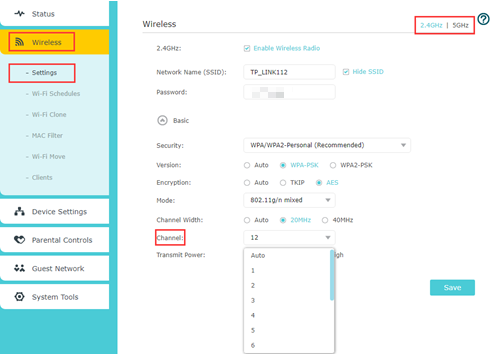
Step 6: Disable special settings, like MAC Filter or Parental Control if you have set up before.
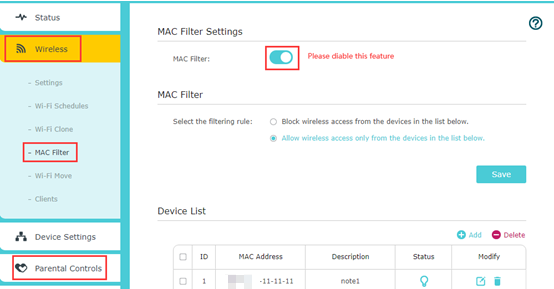
Step 7: Verify the IP settings of your end device.
Make sure it obtains an IP address automatically. If the IP settings of your device are static IP, it would require you to manually fill in the IP address, subnet mask, default gateway, and DNS server for your device.
DHCP (Dynamic Host Configuration Protocol) is a setting that ensures the clients can get the information it needs from your wireless router to connect to the internet.
If the above suggestions cannot fix your issue, please contact the technical support of the device for further assistance.
Is this faq useful?
Your feedback helps improve this site.
TP-Link Community
Still need help? Search for answers, ask questions, and get help from TP-Link experts and other users around the world.


