How to discover and manage devices on VIGI VMS Local
Contents
Objective
This article introduces how to discover and manage devices on VIGI VMS Local.
Requirements
- VIGI VMS Local
- VIGI IPC & NVR
Introduction
The VIGI devices can be automatically discovered and managed on VIGI VMS Local.
Configuration
To add and manage devices on VIGI VMS Local, follow the steps below:
Step 1. Log in to VIGI VMS Local.
Step 2. Go to the Devices page. Manage the devices in the device list (section ② shown in the figure). Click Add to add devices.
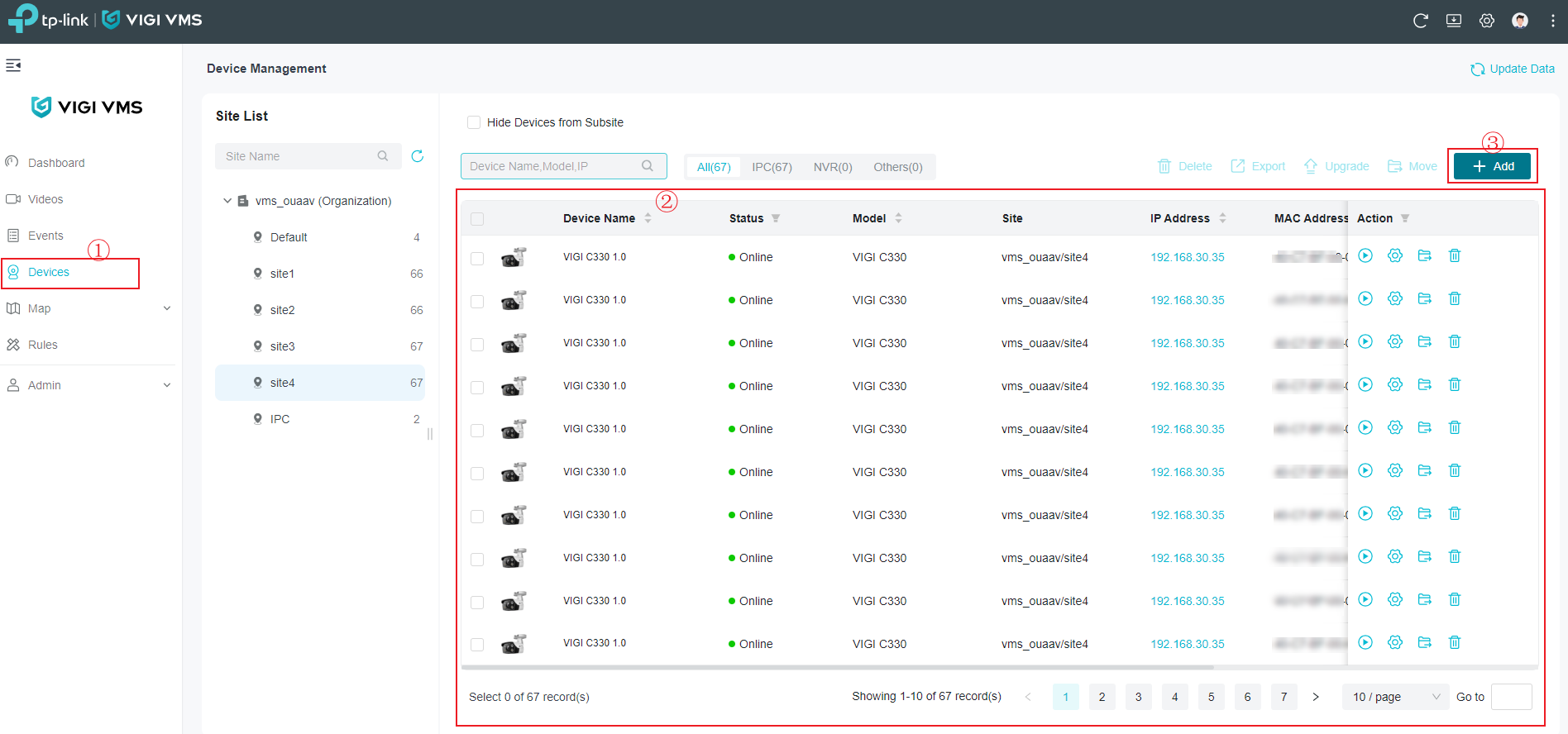
Step 3. Devices in the same local network can be discovered automatically and will be displayed in the pop-up window of Auto Add. Click the Add button to add the devices.

Step 4. In the Devices page, buttons in the Action column on the right allows you to access specific configurations for device management.

Verification
The added devices appear in the device list and can be managed, indicating that you have added the devices successfully.
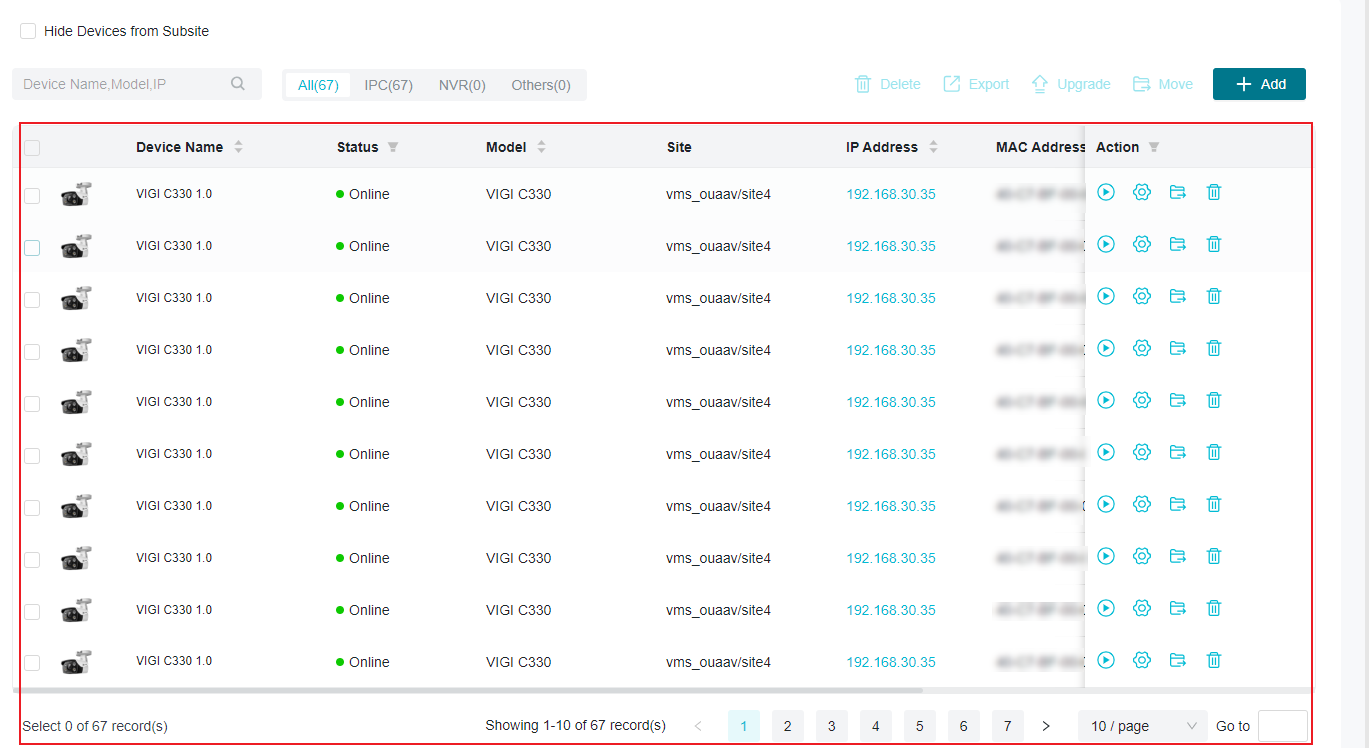
Conclusion
You have successfully added and managed devices on VIGI VMS Local.
Get to know more details of each function and configuration please go to Download Center to download the manual of your product.
Is this faq useful?
Your feedback helps improve this site.
TP-Link Community
Still need help? Search for answers, ask questions, and get help from TP-Link experts and other users around the world.








