How to configure HomeShield QoS on your Deco
QoS (Quality of Service) allows you to prioritize specific devices and applications. Devices and apps set as high priority will run smoothly even when the network is crowded.
Follow the steps below to configure QoS in the Deco app (iOS or Android).
Note:
- This feature is only available for HomeShield-enabled Deco models. Features may vary from different Deco models.
- The steps may vary depending on your device's operation system. Here, we take the iOS system as an example.
1. Open Deco app, go to More > QoS.

2. Enable QoS.

3. Select an acceleration mode and complete the settings.
-
Scene Acceleration Mode
Select a scene containing a batch of frequently used apps, which will be prioritized for acceleration.
1. Select Scene Acceleration.

2. Set the total bandwidth provided by your ISP.

3. Select up to 4 scenes where speeds need acceleration. You can also custom a scene with preferred apps.

4. Set priority between the selected scenes. When multiple scenes are used at the same time, only the scene with the highest priority will be accelerated.

5. When complete, you can tap each scene to adjust the applied apps or tap Scene Settings to adjust the scenes that needs acceleration.


-
Client Acceleration Mode
Select the clients you need to accelerate. In the same scenario, the selected clients will be prioritized.
1. Select Client Acceleration.

2. Tap Add Clients.

3. Select the clients needed acceleration and save. Then the selected clients will be prioritized.
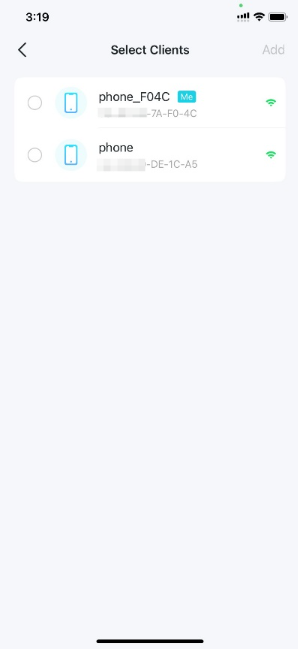

Is this faq useful?
Your feedback helps improve this site.
TP-Link Community
Still need help? Search for answers, ask questions, and get help from TP-Link experts and other users around the world.

