Why cannot I access the Internet after successfully connected to the TP-Link router's wireless network(MAC OS)?
This Article Applies to:
Problem Description:
If you have set up the wireless router and successfully connected to the wireless network, but you cannot access the Internet, please try the solutions below:
Step 1. Please check whether the Wi-Fi connection of your computer is under Using DHCP to obtain IP address and there is no manually configured DNS server.
.png)
.png)
If the IP is 169.254.xxx.xxx, please click Renew DHCP Lease to get IP address again. If still can’t get a proper IP, please make sure you have enabled DHCP function. You can login http://tplinkwifi.net through Ethernet cable to make it.
Note: Sometimes the wireless connection is fault but seems good caused by unsupported key type. You can change the security type (like WEP) to type again.
Step 2. Log in the web management page of the router. Open the web browser and input the default access in the address bar. The default access is on the label of the device. Here we take http://tplinkwifi.net as an example:
Type the username and password in the login page, the default username and password are both admin.
Step 3. After logged in, check the WAN part on the Status page, if it shows an IP address (similar as below), that means the router is successfully configured and connected to the Internet:
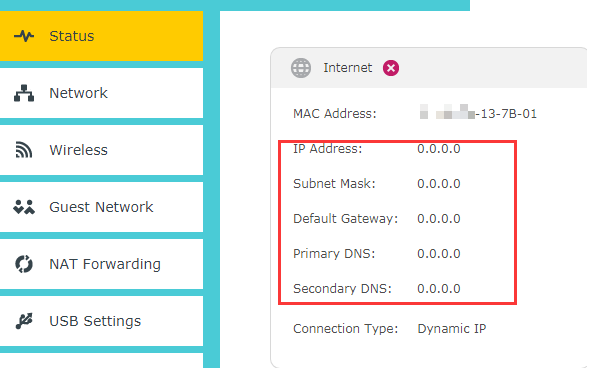
If there is no IP address, please check the physical connection or call Service Provider to check the line.
Step 4. If there is IP address on the WAN part of the Status page, please open the Terminal on your MAC to check whether you can ping a public IP address (like 8.8.8.8). If can’t, please release/renew the WAN IP address.
If can, please check whether you can open any website. If can’t, it may caused by DNS server. Please go to DHCP->DHCP Settings page and type in 8.8.8.8 for primary DNS, 8.8.4.4 for secondary. click Save.

Reboot the router:

Step 5. After rebooted, please try the Internet again. If still can’t, please call or mail TP-Link for help.
Is this faq useful?
Your feedback helps improve this site.
TP-Link Community
Still need help? Search for answers, ask questions, and get help from TP-Link experts and other users around the world.

14.0-A_normal_1584497163963a.png)
3.0-A_normal_1584497102381x.png)