How to share the door lock with my family
For the convenience of unlocking the door for you and your family, we support sharing your Tapo smart lock with your family members. This article will guide you on how to create your smart door lock PIN code and set fingerprint and account permissions for different family members.
Create a unique PIN Code
You can create a distinctive password for each of your family members. Please read this article to learn how to set up Normal Code and differentiate them by name.

Create a family member and register the fingerprint
You can follow the steps below to help your family members to register their fingerprints:
(1) Tap Members & Fingerprints on the Smart Door Lock page.
(2) Add User and give it a name to keep track of who is using the lock.
(3) Set an Avatar for your family member.
(4) Follow the guide to register the fingerprint for your family member. If you want to do it later, you can find the user profile in Members & Fingerprints; then you can add fingerprints again.
(5) You can set access time for the created user, allowing them to unlock the door only during the access time. The default access time is always.

Share APP control ability with your family member
You can share your Smart Door Lock with your family members so that they can unlock the door lock using the Tapo APP.
(1) Install the Tapo APP on your family member’s phone, and follow this article to create an account for the invitee: https://www.tp-link.com/support/faq/2704/
(2) Tap Members & Fingerprints on the Smart Door Lock page, select the user you created, then tap “TP-Link ID” > Bind now. If you have not created a user, please follow the guide "Create a family member and register the fingerprint” above.
(3) Select the user permission for the invitee. Advanced users can manage the door lock and cannot be restricted by the access time feature, And Basic users can only unlock the door lock during the access time.

(4) Enter the invitee’s TP-Link ID, then tap Share.
(5) Let the invitee log in to the Tapo app, go to Me > Device Sharing to check the invitation under Devices From Others, and tap ACCEPT. After that, the invitee can control the Smart Door Lock.
Note: The location of Me button may vary by app version. It is located either in the bottom right corner or top left corner of the app.

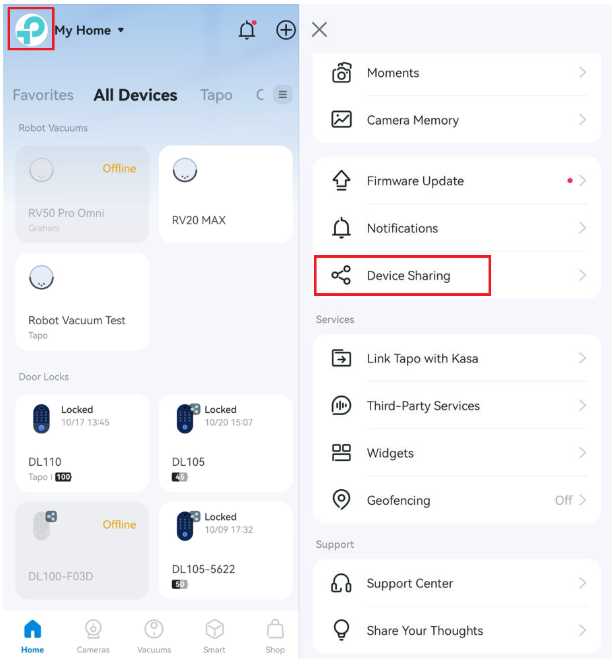
(6) If you need to change the permission for this invitee, tap Members & Fingerprints and select this user > TP-Link ID to change the User Permissions. If you want to end the sharing, please delete this user.

Is this faq useful?
Your feedback helps improve this site.
TP-Link Community
Still need help? Search for answers, ask questions, and get help from TP-Link experts and other users around the world.


