Configuration Guide of VMS AI Search
Contents
Configuration for Object Attribute Analysis in the NVR
Quick Search by Human or Vehicle Attributes in AI Search
Recommended Deployment Scenarios for People and Vehicle Attribute Analysis
Objective
This article will show you how to set up VMS AI search on the supported cameras and NVRs.
Requirements
- VIGI camera that supports Object Attribute Analysis
- VIGI NVR that supports the AI Search function (HDD installation and latest firmware recommended)
- VIGI Cloud VMS or VIGI VMS above V1.8.56
Introduction
The AI Search features of VIGI are implemented through IPC-based recognition working in combination with VMS. The IPC performs front-end detection of humans and vehicles, extracting attributes such as time, gender, hair, top and bottom wear type and color, and vehicle type and color. The IPC then sends the analysis data to the NVR, which forwards it to the VMS for centralized display and search. Users can quickly search by human or vehicle attributes and view or download related thumbnails or play back recordings as needed.
As AI Search is currently in the limited release phase in VIGI Cloud VMS, please contact your local sales channel for details.
Configuration
After connecting and setting up the IPCs and NVR in the network, log in to the VMS and add the NVR. Once added, access the NVR’s device settings page in the VMS to add the IPCs. Then perform the following operations to enable and use VMS AI Search.
Configuration for Object Attribute Analysis in the NVR
Step 1. Click the Edit button in the Device list to enter the NVR’s device settings page.
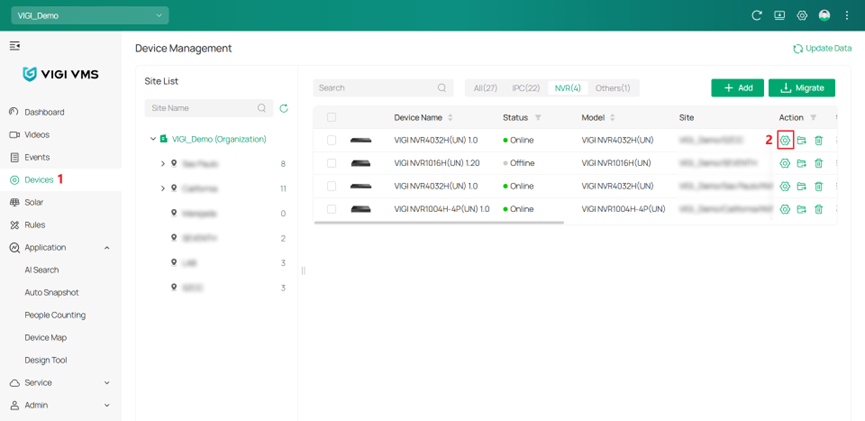
Step 2. Navigate to Event > VCA > Global Configuration, toggle on “Enable Smart Analysis (Beta) on NVR”, then review and agree to the Privacy Policy. Click Apply to save the configuration.
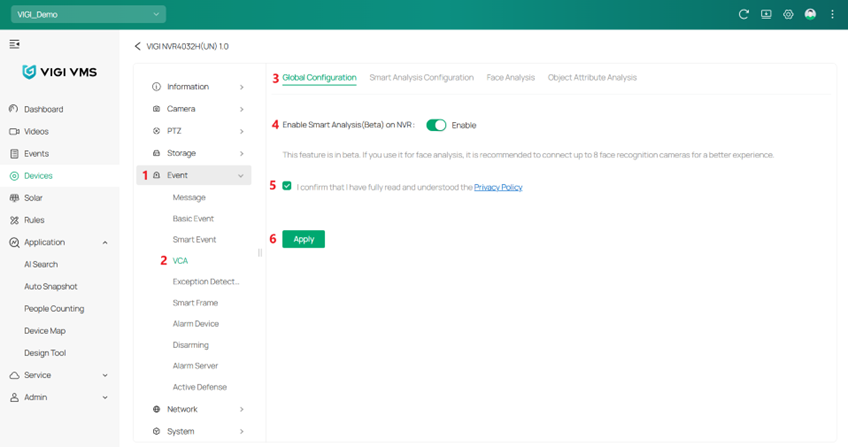
Step 3. Navigate to Event > VCA > Smart Analysis Configuration, expand the Channel drop-down list and select the target IPC channel to configure, choose Object Attribute Analysis (Beta), and click Apply to save the configuration.
Note: Configure each IPC channel individually.
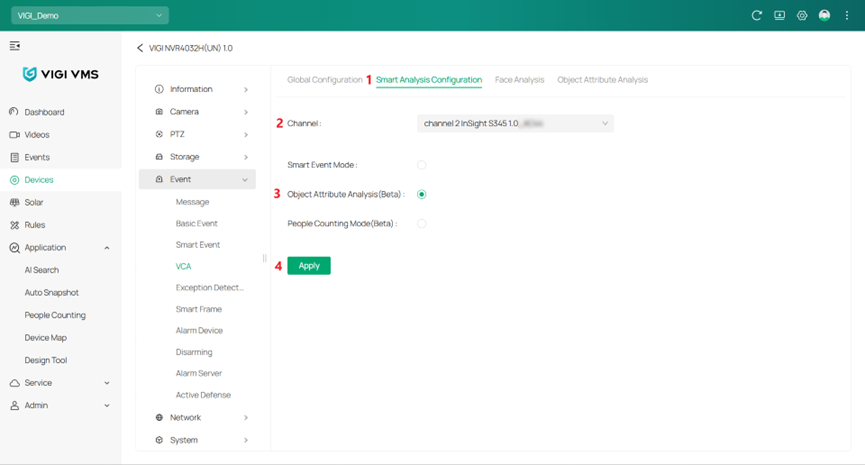
Step 4. Navigate to Event > VCA > Object Attribute Analysis, expand the Channel drop-down list and select the target IPC channel to configure, then enable People Attribute Analysis and Vehicle Attribute Analysis as needed, and click Apply to save the configuration.
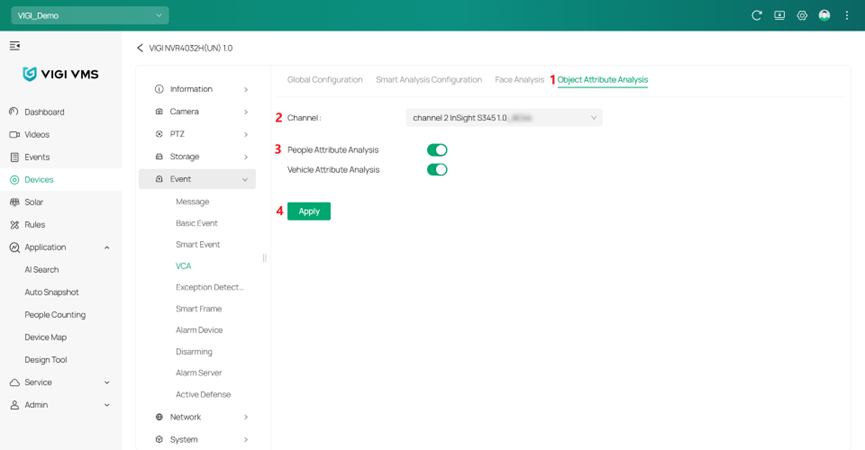
Quick Search by Human or Vehicle Attributes in AI Search
Step 1. After completing Object Attribute Analysis configuration in the NVR, navigate to Application > AI Search. You can view recognition results under the Human and Vehicle tabs respectively.
Step 2. This section uses Human search as an example. Click Human to enter the page, configure the filtering criteria such as time, camera, gender, and hair, and then click Search to display the results that match the selected conditions.
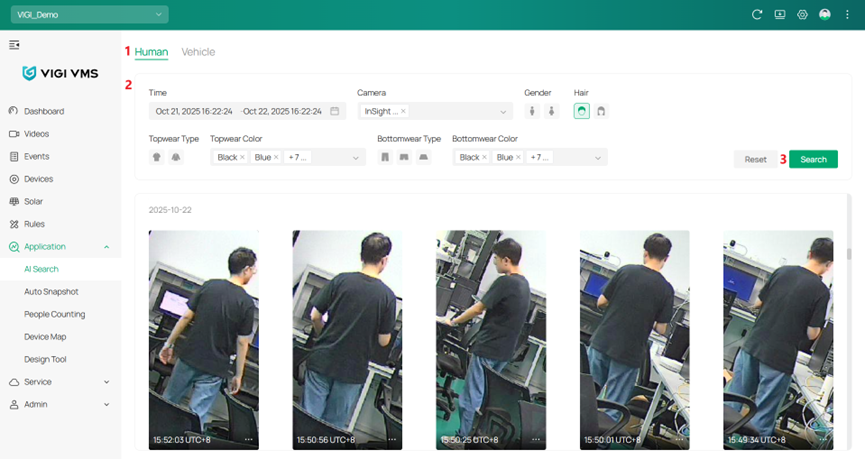
Note: Click Reset to restore the default filter settings.
Step 3. Hover over the ellipsis icon “…” in the bottom-right corner of an image, then click Download Image to save the thumbnails. Click the play button to quickly play back the corresponding recording.
Note: HDD installation is required in the NVR to enable playback.
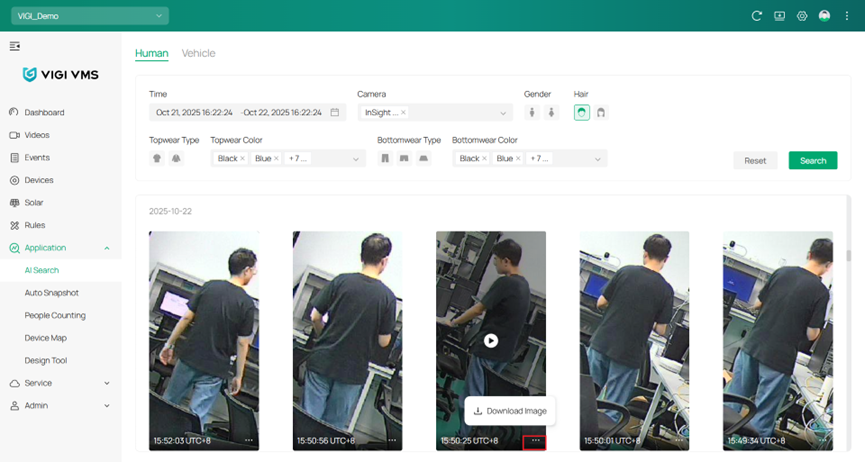
Recommended Deployment Scenarios for People and Vehicle Attribute Analysis
People Attribute Analysis:
- Ensure the monitoring area is open and unobstructed, avoiding visual blockage from pillars or other objects.
- Install the camera at a downward angle with a height below 5 m to capture the full human figure.
- Avoid backlight and ensure proper lighting conditions.
- Keep the human target facing the camera to prevent distortion or occlusion near image edges.
Vehicle Attribute Analysis
- Ensure the area is well-lit, especially in underground parking lots.
- Suitable for open parking lots, intersections, and roadway entrances/exits.
- Install the camera at a downward angle with a height below 5 m to capture the full vehicle shape.
Conclusion
With the information and steps above, you will know how to apply the AI search according to your requirements.
Get to know more details of each function and configuration please go to Download Center to download the manual of your product.
Is this faq useful?
Your feedback helps improve this site.
TP-Link Community
Still need help? Search for answers, ask questions, and get help from TP-Link experts and other users around the world.


