How to access the micro SD card of 4G Mobile Wi-Fi via wireless
This Article Applies to:
As is known to us, if we connect a PC to MiFi product via a USB cable, our computer can access the files of Micro-SD card in MiFi product. At this moment, MiFi product is also acting as a card reader. But we don't always have a USB cable around, and wired USB connection is also inconvenient.
Now for 4G Mobile Wi-Fi, we can also access the micro SD card via wireless, just like Storage Sharing function on SoHo routers.
Take M7350 as an example.
Step 1:
First we need to enable M7350’s “Storage Sharing by Wi-Fi” function on its management webpage. The login account is the same as its management webpage’s account.
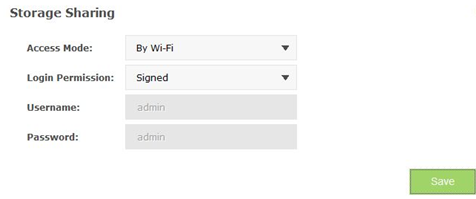
Step 2:
For Windows device:
We’ll take windows 7 as an example here.
1. Open “Run” and type the “\\IP address of your M7350”. Here is 192.168.0.1 by default.
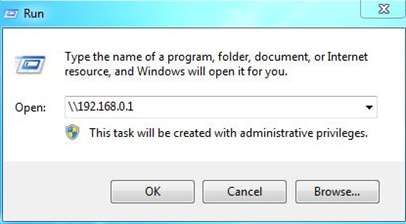
2. Input the username and password in this authentication window, click “Ok”.
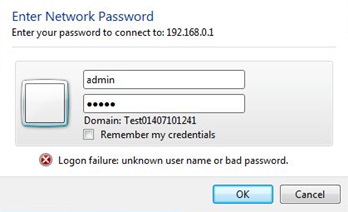
3. Then you can access the files of the micro SD card in your M7350.
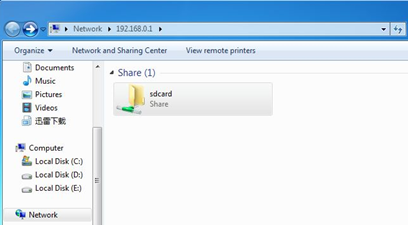
For Android device:
We need to use some APP on Android device to access the files of the micro SD card in your M7350. Here we take “ES File Explorer” as an example.
1. Open ES File Explorer and click “New”.
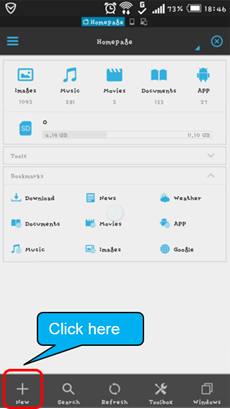
2. Choose Type: “samba (LAN)”, and type the IP address of M7350 in “Path” (here we input default IP address 192.168.0.1). Click “OK”.

3. Input the username and password here. Click “OK”.
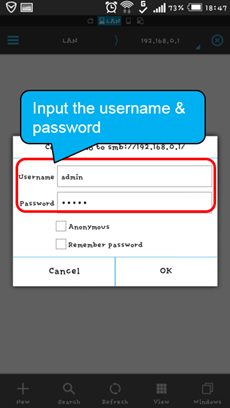
4. Now we can access the files of the micro SD card in your M7350.
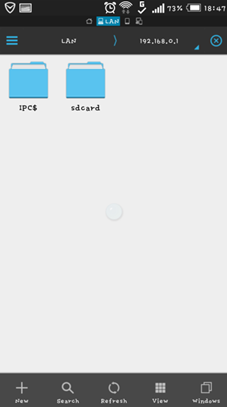
For IOS device:
We also need to use some APP on IOS device to access the files of the Micro-SD card in your M7350. Here we take “Ace Player” as an example.
1. Open Ace Player and click “Media Explore”.
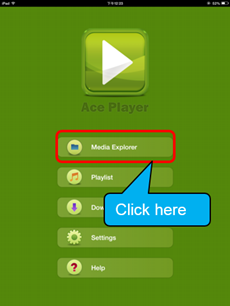
2. Click “Samba Servers”.
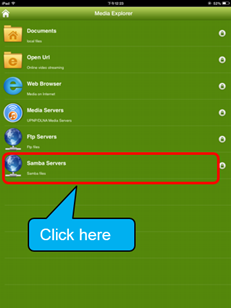
3. Click “+” icon in the top right.
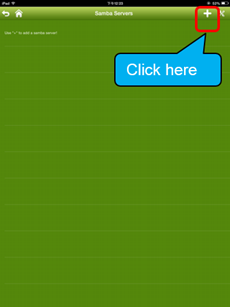
4. Input your M7350’s IP address and username & password.
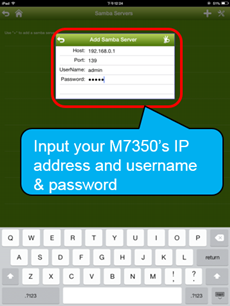
5. Click the icon below. Then you can access the files of the micro SD card in your M7350.
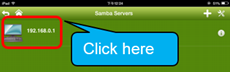
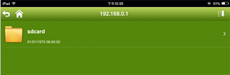
For now, we’re developing our own APP for Android and IOS device. Before that, please use the third party APP to visit the files of micro SD card in your M7350. If you still have doubt, please be free to contact us.
Is this faq useful?
Your feedback helps improve this site.
TP-Link Community
Still need help? Search for answers, ask questions, and get help from TP-Link experts and other users around the world.

