How to back up and restore the configuration file of TP-Link 5G Mobile Wi-Fi
Introduction
This FAQ article provides a detailed explanation of the steps for backing up and restoring the configuration file of the range extender using the web management interface.
Requirements
- Computer
- TP-Link 5G MiFi
Configuration
Scenario 1. To back up configuration settings
Step 1. Access the web management page
Log in to the TP-Link 5G Mobile Wi-Fi’s web-based interface via http://tplinkmifi.net. You can also refer to How to log in to web management page of TP-Link Mobile Wi-Fi for detailed instructions.
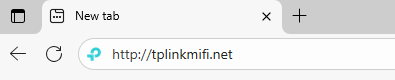
Step 2. Go to Advanced > System Tools > Backup & Restore.
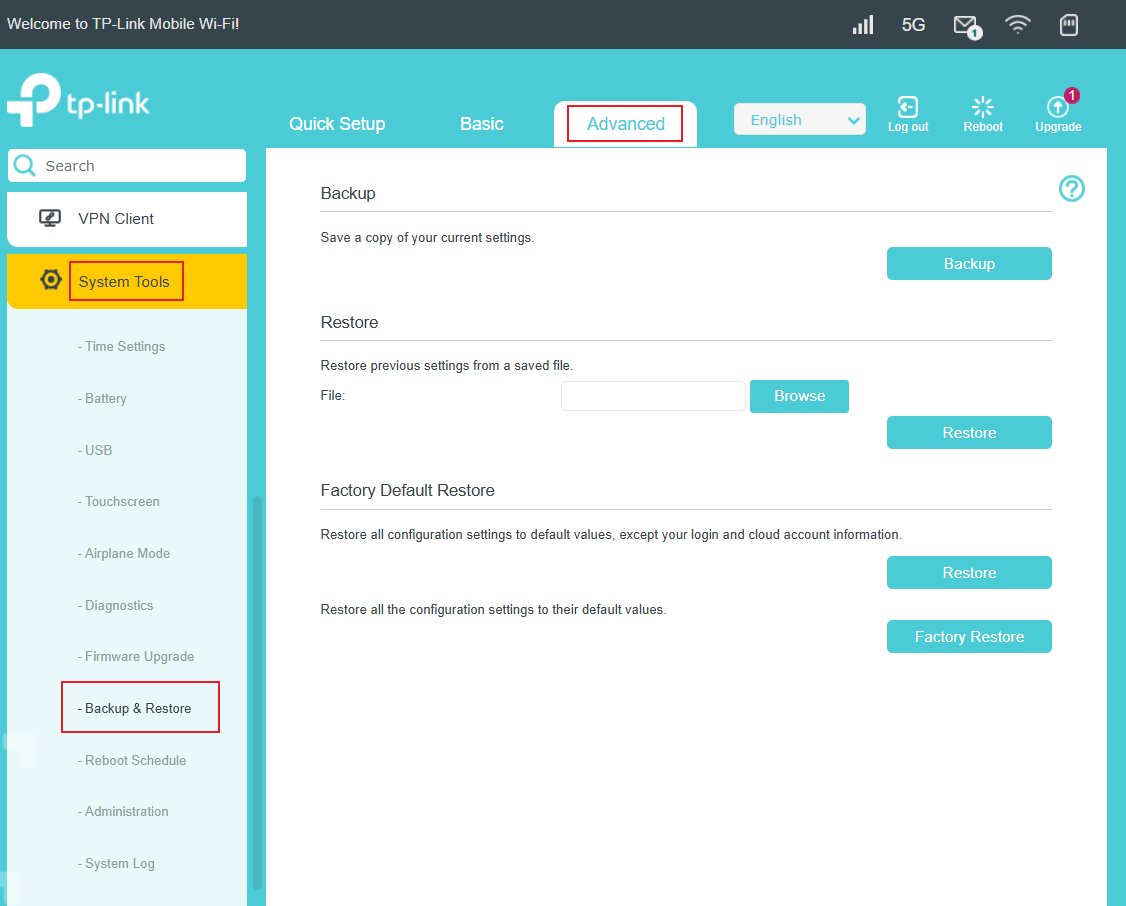
Step 3. Click Backup to save a copy of the current settings to your local computer. A “.bin” file of the current settings will be stored on your computer.

Note: During the backup process, do not power off or reset the Mobile Wi-Fi.
Scenario 2. To restore configuration settings
Step 1. Log in to the TP-Link 5G Mobile Wi-Fi’s web-based interface via http://tplinkmifi.net. You can also refer to How to log in to web management page of TP-Link Mobile Wi-Fi for detailed instructions.
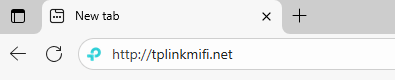
Step 2. Go to Advanced > System Tools > Backup & Restore.
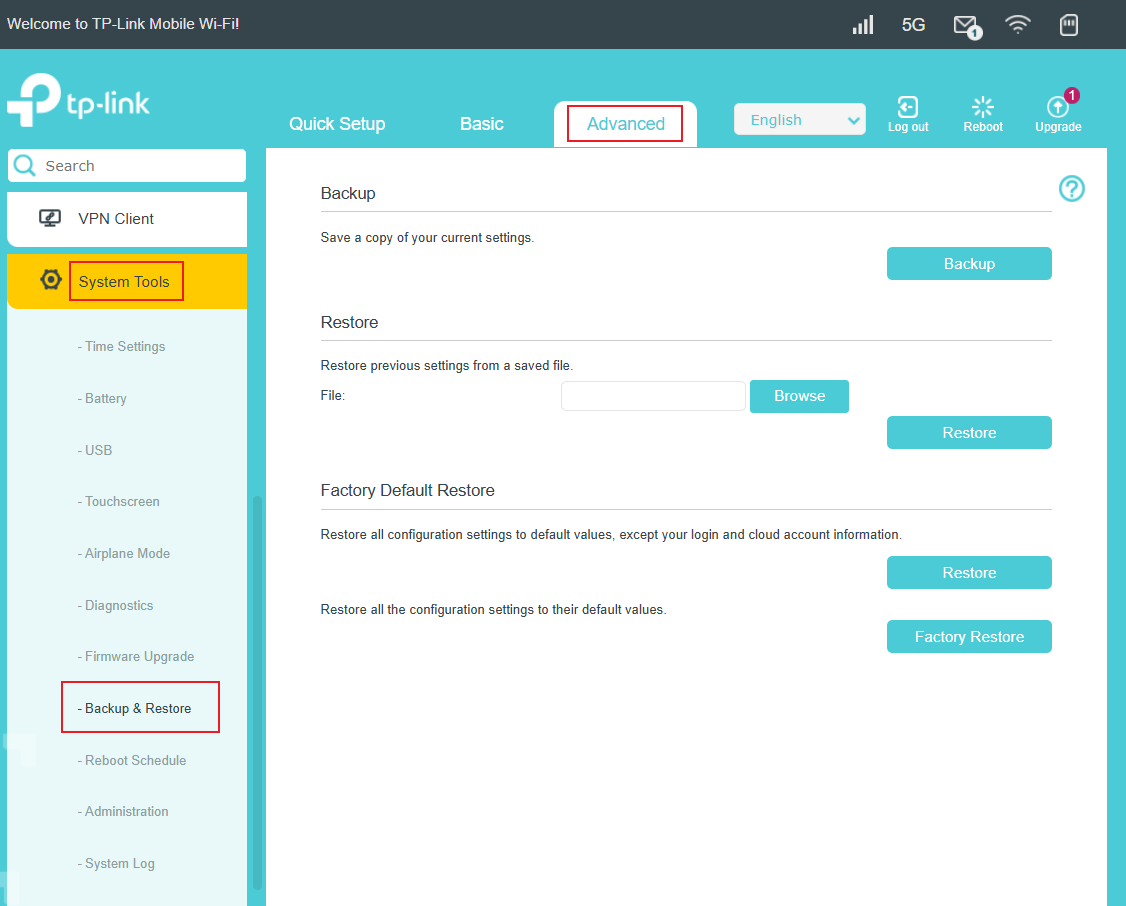
Step 3. Click Browse to locate the backup configuration file stored on your computer, and click Restore.
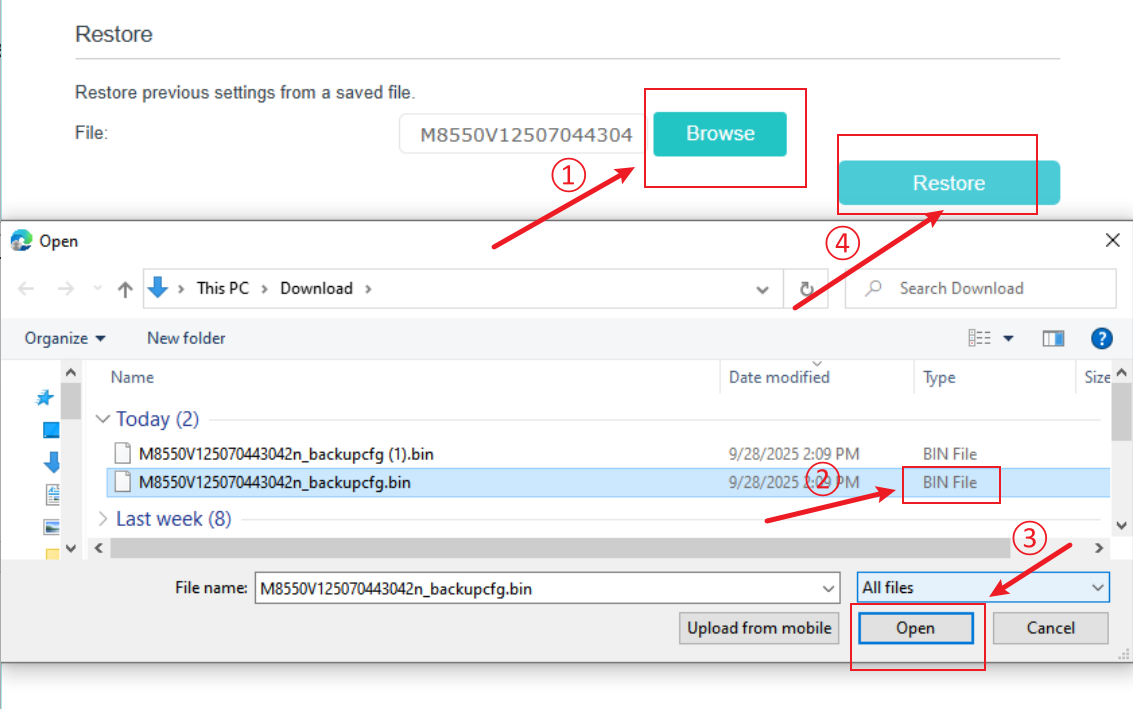
Note: During the restoring process, do not power off or reset the Mobile Wi-Fi.
Get to know more details of each function and configuration please go to Download Center to download the manual of your product.
¿Es útil este artículo?
Tus comentarios nos ayudan a mejorar esta web.
