How to add an extra Powerline adapter to the existing Powerline network by adding the the powerline key on the Utility(Green UI)
In this scenario, Powerline adapter A and Powerline adapter B form a HomeplugAV Network, Powerline adapter C wants to join this network.
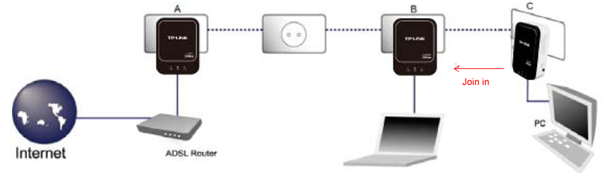
Actually, each Powerline device has a Password which is 16 characters on the bottom of its label. Add this Password to the existing Powerline network, the Extra Adapter will be added to the existing Powerline network
Please refer to the following steps to add the Password:
Step 1: Connect a PC to Powerline adapter A/B with an Ethernet cable.Plug adapter A/B and adapter C in the power socket.
Step 2: Open the Utility for the Powerline adapter or Wireless Powerline extender.
Note: If the Utility hasn’t been installed yet, you need install it though the CD or download it from TP-Link website and install it.
All the TP-Link homeplug AV wired Powerline adapters share the same Utility and all the TP-Link homeplug AV wireless Powerline extenders share the same Utility(also called Powerline Scan).
Step 3: Add the Password for Adapter C.
Scenario I: the adapter A/B is a wired Powerline adapter
a. On the Utility. go to "Network" tab, click on "Add".
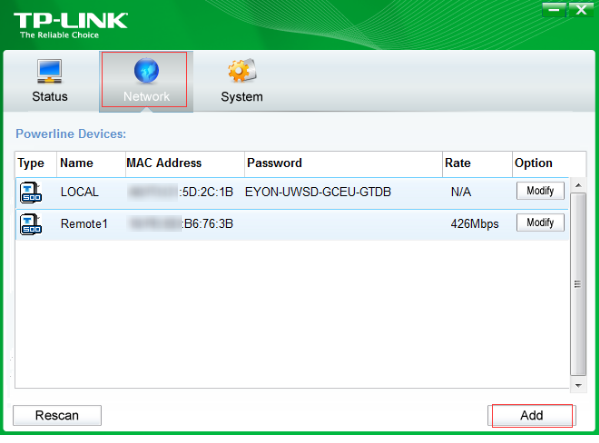
b. On the pop up window, type Password (16 characters on the bottom of Adapter C)in the "Device Password". You can type anything for the "Device Name". Then click "Save".
Note: When you add password make sure adapter A/B and adapter C are both plugging into the power socket.
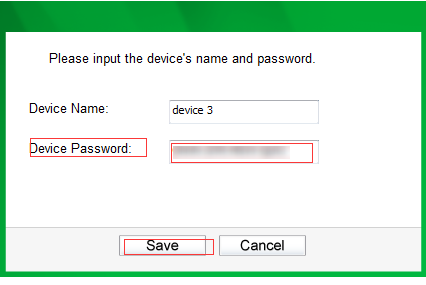
Scenario II: the adapter A/B is a wireless powerline extender
a. On the Utility(Also called Powerline Scan), Click on "connect".
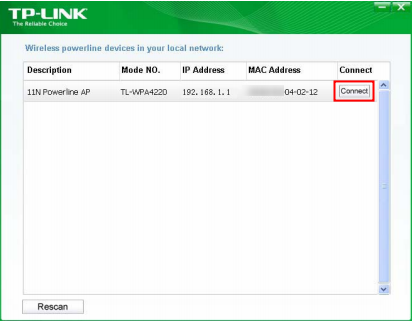
b. Type "admin" in lower case for both login username and password.
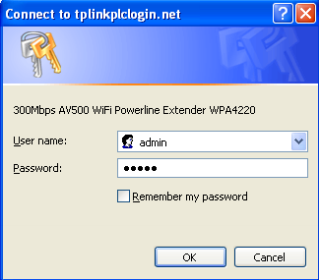
c. Select Powerline > Station Settings, click on "Add new" button
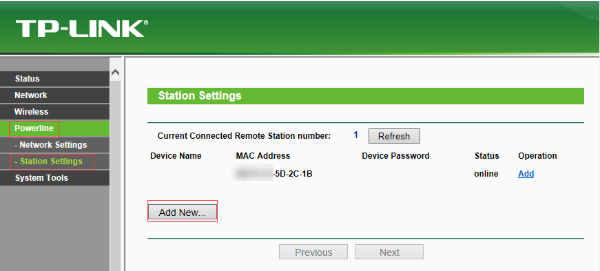
d. On the New window, Type Password (16 characters on the bottom of Adapter C) in the "Device Password". You can type anything for the "Device Name". Then click "Save".
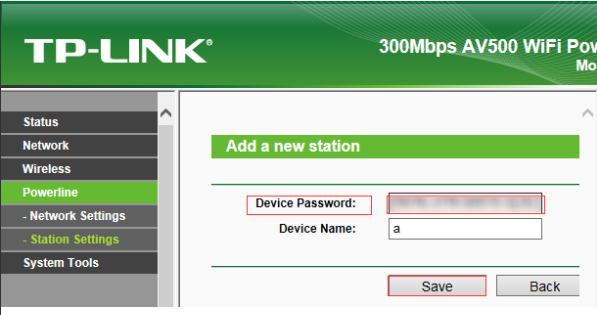
Note: When you add password make sure adapter A/B and adapter C are both plugging into the power socket.
¿Es útil este artículo?
Tus comentarios nos ayudan a mejorar esta web.
30_1576748452566m.jpg)

