How do I install TP-Link Archer router to work with a DSL Modem?
Note:
1. Please make sure your DSL modem is synchronized with the internet line, otherwise, contact your Internet Service Provider(ISP).
2. This article is only suitable when you have a DSL modem and the connection type is PPPoE with username and password required.
If you have a cable/fiber modem, please click How do I install TP-Link Archer router to work with a Cable Modem ?;
Advanced Preparations:
Please refer to the Quick Installation Guide in the packet to connect the hardware.
Here takes Archer C7_V5 as a demonstration.
Step 1
Log in to the router’s web-based interface, to get some help, please refer to the article How do I log into the web-based Utility (Management Page) of TP-Link wireless router?
Step 2
Follow step-by-step instructions to finish Quick Setup.
Here, we select PPPoE as the Internet Connection Type. Click Next. (If the connection type is not PPPoE, you may confirm with your Internet Service Provider first)
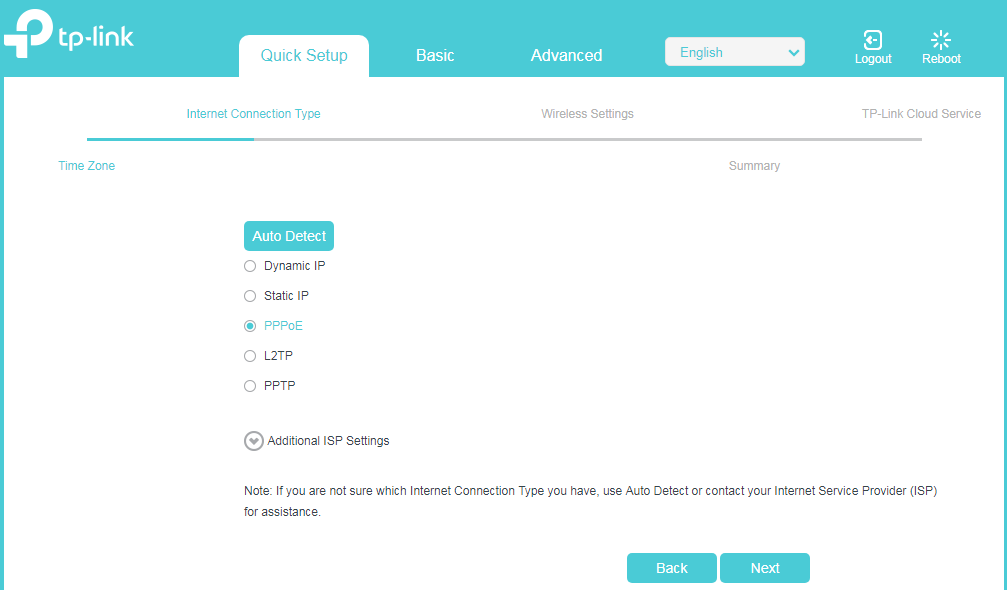
Enter the username and password provided by your ISP. Click Next to finish Quick Setup.
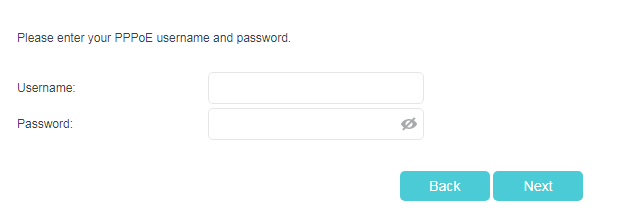
Or go to Advanced > Network > Internet. Select PPPoE as internet Connection type. Type in username and password from your ISP. Do not change other settings unless it’s necessary.
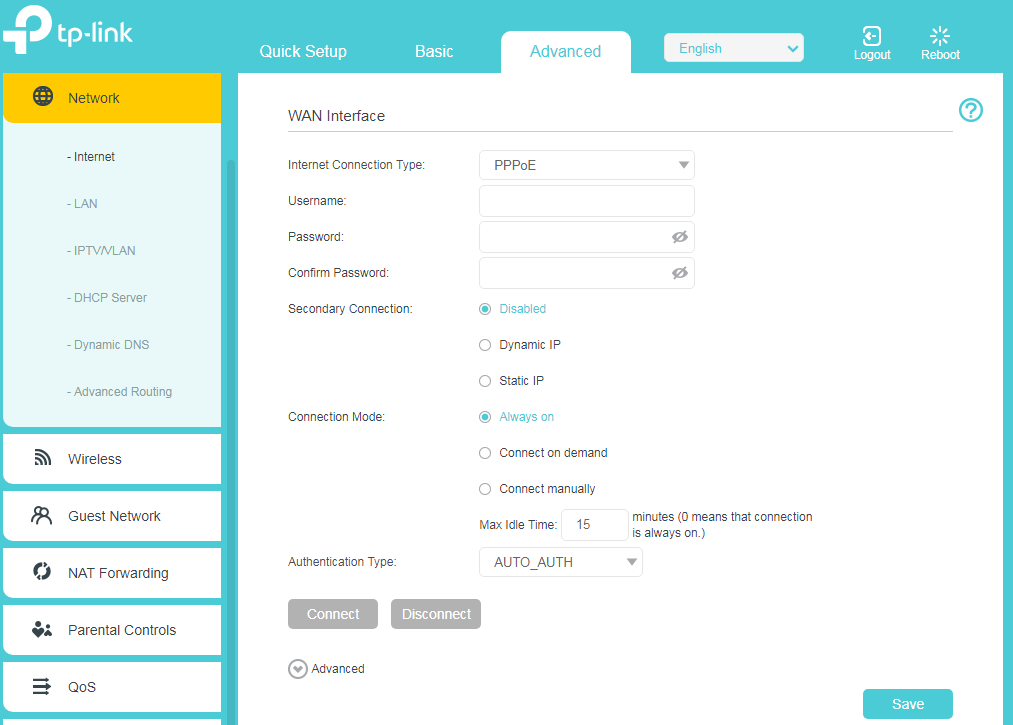
Wait a few minutes. If it shows Internet IPv4 IP address on Advanced > Status, internet is successfully setup.
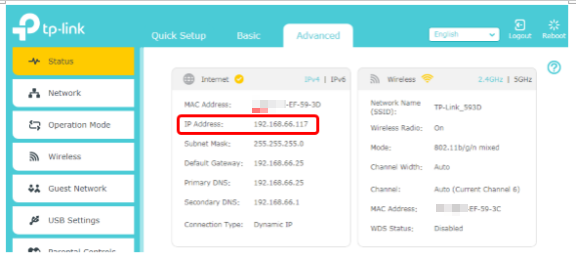
To get to know more details of each function and configuration please go to Download Center to download the manual of your product.
Είναι χρήσιμο αυτό το FAQ;
Τα σχόλιά σας συμβάλλουν στη βελτίωση αυτού του ιστότοπου.
4.0-F_normal_1591236294102s.png)

