How to configure IPv6 settings on TD-W8950ND V2, TD-W8960N V5V6, TD-W8968 V3 V4
Note: Here we take TD-W8950ND as an example to configure IPv6 settings on the ADSL Modem Router Mode. Please make sure your ISP does provide you IPv6 access service. If so, please refer the following steps to configure IPv6 settings on this modem router.
Before we do the configuration on this modem router, please see the following topology and make sure the physical connection is correct; and then check the ADSL light ( ), assure ADSL light is solid on, not flashing or off. If physical connection is no problem, plug your laptop or PC to the LAN port (any LAN port is OK) of this modem router by Ethernet cable.
), assure ADSL light is solid on, not flashing or off. If physical connection is no problem, plug your laptop or PC to the LAN port (any LAN port is OK) of this modem router by Ethernet cable.
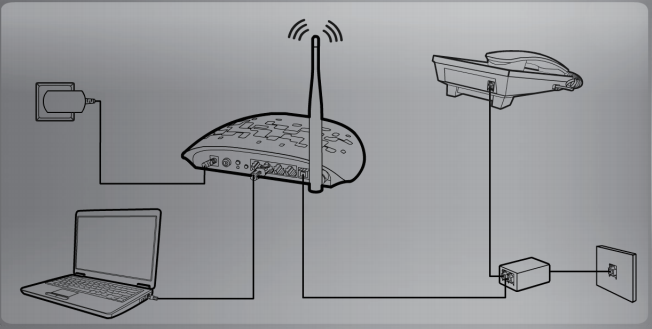
Step 1: Log in to the Web-based Management Interface of TD-W8950ND by http://192.168.1.1(Default username & password: admin, admin.)


Step 2: Go to left hand side "Quick Setup", choose operation mode as "ADSL modem router mode", and then check the box "Enable IPv6 in this operation mode", after do that, please click on "Next" button.
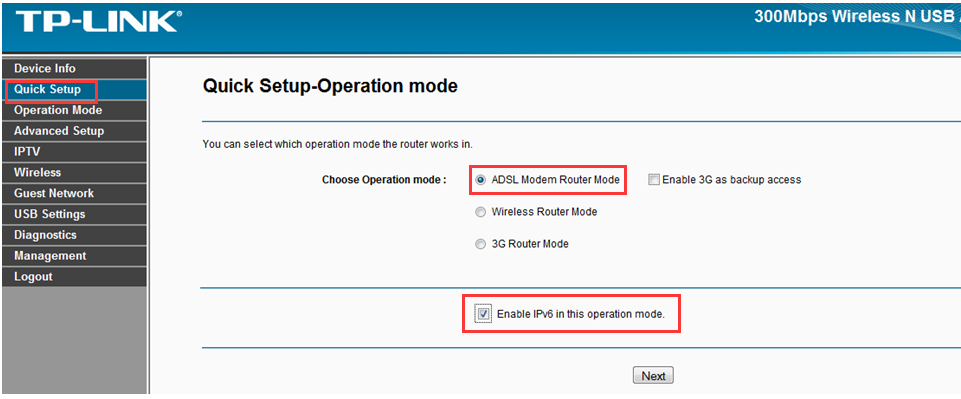
Step 3: Choose your "Country", "ISP", and then type in the "VPI/VCI", "WAN Link Type" (Here we choose PPPoE as an example, if you are not sure, please contact your IPv6 provider.), "PPP username" and "PPP password" from your ISP. After do that, click on "Next" button.
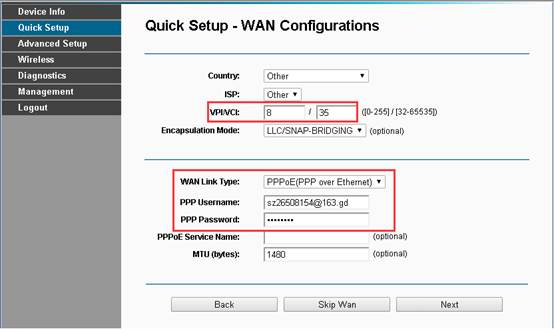
Step 4: Check the box "Enable Wireless", and rename your "wireless network name", choose the "Network Authentication" as "WPA2-Personal (best/recommended)", create a new "Wireless Network Key" (wireless password) by yourself, click on "Next" button.
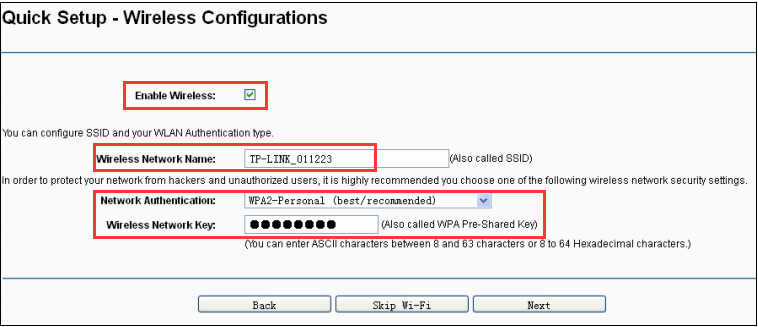
Step 5: Confirm all the information in the Quick Setup-Summary page, if no problem, please click on "Confirm" button.
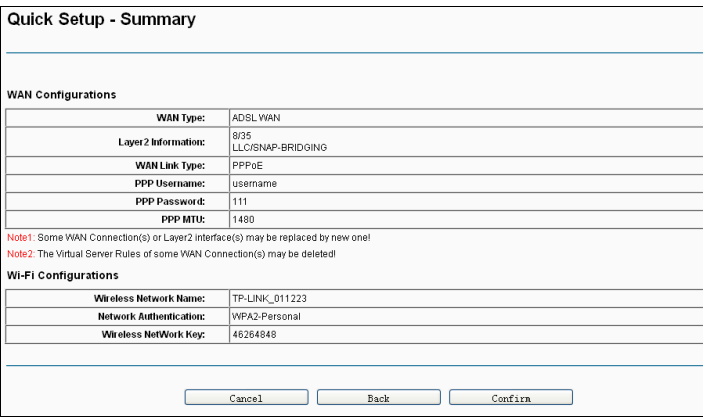
Step 6: Go to Quick Setup > LAN info, the IPv6 settings have been configured successfully if you can see "IPv6 Address/Prefix Length", you should have internet access.
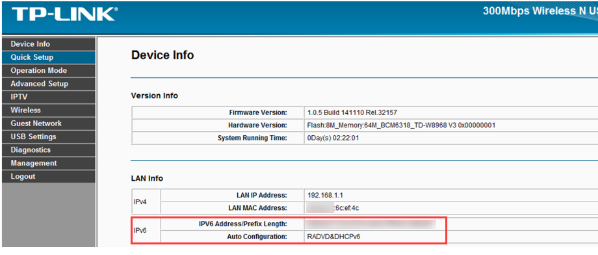
Get to know more details of each function and configuration please go to Download Center to download the manual of your product.
Is this faq useful?
Your feedback helps improve this site.
TP-Link Community
Still need help? Search for answers, ask questions, and get help from TP-Link experts and other users around the world.