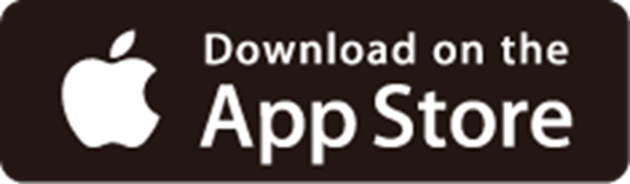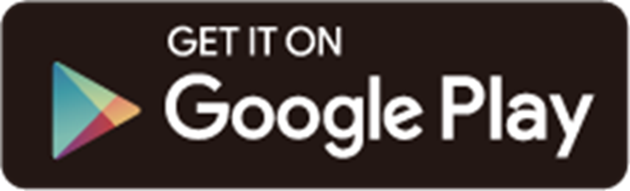TL-WPA7617 KIT(EU)1.0 Setup Guide
Welcome! Let’s get your AV1000 Gigabit Passthrough Powerline ac Wi-Fi Kit up and running together!
This guide is here to help everyone set up a Powerline Wi-Fi kit quickly and successfully. It covers what’s in the box, how it looks, and how to get started. Additionally, our tpPLC app provides helpful accessibility features, including increasing contrast, switching screen orientation, making fonts bigger, and more. Discover these accessibility resources designed to make your setup even easier! For more accessibility guidance, please refer to Accessibility Support.
Ready to begin? Let’s start exploring your Powerline Wi-Fi kit and get connected!
1. Package Content
The package includes your AV1000 Gigabit Passthrough Powerline ac Wi-Fi Kit, RJ45 Ethernet cables, and user guides.
• Power Wi-Fi Kit
The AV1000 Gigabit Passthrough Powerline ac Wi-Fi Kit includes a Powerline adapter and a Powerline Wi-Fi extender. The smaller one is the Powerline adapter, which is used to connect to the router’s LAN port via an Ethernet cable to access the internet. The larger one is the Powerline Wi-Fi extender for extending the Wi-Fi signal.
• Ethernet Cable
The Ethernet cable is a thick, smooth cord with a slightly stiff feel. It has a rectangular plastic connector at each end, with a small lever-like clip on top. To use it, align the connector with the Ethernet port on your device and push it in until you hear or feel a click. The clip helps secure the connection; you can press it down to remove the cable when needed.
2. Appearance
Your Powerline Wi-Fi extender may differ slightly in appearance because of the region and product version.
Place your Powerline Wi-Fi extender on a flat surface with the plug facing downward and back. There are four LEDs on its front indicating its working status, an Ethernet port on the left panel, a Pair button, a LED buton, and a Wi-Fi button on the right panel, and a Wi-Fi info label on the top.
• Plug
The Powerline extender has a Plug that can be connected to any standard power socket. The provided plug may differ slightly in appearance due to different regions and power specifications. Remember to plug it directly into a wall instead of a power strip.
• Ethernet Port
The Ethernet port is located on the left panel in a square shape. Connect the Ethernet port to your wired devices, such as a computer, a router, or a game console, via Ethernet cables.
• Wi-Fi Info Label
The Wi-Fi Info label is on the top. You can get the default Wi-Fi network name and password on the label.
• Pair/Reset Button
The Pair/Reset button is a small rectangle on the top right side of the Powerline extender. Press and hold for 1 second to set up or join a secure powerline network. Press and hold the Pair button for at least 6 seconds, then release the button to reset the
adapter/extender to default settings.
• LED Button
The LED button is a small rectangle below the Pair/Reset button. Press to turn on or off the LEDs.
• Wi-Fi Button
The Wi-Fi button is a small rectangle on the lower right side of the Powerline extender. Press for 1 second to start copying Wi-Fi settings from the router. Press and hold for about 5 seconds to turn Wi-Fi on or off.
• Product Label
The product label is on the back of your Powerline extender. The default network name, password, and MAC address are provided on the label.
• LED Light
Each Powerline extender has four LED lights on its front. From left to right are Power LED, Powerline LED, Ethernet LED, and Wi-Fi LED. They change colors according to their status. You can also check your network status from the tpPLC app.
| LED | Status | Indication |
|---|---|---|
| Power | On/Off | The Powerline adapter/extender is on or off. |
| Blinking Quickly | Pairing is in progress. | |
| Blinking Slowly | Power-saving Mode is on.*(Powerline adapter Only) | |
| Powerline |
On |
The Powerline adapter/extender is connected to a powerline network. |
| Off | The Powerline adapter/extender is not connected to any powerline network. |
|
| Ethernet |
On |
The Ethernet port is connected. |
| Off | The Ethernet port is not connected. | |
| Wi-Fi | On | The wireless function is enabled. |
| Off | The wireless function is disabled. | |
| Blinking | The Powerline extender is syncing wireless network settings. |
3. Connect Your Powerline Devices
1. Plug the Powerline adapter into a power outlet and connect it to the router’s LAN port via an Ethernet cable.
2. Plug the Powerline extender into a power outlet on the same service panel. Wait about 1 minute for it to power on.
3. Connect your devices to the internet using the default SSID (network name) and password of the Powerline extender. There are multiple ways to connect to its Wi-Fi:
• Option 1. The default Wi-Fi network name (SSID) and password are printed on the product label on the Powerline extender. Connect to it directly.
• Option 2. Scan the Wi-Fi Info label on top of the Powerline extender and you’ll get a 12-digit MAC address. Note down the last 4 numbers, which will appear on the default Wi-Fi network name. Then scan the product label on back of the Powerline extender and you’ll get the 8-digit Wi-Fi password.
• Option 3. Download and install the tpPLC Utility and check the wireless information on it.
4. Setup complete. Now you can enjoy your Wi-Fi network.
4. Manage Your Network
After setup, you can manage your network on the tpPLC app or tpPLC utility.
• tpPLC App
Scan the QR code below to download the tpPLC app.
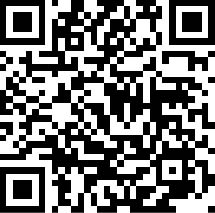
Alternatively, you can click the button below to download and install the tpPLC app for iOS or Android.
• tpPLC Utility
1. Visit https://www.tp-link.com/support and enter the model number in the search bar.
2. Go to its Support page and download the latest utility package in the Utility tab.
3. Extract the downloaded file and run the PowerLineUtility.exe, then follow the setup wizard to complete the installation.
4. After installation, double-click the tpPLC.exe to open the utility. Then you can configure your network settings on it.
Need Help?
For technical support, user guides, and other information, please visit https://www.tp-link.com/support.
*TP-Link hereby declares that the device is in compliance with the essential requirements and other relevant provisions of directive 2019/882/EU. The original EU Declaration of Conformity may be found at https://www.tp-link.com/en/support/ce/