How to upgrade firmware of TP-Link Powerline Adapter
Introduction
This FAQ introduces step-by-step instructions for upgrade the firmware of TP-Link Powerline Adapter via web management page or tpPLC utility respectively.
Requirements
- Computer
- TP-Link Powerline Adapter
- Download firmware which matches your Powerline Adapter's model and hardware version from the local official website
- (optional) If you would like yo update via tpPLC utility, download the tpPLC utility from the corresponding product support page and install on your computer
- (optional) if the firmware release note indicates that the upgrade will reset your settings, you may back up the configuration to restore it after upgrading
Configuration
Method 1: Via web management page
Step 1. Find and navigate to the ZIP file from which you want to extract the content. Right-click on the file and select Extract All from the context menu. (Google Chrome & Windows system as an example)
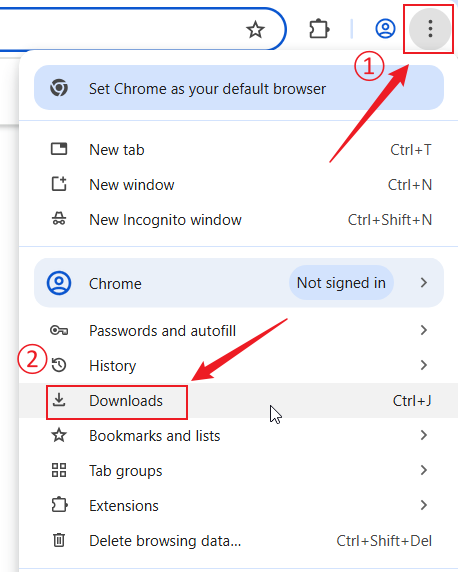

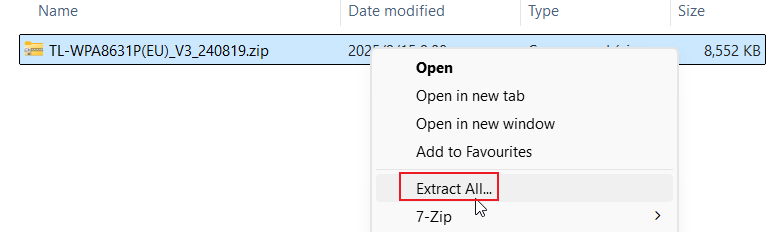
Step 2. Log in to the TP-Link device by typing http://tplinkplc.net in the address bar of any web browser (such as Chrome, Firefox, Microsoft Edge). When first accessing the system, set a secure administrator password. For some models, the default username and password are admin/admin.
If you've previously managed the device via the web interface or tpPLC app, enter the existing username and password.
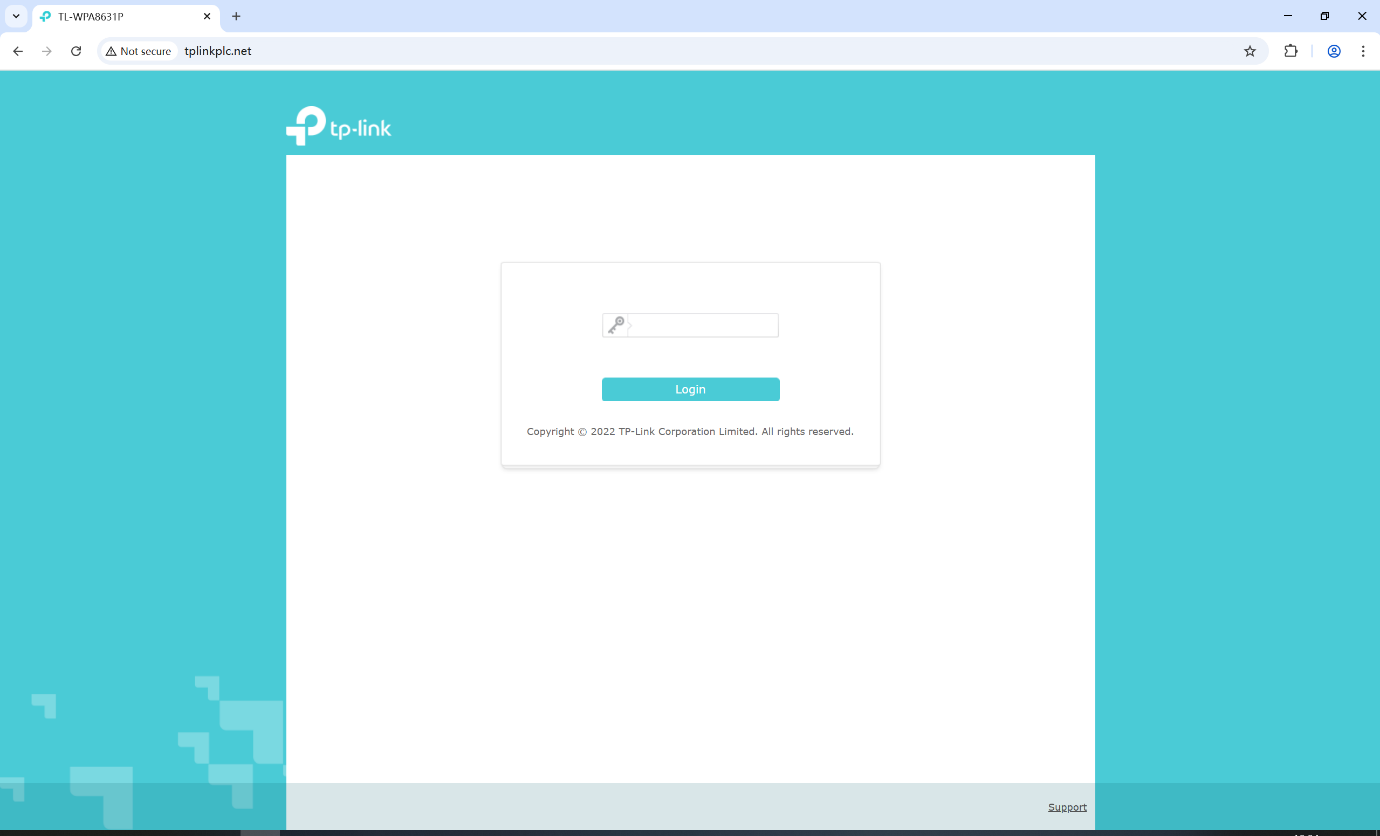
Step 3. Click System Tools > Firmware Upgrade, then click Browse to select the firmware you have already extracted from the folder. The firmware type is usually a BIN file.
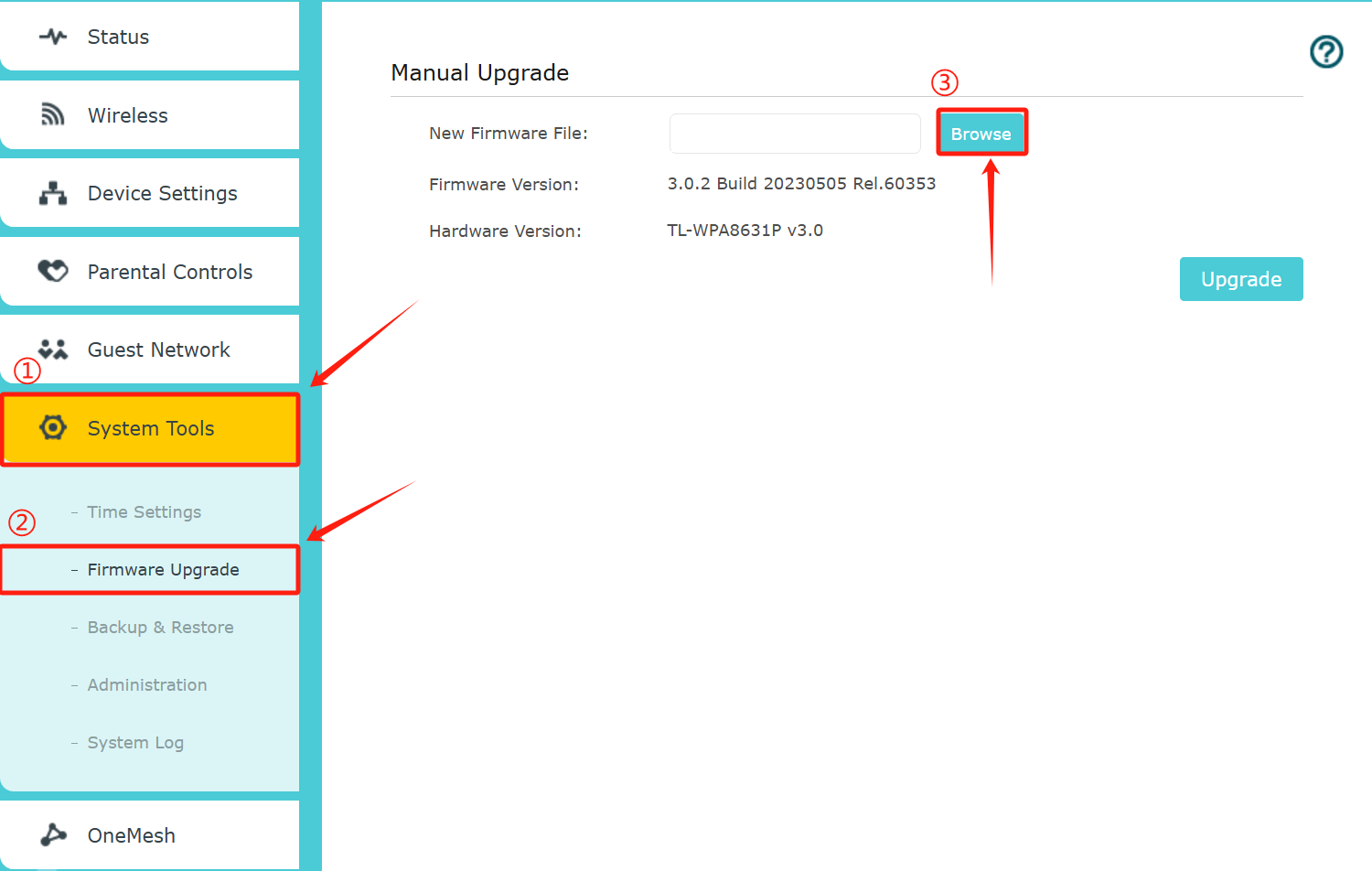
Step 4. You can see that the New Firmware File blank is filled with the name of the bin file. Then click Upgrade.
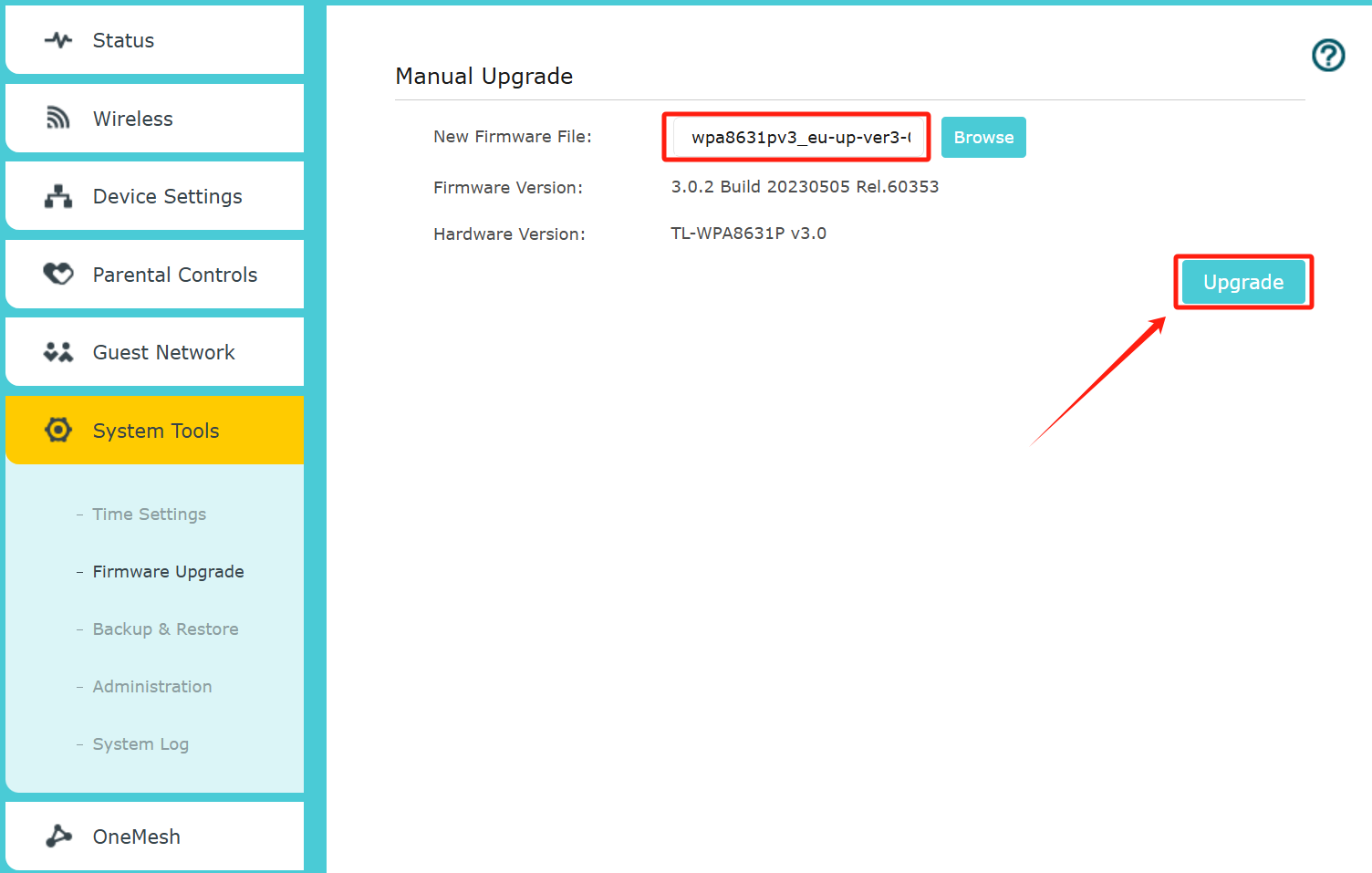
Step 5. The upgrade and reboot will take a few minutes. When the page refreshes, the upgrade has finished. You can also refresh manually.
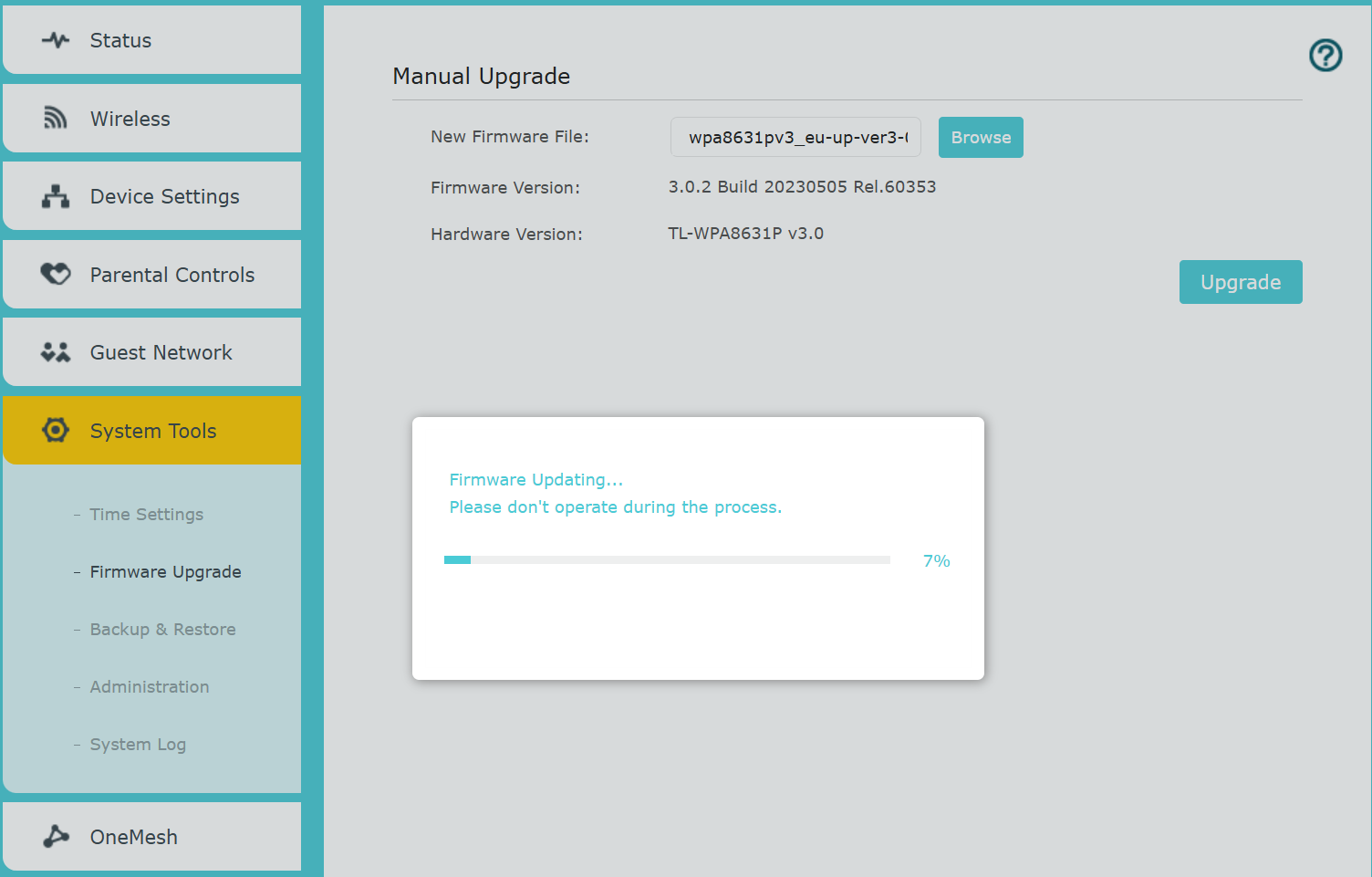
Click System Tools > Firmware Upgrade to verify whether the firmware version has been updated to the newer version.
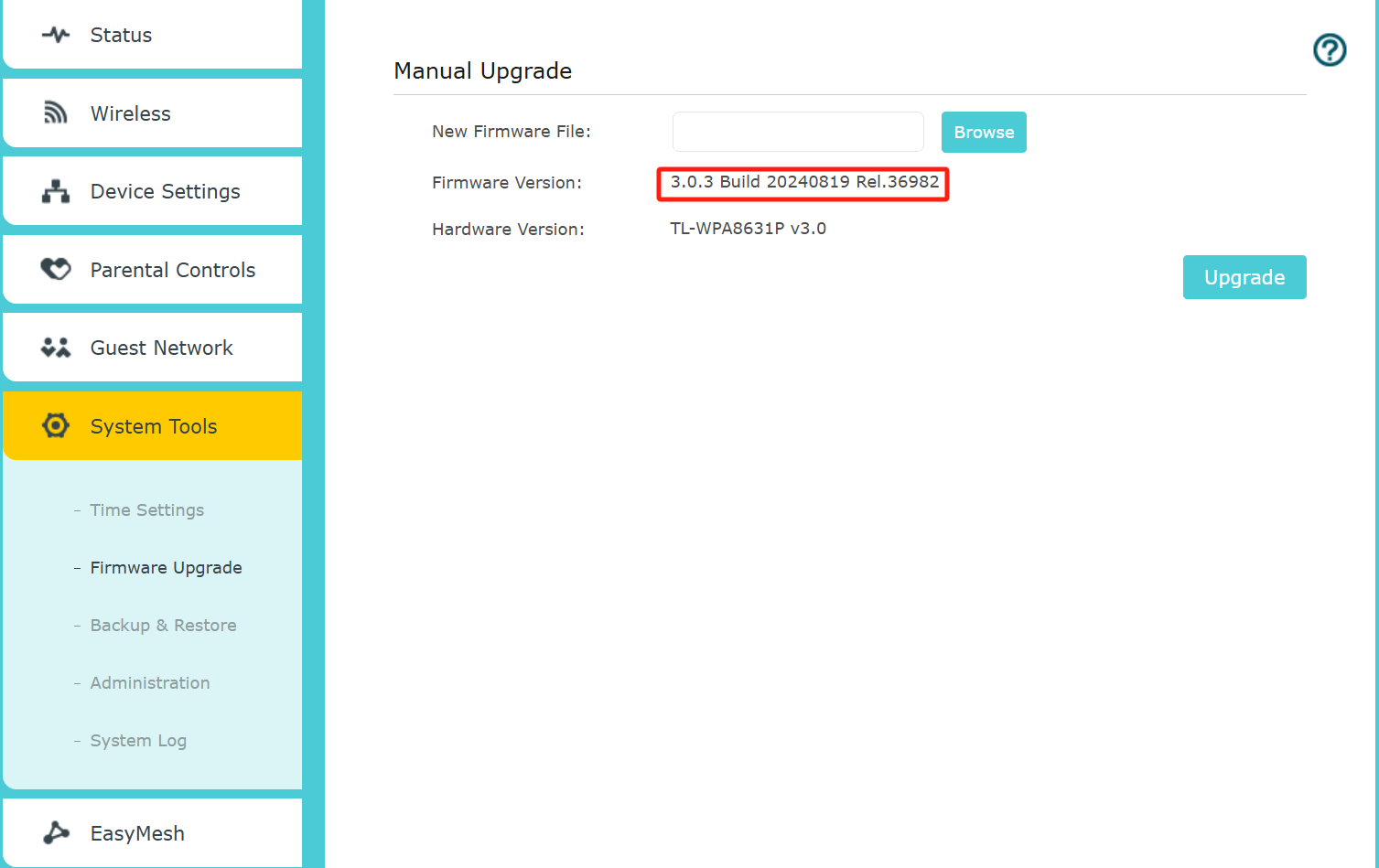
Method 2: Via tpPLC utility
Step 1. Find and navigate to the ZIP file from which you want to extract the content. Right-click on the file and select Extract All from the context menu. (Google Chrome & Windows system as an example)
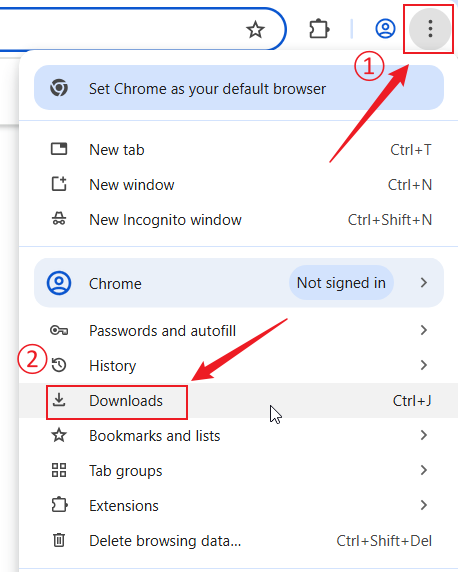

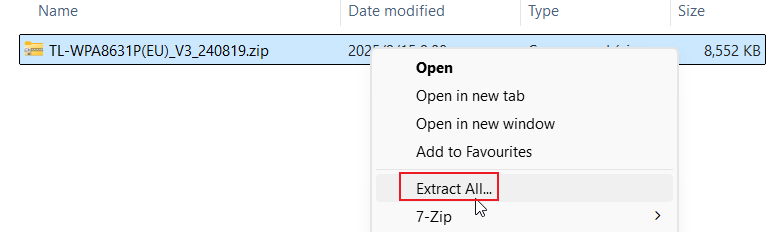
Step 2. Please make sure you have installed the latest version of the tpPLC utility on your computer. To download it, visit the support page of your product. For example, if you're using the TL-WPA8630 KIT V1, go to https://www.tp-link.com/en/support/download/tl-wpa8630-kit/v1/ and scroll down to the Utility section to find the latest utility.
Once the download is complete, install the utility on your computer. After installation, you should see the following icon appear on your desktop.

Step 3. Connect your computer to the powerline network using an Ethernet cable to link it directly to the powerline extender, or by connecting via Wi-Fi. Once the connection is successfully established, your screen should look similar to the example shown below.
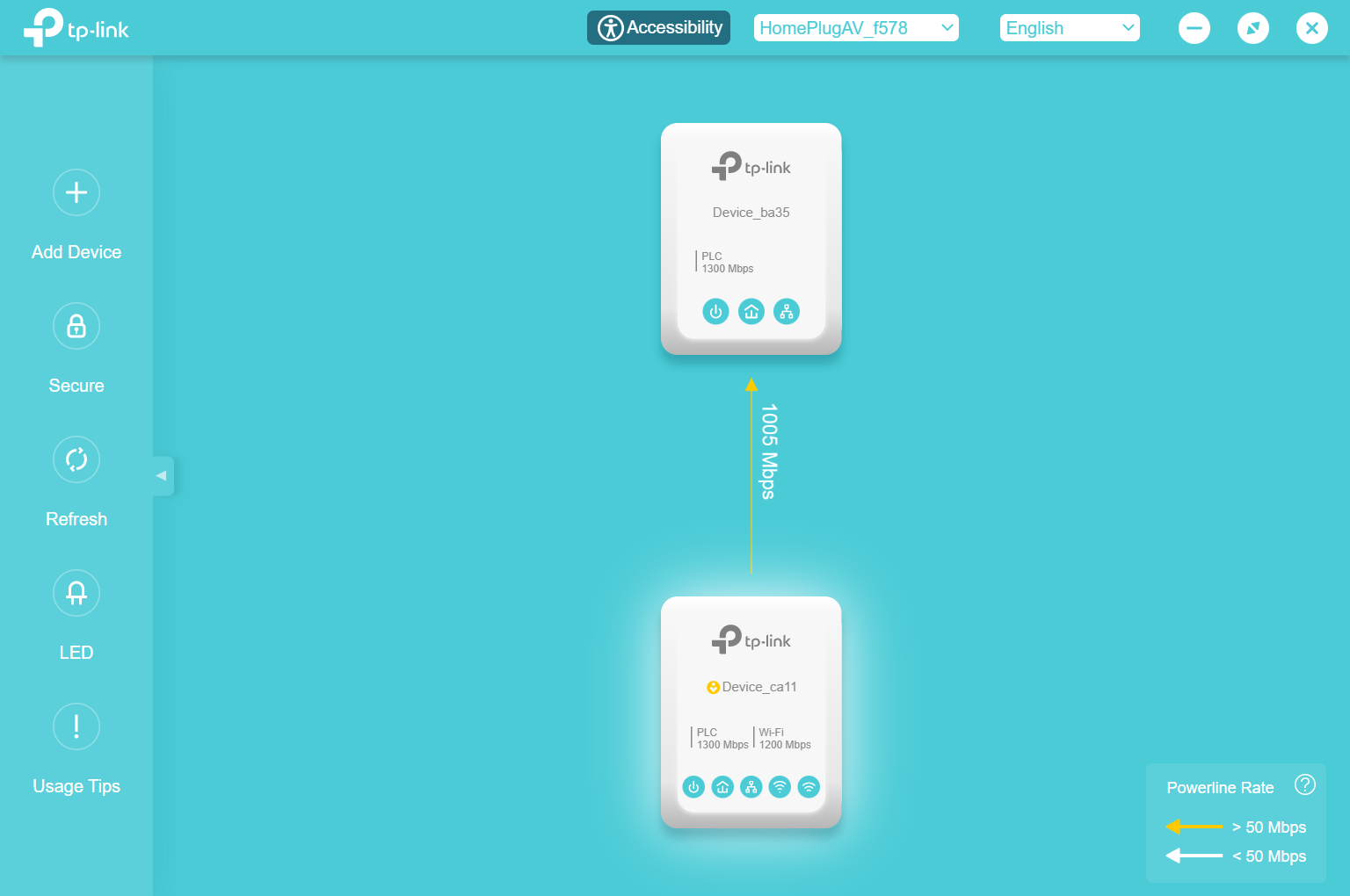
Note: If you see the message “No device connected” as below, please make sure your computer is correctly connected to the powerline extender via wired or wireless network. Then click Refresh in the left panel and wait a few seconds for the device list to update.

Step 4. Hover your mouse over the Powerline extender that you wish to upgrade. An extended options menu will appear on the right side of the icon. Click the icon with two gear symbols as shown in the image below. Then enter the password in the pop-up window to complete the login.
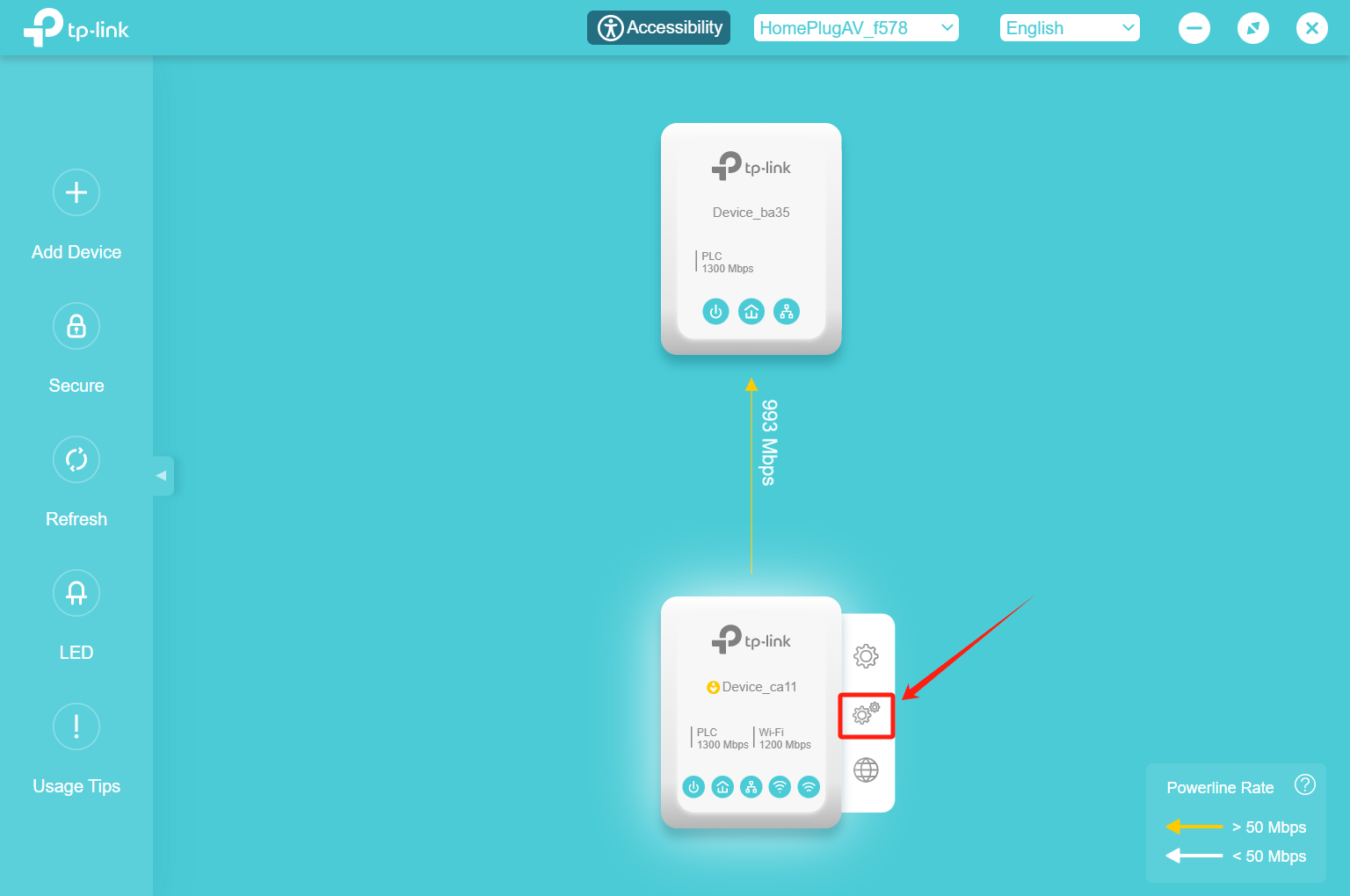
Step 5. In the pop-up dialog box, click the Update button from the left sidebar. Then, click the folder icon on the right to select the firmware file you previously extracted. The firmware file is typically in .BIN format.

Step 6. You can see that the New Firmware File blank field is filled with the path to the bin file. Then click Upgrade.
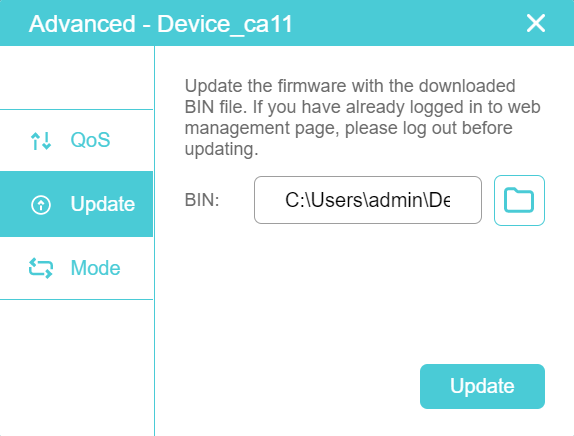
It will take a few minutes to upgrade. When a pop-up message displays “Update successful”, it indicates that the firmware upgrade has been completed.
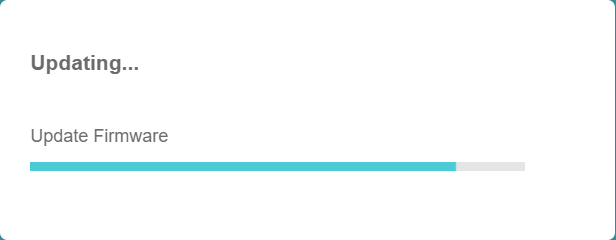
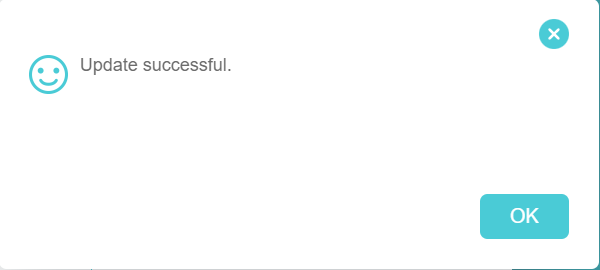
QA
Q1: Can I update the firmware using the tpPLC app on a phone or tablet?
A1: tpPLC utility is only supported on computer.
Get to know more details of each function and configuration please go to Download Center to download the manual of your product.
Questa faq è utile?
Your feedback helps improve this site.

3.0_1532428956469j.jpg)
