How to upgrade or downgrade my Tapo Care subscription
Tapo care offers flexible subscription plans from Basic to Premium with monthly or yearly billing cycles. If you want to upgrade the plan to cover more cameras, extend billing period or prefer to downgrade plans, here is the article that will guide you through updrading or downgrading your existing Tapo Care Plan.
Visit here to Compare Tapo Care Plans or learn more details about Tapo Care.
1. Tapo Care Subscription Channels
Web Platform: Tapo Care website for subscription is https://tapo.tplinkcloud.com/tapo_web/
You could complete subscription payments through a Credit card or PayPal.
iOS: subscription payment will be transferred from the Tapo app to the Apple store to complete the payment process.
Android: subscription payment will be transferred from the Tapo app to Google Pay to complete the payment process.
2. Renew, Upgrade or Downgrade the Tapo Care Subscription plan
2.1 Renew Tapo Care Subscription
After subscribing the Tapo Care service, Tapo Care plans are automatically renewed unless you canceled the plan as Tapo Care Auto-renewal Service agreement here.
While you are free to cancel the auto-renew plan at any time, refer to
How can I turn off auto-renewal for Tapo Care for detailed steps?
2.2 Upgrade Tapo Care Plan
The upgrade should meet either one of the three conditions:
- Increasing the number of cameras: e.g. from one camera to more cameras
- Upgrading the Billing cycle: from Monthly to Yearly
- Upgrading to Premium: from Basic Plan to Premium Plan
Notice: please upgrade the plan from the same channel (Tapo care Web platform/ Apple Pay/ Google Pay ) where you have subscribed to the old plan, otherwise you may receive an "Unable to upgrade the plan" message.
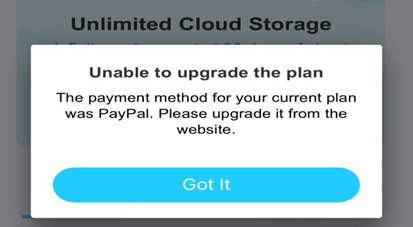
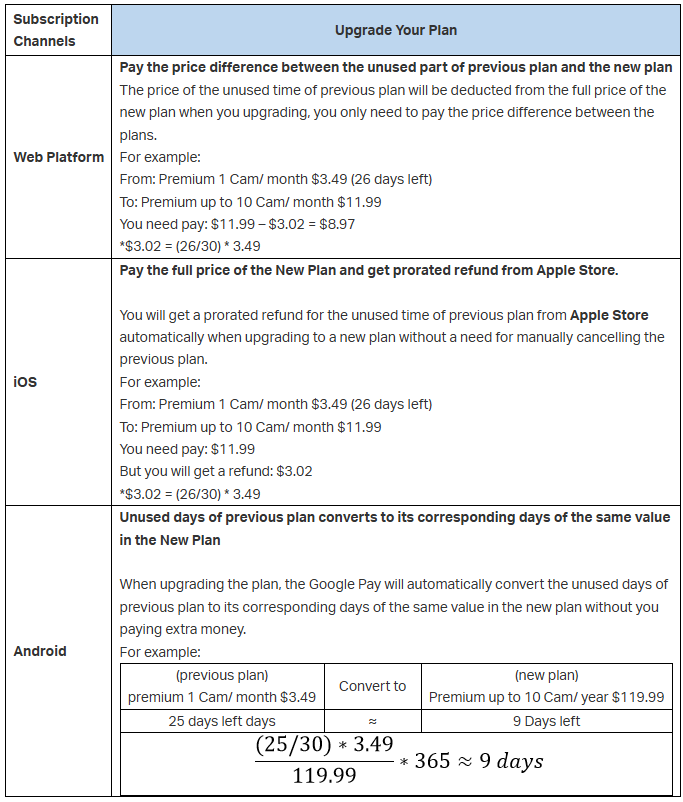
*The prices in this article are only for illustration purpose. In the actual payment, you also need to pay for the tax. The actual price will be based on the APP or Tapo care website.
* Tapo care plans can be different based on regions and areas, learn Tapo care plans in your area from the app or Tapo Care website.
Steps of Upgrading Plans
- Web Platform
1. Login Tapo Care web platform: https://tapo.tplinkcloud.com/tapo_web/
2. Select the previous plan you want to upgrade
3. Choose Monthly or Yearly on the top as the billing cycle
4. Select a plan based on the number of cameras > Tap Upgrade now button to upgrade the plan.
*The Basic plan supports 1 or up to 5 cameras while the Premium plan supports up to 1-3 or up to 10 cameras.
5. Then finish the payment.

- Tapo iOS APP
1. Open Tapo APP > Me > Tapo Care. The location of Me button may vary by app version. It is located either in the bottom right corner or top left corner of the app.
2. Select the previous plan you want to upgrade.
3. Choose Monthly or Yearly on the top as the billing cycle.
4. Select a plan based on the number of cameras> Tap Upgrade button to upgrade the plan.
*The Basic plan supports 1 or up to 5 cameras while the Premium plan supports up to 1-3 or up to 10 cameras.
5. Then finish the payment through Apple Pay.
*APP store will automatically issue a prorated refund for the unused time of previous plan after you upgrade the plan in an iOS device.

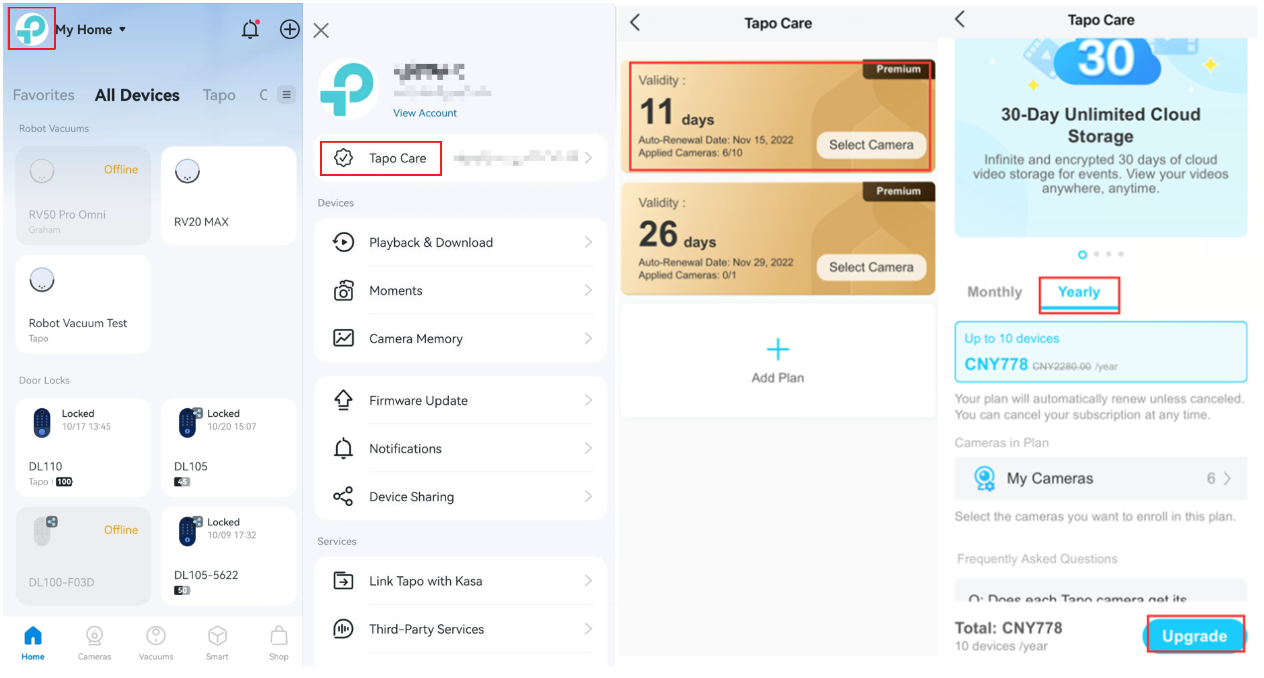
- Tapo Andriod APP
1. Open Tapo APP > Me > Tapo Care. The location of Me button may vary by app version. It is located either in the bottom right corner or top left corner of the app.
2. Select the previous plan you want to upgrade.
3. Choose Monthly or Yearly on the top as the billing cycle.
4. Select a plan based on the number of cameras> Tap Upgrade button to upgrade the plan.
*The Basic plan supports 1 or up to 5 cameras while the Premium plan supports up to 1-3 or up to 10 cameras.
5. Then finish the payment through Google Pay.

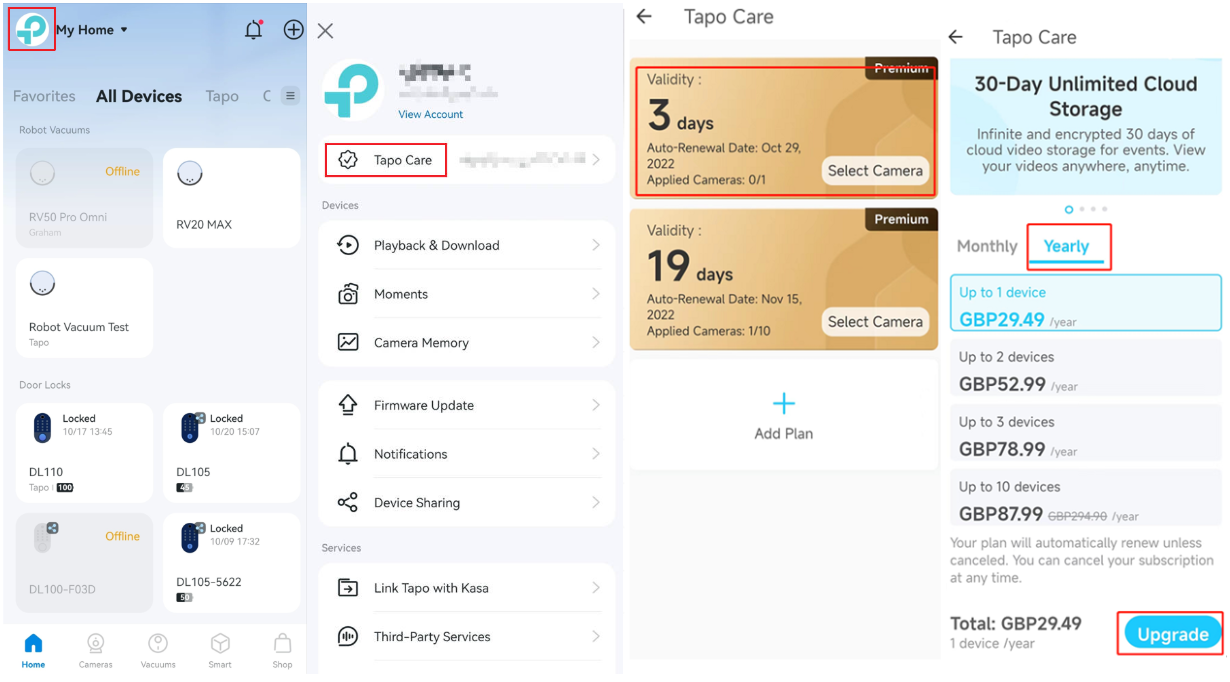
2.3 Downgrade Tapo Care plan
To downgrade the subscription plan, you will need to cancel the existing subscription and subscribe to the new plan.
Please refer to Tapo Care Cancellation and Refund for detailed steps to cancel the Tapo Care subscription.
Questa faq è utile?
Your feedback helps improve this site.


