How to Configure the Access Point Mode on the TL-MR3020 and TL-MR3040
This Article Applies to:
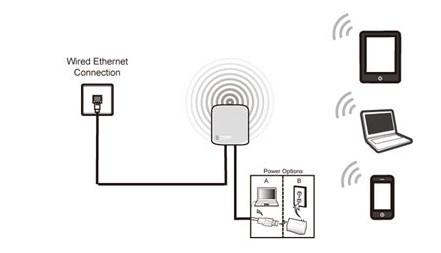
Definition:The TL-MR3020/TL-MR3040 is connected to a wired network and transforms the wired Internet access into wireless so that wireless devices can share the Internet.
Application:
1. Office, hotel and places where only wired network is available.
2. LAN gaming party, small meeting and other situations where a temporary wireless network is needed.
Run Quick Setup
Step 1:
Go to Quick Setup-> Click Next
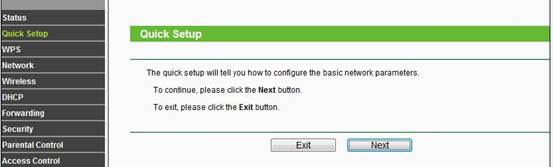
Step 2:
Select AP-> Click Next
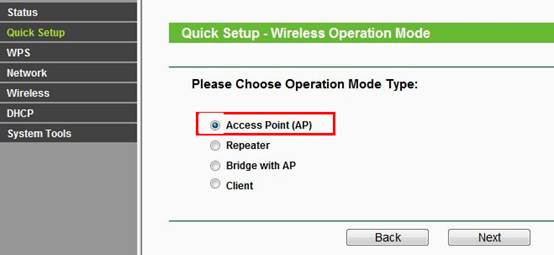
Step 3:
Customize your wireless name (SSID) and password
|
Wireless Radio: Enable
SSID: (Rename Your Wireless Name)
Region:(Select Your Current Location)
Channel: Auto
Mode: 11bgn mixed
Channel Width: Auto
Security Options: WPA-PSK/WPA2-PSK
PSK Password: (Create a Private Password)
Click Next
|
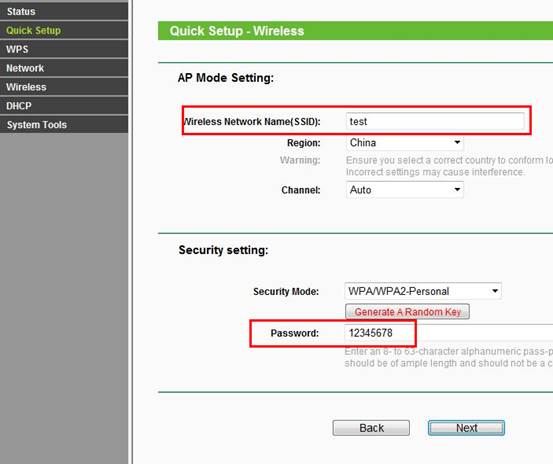
Step 4:
Click: Reboot, and wait until it goes to 100%
Relocate the TL-MR3020/TL-MR3040
You may now connect the TL-MR3020/TL-MR3040 directly into your Wired Ethernet Network Connection as displayed on the picture below.
Congratulations! All your Wi-Fi enabled devices can connect to the customized wireless network.
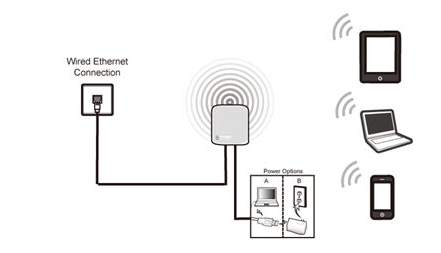
Computer Setup Reversion
After the configuration, we need change the TCP/IP settings back on the computer.
Get to know more details of each function and configuration please go to Download Center to download the manual of your product.
Questa faq è utile?
Your feedback helps improve this site.
