Brief introduction of DFS function
What is DFS?
Dynamic Frequency Selection (DFS), refers to a mechanism to allow unlicensed devices, especially those operating out-door to share the 5GHz frequency bands which have been allocated to radar systems without causing interference to those radars.
With DFS function enabled, the devices will monitor the frequency they are using for radar signals. If radar signals are detected on current channel, the devices will vacate that channel and switch to an alternate channel automatically. In addition, the channel which radars are detected will not be used for a period of time.
Which channels require DFS?
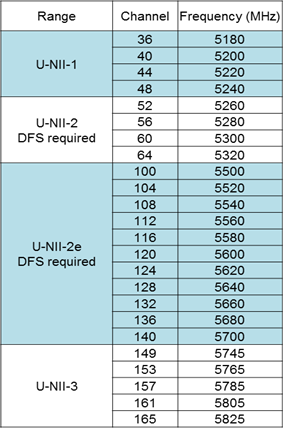
Note:
The channels listed above include all DFS channels according to ITU-T Radio Regulations, but the available DFS channels may be different in different countries and regions.
How does DFS Operate?
Before Operation:
If 5GHZ devices with DFS function enabled choose a DFS channel before operation, the devices will detect radar signals for a period of time (about 1 or 10 minutes). And if radar signals are detected on current channel, the devices will vacate that channel and switch to another channel.
During Operation:
When operating on a DFS channel, 5GHZ devices with DFS function enabled will monitor the operating channel for radar signals continuously. If radar signals are detected on the current operating channel, the devices will also abdicate that channel and choose an alternative channel.
How does DFS affect you?
The 5GHz device may choose a DFS channel during its initial state, so client device will not be able to find its wireless network for a while.
If the device is already operating on a DFS channel and radar signals are detected you will encounter disconnection, however the connection can be restored after a while. But you may see the change in the operating channel.
Note:
- If operating on channel 52,56,60,64,100,104,108,112,132,136,140, 5GHZ devices should detect radar signals for about 1 minute, and it should take for about 10 minutes when operating on channel 116,120,124,128 according to ITU-T Radio Regulations. Wireless client are not able to find the wireless signal broadcasting by the AP during this period.
- Although DFS give you the choice to use DFS channels but it may be annoying when there is radar operating nearby. To mitigate the effect of DFS you may choose a fixed non-DFS channel if available.
Questa faq è utile?
Your feedback helps improve this site.








1.0_1559627715476s.jpg)
