비관리형 스위치의 이더넷 LED 표시등이 꺼져 있는 경우 어떻게 해야 합니까?
본 내용은 다음 항목에 적용됩니다:
가끔씩 비관리형 스위치에 DUT(테스트 중인 장치, 예: 컴퓨터나 라우터)를 연결했을 때 전원 램프만 켜져 있는 경우가 있을 수 있습니다. 이 문제는 비표준 케이블, 스위치와 DUT 간의 속도 협상 실패, 또는 스위치의 고장으로 인해 발생할 수 있습니다.
아래 문제 해결 이유는 스위치 없이 전체 네트워크에 연결되었을 때 DUT가 정상적으로 작동하는 상태를 기준으로 합니다.
이유 1 스위치 자체
테스트를 진행해 주세요: 스위치를 켠 후, 양질의 케이블을 사용하여 스위치의 두 이더넷 포트(예: 포트 7과 포트 5)를 연결하고, 다른 장치와 연결을 끊습니다. 그런 다음, 해당 이더넷 램프가 켜지는지 확인해 주세요.
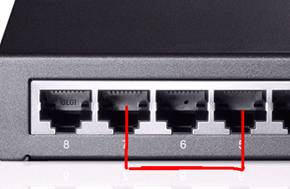
불이 켜지지 않는 경우 support@tp-link.com로 문의하시기 바랍니다.
이 두 개의 표시등이 켜져 있으면 이유 2와 이유 3으로 이동하세요.
이유 2 케이블이 비표준 케이블입니다.
테스트를 진행해 주세요: PC를 스위치에 연결한 후, PC의 NIC(Network Interface Card)를 10 Mbps 반이중 모드로 강제로 설정합니다. 그런 다음, 이더넷 램프가 켜지는지 확인해 주세요. (10Mbps 반이중 모드를 선택하는 방법은 이유 3의 사진을 참고하거나 Google에서 방법을 검색하세요.)
결과 분석:
1)이더넷이 켜져 있으면 케이블이 표준 케이블이 아닐 가능성이 큽니다. 다른 케이블로 변경하세요.
2) 이더넷 표시등이 켜지지 않으면 이유 3으로 이동하세요.
제안: 전선 코드가 크리스탈 플러그에 단단히 고정된 양질의 케이블을 EIA/TIA-568 표준에 따라 사용해야 합니다. 케이블의 품질이 좋은지 확인하세요.
이유 3 속도 협상 실패
관리되지 않는 스위치는 자동 협상 모드 에서 작동하며, 일반적으로 PC의 NIC도 자동으로 속도를 협상해야 하는데, 그렇지 않은 경우 공통 속도가 맞지 않아 서로 연결되지 않을 수 있습니다.
제안: NIC의 속도가 '자동 모드'에 있는지 확인하거나 다른 이중으로 다른 속도를 시도하세요.
이 방법은 Google에서 검색하거나 아래 내용을 간략하게 참조하세요:
PC의 '로컬 영역 연결'로 이동하여 마우스 오른쪽 버튼을 클릭하고 '속성'으로 이동하여 ----'구성'----'고급'----'미디어 유형' 또는 '속도 및 이중' 또는 '링크 속도 및 이중'---먼저 '자동 감지' 또는 '자동 모드' 를 시도해 보세요; 차이가 없으면 스위치에 이더넷 표시등이 켜지고 속도가 양호할 때까지 다른 듀플렉스로 다른 속도를 시도해 보세요.
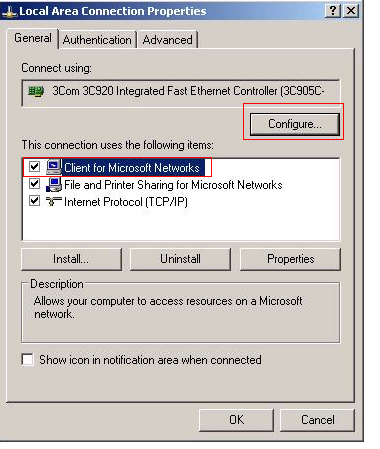
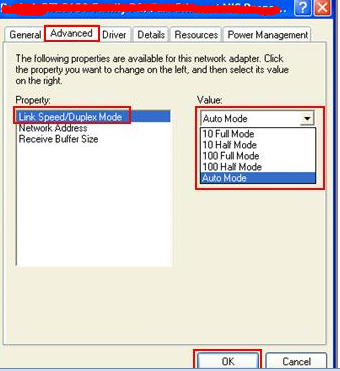
추가 문제가 있는 경우 support@tp-link.com으로 지원팀에 문의하세요.
이 문서에는 기계 번역이 적용되었으며, 정확한 내용을 확인하려면 원본 영문 문서를 참고하시기 바랍니다.
해당 FAQ가 유용했나요?
여러분의 의견은 사이트 개선을 위해 소중하게 사용됩니다.










