How to Manage CAPs in Different VLANs Using TP-Link AC controller
To isolate broadcast domains and for security consideration, Access Points may be deployed in different 802.1Q VLANs. In this application scenario, TP-Link AC controller must be capable to manage CAPs in different VLANs like CAPs in VLAN2 and VLAN3 shown as below. This document will introduce how to use AC500 to manage CAPs (CAP300, CAP1750) in different VLANs.

In this Instance, We have CAP300 in VLAN2 and CAP1750 in VLAN3. VLAN2 and VLAN3 should be isolated with each other, but both can go to Internet normally through gateway router.
Step1. 802.1Q VLAN Configurations on L2 Switch
Port 1 which is connected to AC500 should be set as Access Type (PVID=1)
Port 2 should be set as General Type (VLAN1 & VLAN2 allowed, egress rule Untag, PVID=1)
Port 3 should be set as General Type (VLAN1 & VLAN3 allowed, egress rule Untag, PVID=1)
Port 4 which is connected to gateway Router should be set as General Type (VLAN1 & VLAN2 & VLAN3 allowed, egress rule Untag, PVID=1).


Step2. Wireless Configurations on AC controller AC500
Check if CAP300 in vlan2 and CAP1750 in vlan3 can be discovered by AC500. Here we can see CAP300 in vlan2 and CAP1750 in vlan3 can be both managed by AC500.
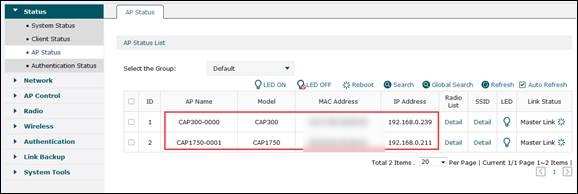
Create 2 SSIDs, and name them as “VLAN2” and “VLAN3”.

Click “Radio Binding”. Bind SSID “VLAN2” to CAP300 in VLAN2 and bind SSID “VLAN3” to CAP1750 in VLAN3.




Step3. Check CAP Status and Client Internet Access
After all configurations, you can check if your wireless client device can go to Internet normally through wireless network VLAN2 (CAP300) and wireless network VLAN3 (CAP1750), and check if CAPs in different VLANs can be managed normally by AC controller.
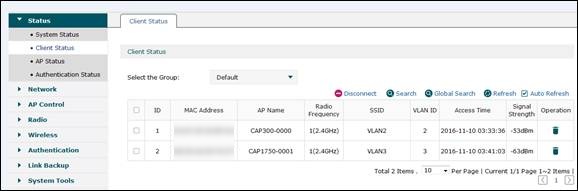
Q&A
- Why my mobile phone cannot obtain IP address?
Answer: Please make sure you have enabled DHCP function on Gateway Router, and make sure that AC DHCP function is only enabled for AP.

- Why AC cannot discover CAPs in VLAN2?
Answer: Please check your VLAN settings on Switch.
Is this faq useful?
Your feedback helps improve this site.
TP-Link Community
Still need help? Search for answers, ask questions, and get help from TP-Link experts and other users around the world.








1.0_1505290145255s.jpg)