Zmiana ustawień sieci bezprzewodowej w aplikacji Deco
If you want to change the wireless name or wireless password of the Deco network, this guide will show you how to do this.
Here we take Deco M9 Plus as an example.
1. Launch the Deco App, Log in with your TP-Link ID or tap Sign Up to set up a TP-Link ID.
Note: If you are already logged in, this screen will be skipped.
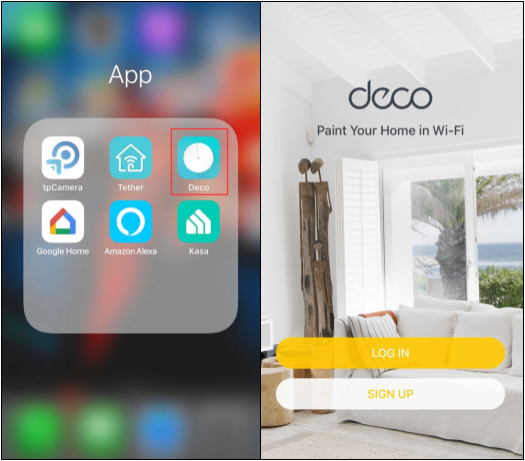
2. Tap “More”, then click on “Wi-Fi”.
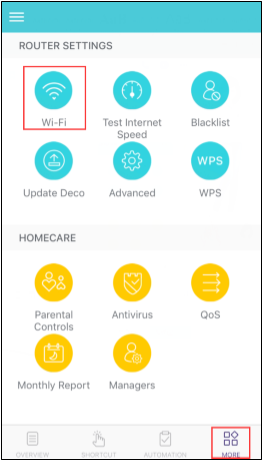
3. In the Wi-Fi settings, you have three options: Main Network, Guest Network, and Shake to Share.
Main Network:
Deco provides both 2.4GHz and 5GHz Wi-Fi networks with the same network name. If you want to use 2.4GHz or 5GHz Wi-Fi only, you can switch off the unwanted Wi-Fi band in the Deco app (not applicable for Deco M4).
Click on the SSID or Password, then you can change the SSID and password as your desire. You can also hide the SSID if necessary, then tap “Save” to save the changes.
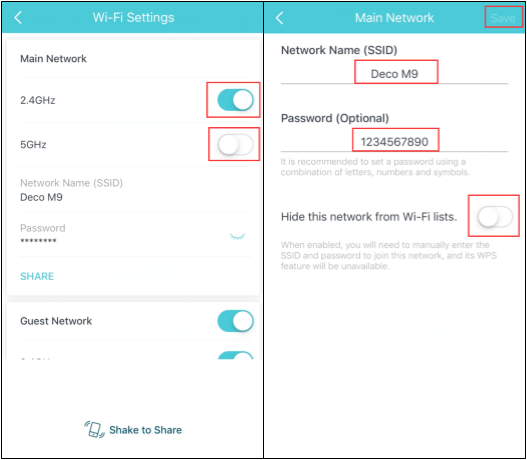
Guest Network:
Enable Guest network if you want to use it.
Click on the SSID or Password, then change the SSID and password as your desire, then tap “Save” to save the changes.
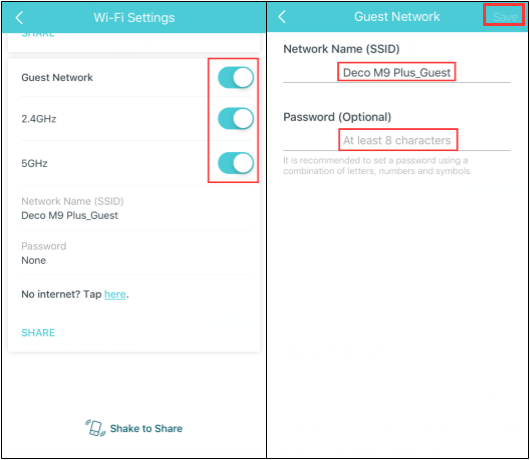
Note: Deco only supports none security and WPA/WPA2-PSK security option.
Shake to Share
Shake your phone, then choose the network to share, the method of sharing and who to share with.
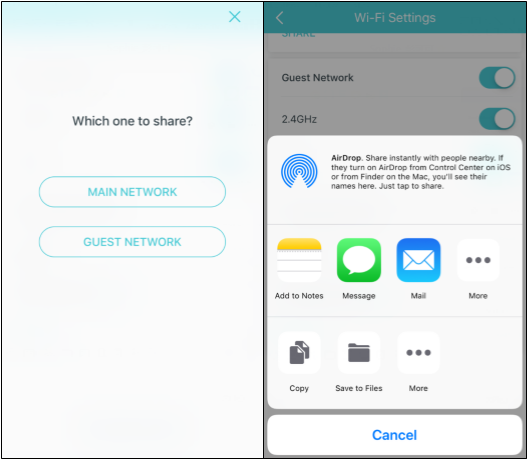
Get to know more details of each function and configuration please go to Download Center to download the manual of your product.
Czy ten poradnik FAQ był pomocny?
Twoja opinia pozwoli nam udoskonalić tę stronę.
z United States?
Uzyskaj produkty, wydarzenia i usługi przeznaczone dla Twojego regionu.
_EU_1.0_Overview_1_normal_20240523081310u.png)

