How to upgrade the firmware of TP-Link 5G/4G Routers
Introduction
TP-Link is dedicated to improving product features to enrich your network experience. This article will introduce the upgrading steps for 5G/4G Router via two methods.
Requirements
- Computer
- TP-Link 5G/4G Router
- (optional) If the firmware release note indicates that the upgrade will reset your settings, you may back up the configuration to restore it after upgrading
Configuration
Method 1: Online upgrade via web management page
Step 1. Log in to the TP-Link device by typing http://tplinkwifi.net in the address bar of any web browser, such as Chrome or Firefox.
Step 2. If there’s any firmware update available for your router, the update icon will display on the top-right corner of the page. Click the icon to go to the Firmware Upgrade page.
will display on the top-right corner of the page. Click the icon to go to the Firmware Upgrade page.
Alternatively, you can go to Advanced > System Tools > Firmware Upgrade, and click Check for Upgrades to see if there’s any new firmware.

Tips: If there’s any new important firmware update for your router, you will see the notification (similar as shown below) on your computer when open a new web page. Click Upgrade Now, and log in to the web management page. You will see the Firmware Upgrade page.

Step 3. Focus on the Online Upgrade section, and click Upgrade.

Step 4. Wait a few moments for the upgrading and rebooting.
Method 2: Local upgrade via web management page
Step 1. Download firmware that matches your Router's model and hardware version from TP-Link official website www.tp-link.com.
Step 2. Find and navigate to the zip file from which you want to extract the content. Right-click on the file and select Extract All from the context menu to extract the BIN file. (Google Chrome & Windows system as an example)
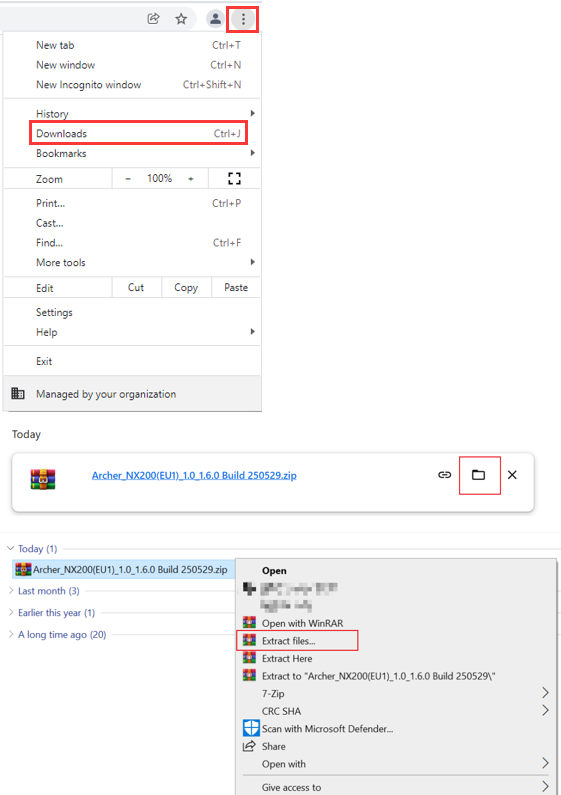
Step 3. Log in to the TP-Link device by typing http://tplinkwifi.net in the address bar of any web browser, such as Chrome or Firefox.
Step 4. Click Advanced > System Tools > Firmware Upgrade, then click Browse to select the firmware you have already extracted from the folder. The firmware type is usually a BIN File. And then click Upgrade.
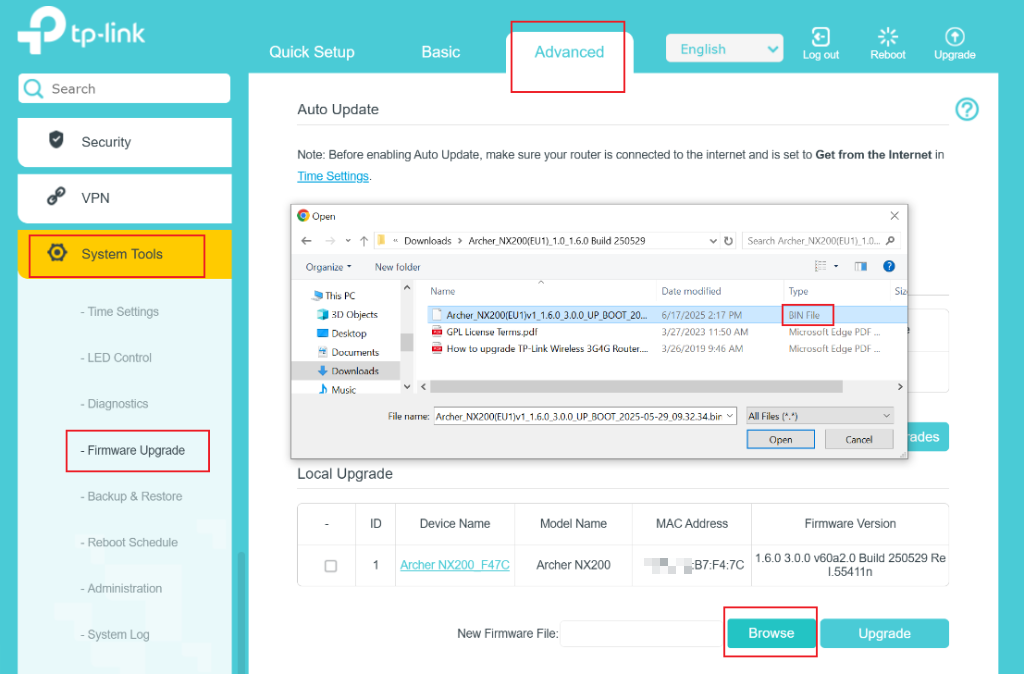
Step 5. The device will automatically reboot after the upgrade is complete. Please wait about 3 minutes.
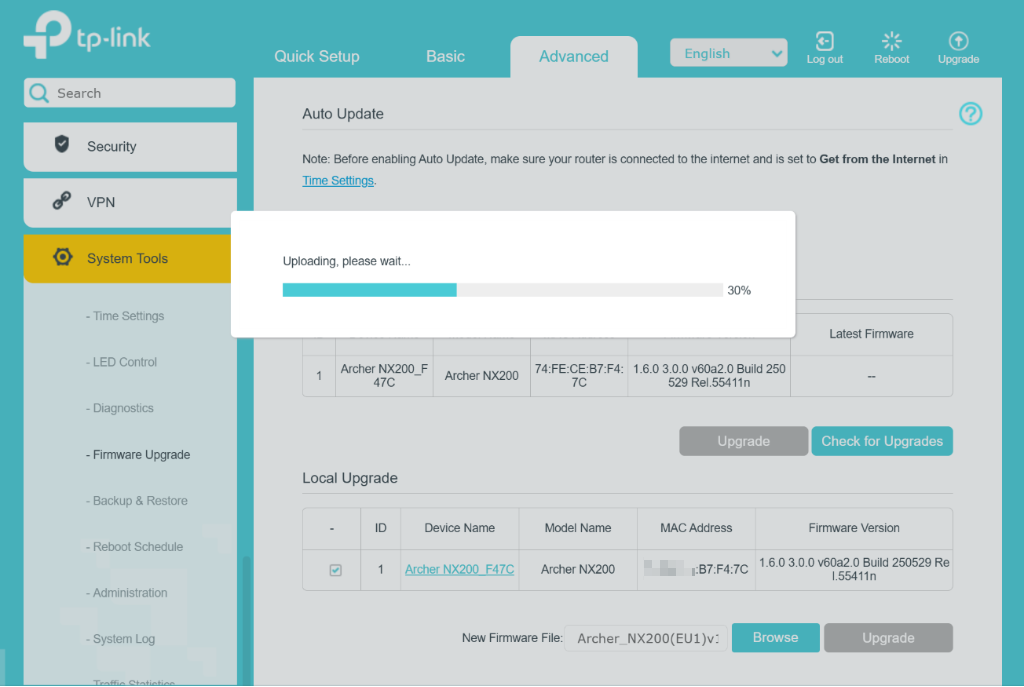
Note: Do NOT turn off the power or unplug the Ethernet cable during upgrade process.
Step 6. Verify that the router’s firmware has been successfully upgraded on the same page.
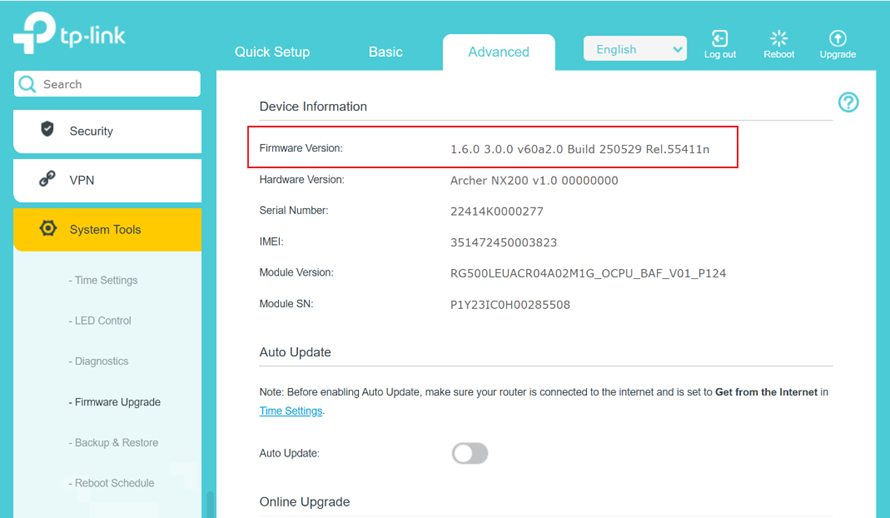
Method 3: Online upgrade via Tether app
Step 1. Connect your smartphone to the Wi-Fi of the router. Then open the Tether app and log in to the router.
Step 2. Tap Tools > System > Firmware Update, and you will find the new version of firmware if it is available.
Note: Please pay attention to the release logs. If it mentions a reset after the upgrade, your previous configuration on the router, including internet access and wireless settings, will be reset to factory defaults, and you will need to connect your smartphone to the router with the default SSID and password printed on the bottom label and configure the device again.
Step 3. Tap Update to begin the upgrade process.
Get to know more details of each function and configuration please go to Download Center to download the manual of your product.
Czy ten poradnik FAQ był pomocny?
Twoja opinia pozwoli nam udoskonalić tę stronę.
z United States?
Uzyskaj produkty, wydarzenia i usługi przeznaczone dla Twojego regionu.


