How to configure Parental Control on TP-Link Wireless Dual Band 4G LTE Router
Introduction
This function allows you to set up unique restrictions on internet access for each member of your family. You can block inappropriate content, set daily limits for the total time spent online and restrict internet access to certain times of the day.
Note: Please make sure the Private MAC Address is disabled on your clients, otherwise, the parental control won't take effect.
Configuration
Here takes Archer MR600 for demonstration.
Scenario 1: Via web-based management page
Step 1. Log in web interface of the router.
Step 2. Go to Basic or Advanced > Parental Controls and enable Parental Controls.

Step 3. Click Add. Then click View Existing Devices, and select the device to be controlled. Or, enter the Device Name and MAC Address manually.
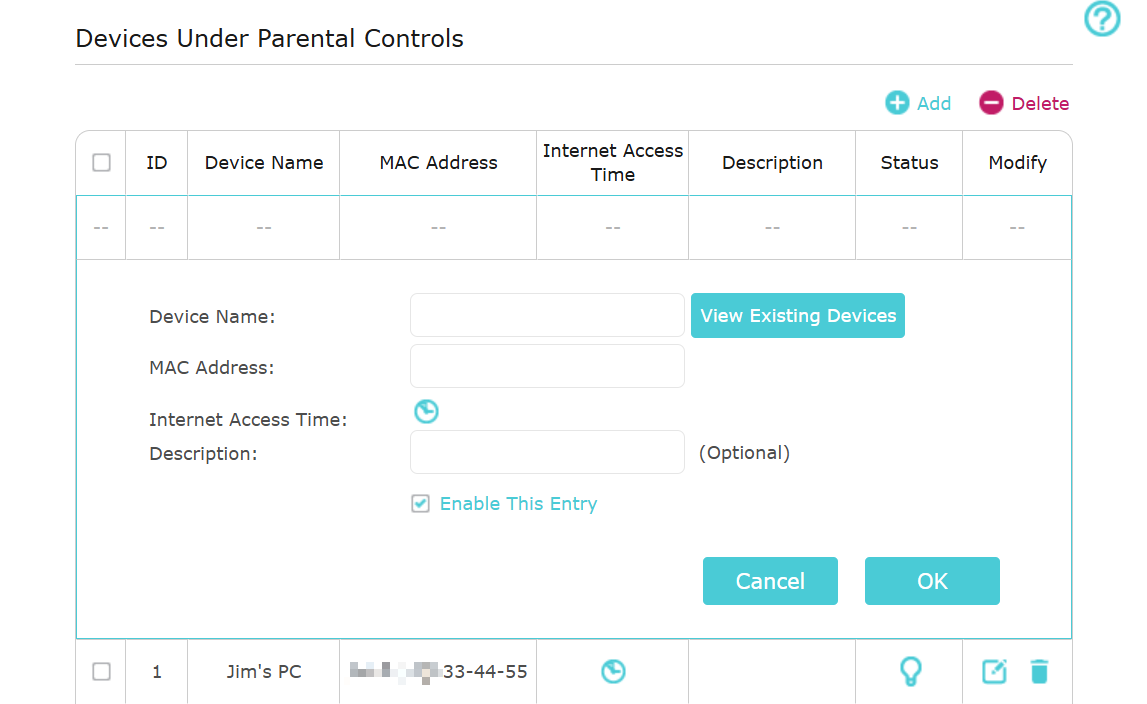
Step 4. Click the Internet Access Time icon. Drag the cursor over the appropriate cell(s) and click OK.
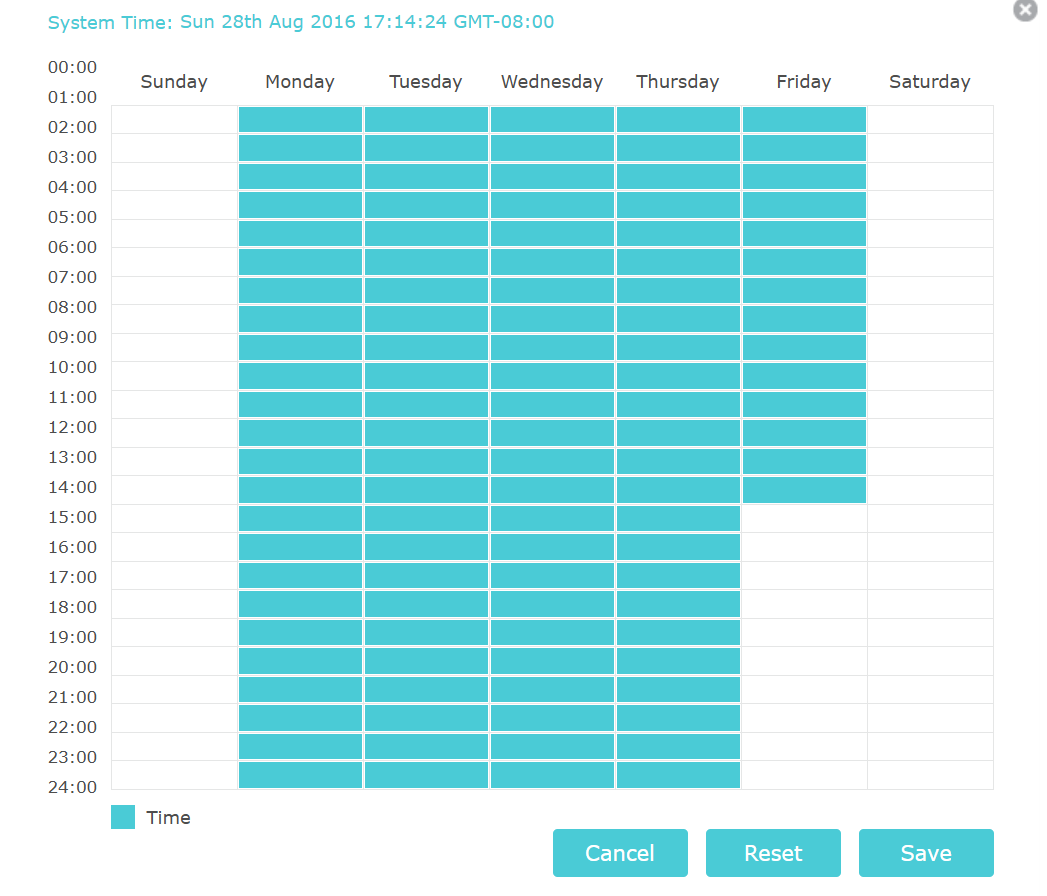
Step 5. Enter a Description for the entry. Select the checkbox to enable this entry and click OK.
Step 6. Select the restriction type.
- With Blacklist selected, the controlled devices cannot access any websites containing the specified keywords during the Internet Access Time period.
- With Whitelist selected, the controlled devices can only access websites containing the specified keywords during the Internet Access Time period.
Step 7. Click Add a New Keyword. You can add up to 200 keywords for both Blacklist and Whitelist. Below are some sample entries to allow access.
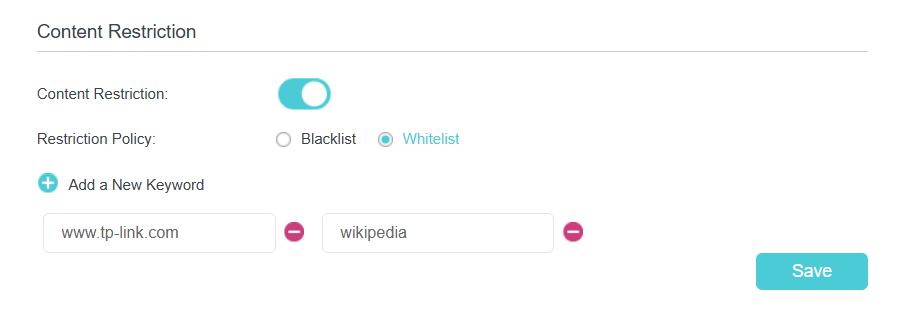
- Enter a web address (for example, www.tp-link.com) or a web address keyword (for example, wikipedia) to only allow or block access to the websites containing that keyword.
- If you wish to block all internet browsing access, do not add any keyword to the Whitelist.
Now you can control your children’s internet access according to your needs.
Scenario 2: Via Tether app
Step 1. Launch the Tether app. Log in your TP-Link ID. If you don't have one, please click on Sign Up to create a TP-Link Cloud ID.
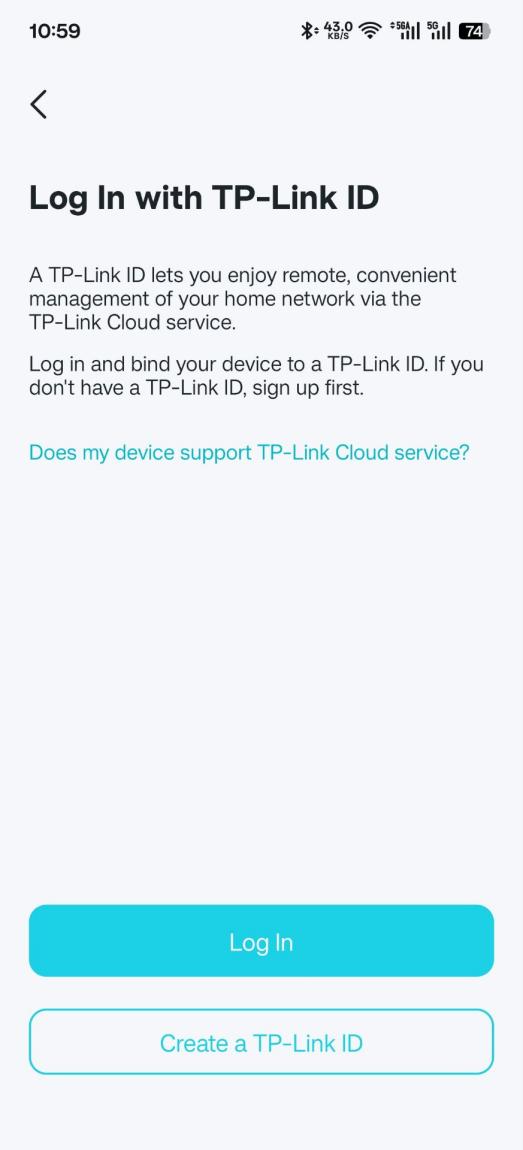
Step 2. Once logged in, click the icon of your TP-Link device and access it.
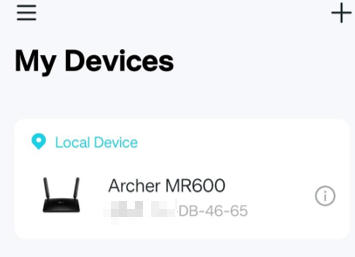
Step 3. Tap on Family. Enable Parental Controls, click Content Restriction for setting Block mode or Allow mode. You may enter the website for the List.
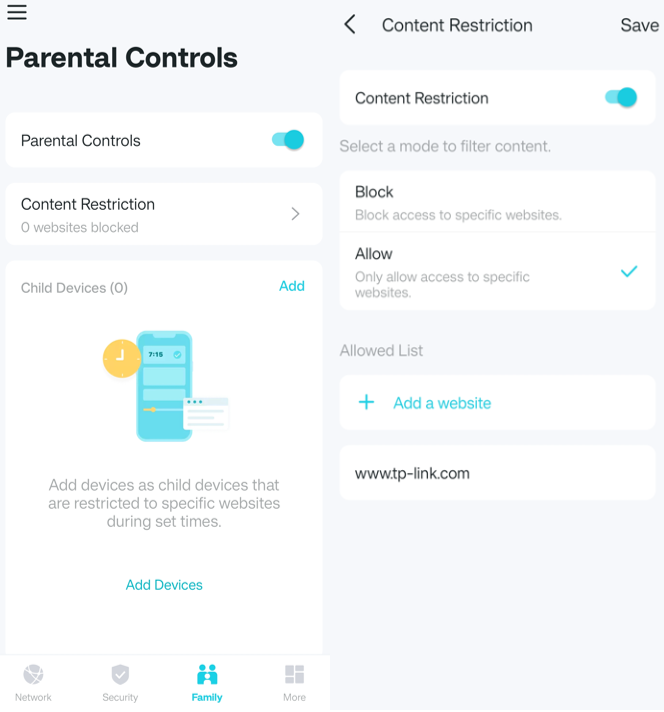
Step 5. Click Save, and now you can control your children's internet access according to your needs.
Get to know more details of each function and configuration please go to Download Center to download the manual of your product.
Czy ten poradnik FAQ był pomocny?
Twoja opinia pozwoli nam udoskonalić tę stronę.
z United States?
Uzyskaj produkty, wydarzenia i usługi przeznaczone dla Twojego regionu.


