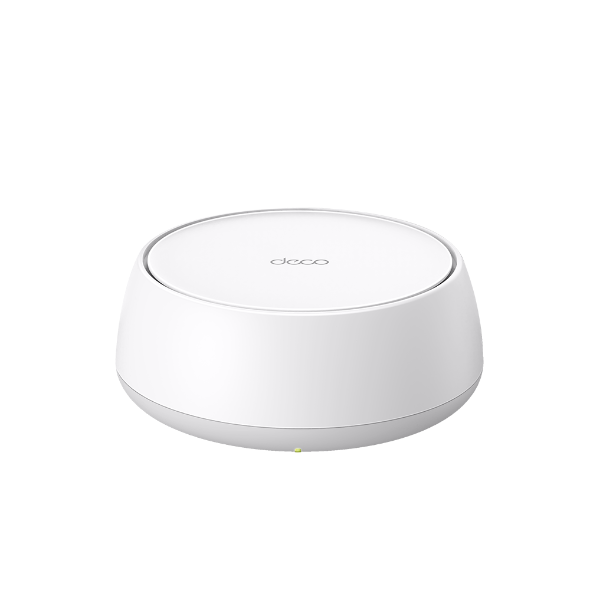How to set up OpenVPN Client on Deco APP
OpenVPN is an open-source virtual private network (VPN) software that utilizes SSL/TLS protocols for encrypted communication. It provides secure remote access and site-to-site connections and is widely used for protecting network communication and access control.
Please follow the steps below to set up the OpenVPN Client on Deco APP.
1. Open the Deco APP and log in to your TP-Link account. Launch the Deco app. Go to MORE > Advanced > VPN Server, and tap Add VPN Server.

2. Select "VPN Client," and toggle on the VPN Client function.

3. Add a new VPN server, and choose "OpenVPN."

4. Enter your username and password, then click on the settings icon to import the config file. Then click on "Save."

5. If connection is successful, a message similar to the following will appear.

6. In the client permissions options, you can choose whether individual clients can connect to this VPN or if all clients can connect to this VPN. If you choose client list, please add clients which are allowed to use VPN in the Client list.


Czy ten poradnik FAQ był pomocny?
Twoja opinia pozwoli nam udoskonalić tę stronę.
z United States?
Uzyskaj produkty, wydarzenia i usługi przeznaczone dla Twojego regionu.