How to set up WireGuard VPN Client on Windows PC and MacBook
WireGuard is a cutting-edge open-source VPN protocol known for its speed, security, and simplicity. With modern encryption and streamlined design, it offers fast and secure virtual private network connections across various platforms.
Please follow the steps below to set up the Wireguard VPN connection.
Windows PC
1. Download the WireGuard application from the official website https://www.wireguard.com/install/.
2. Open WireGuard, click on "Import tunnel from file," and select the WireGuard compressed file or .conf file.
Alternatively, click on "Add tunnel" at the bottom left corner and manually fill in all the settings.
3. Once connected, you will see a successful connection message.
4. After import, click on "Activate" to connect to the WireGuard VPN server.
Once connected, the status will show as "Active."


MacBook
1. Download the WireGuard application from the App Store and open it.

2. Click on "import tunnel from file" and select the downloaded .conf file, then click "Allow" to import.


3. After import, click on "Activate" to connect to the WireGuard VPN server. Once connected, the status will show as "Active."


Czy ten poradnik FAQ był pomocny?
Twoja opinia pozwoli nam udoskonalić tę stronę.
z United States?
Uzyskaj produkty, wydarzenia i usługi przeznaczone dla Twojego regionu.
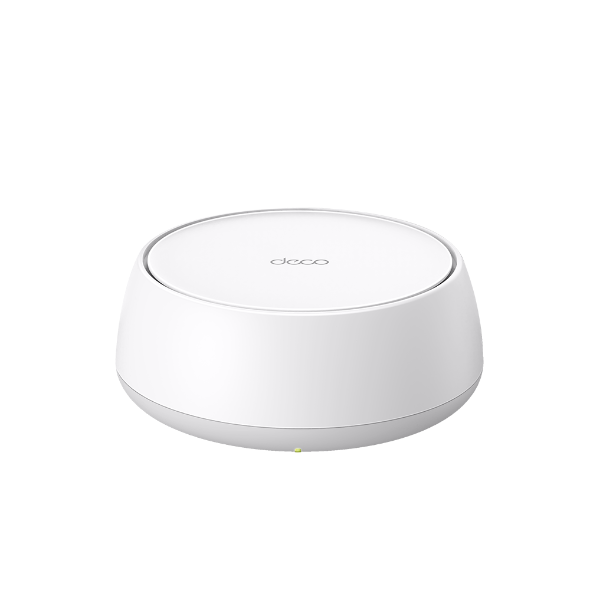
_Overview_normal_20250303075337f.png)
