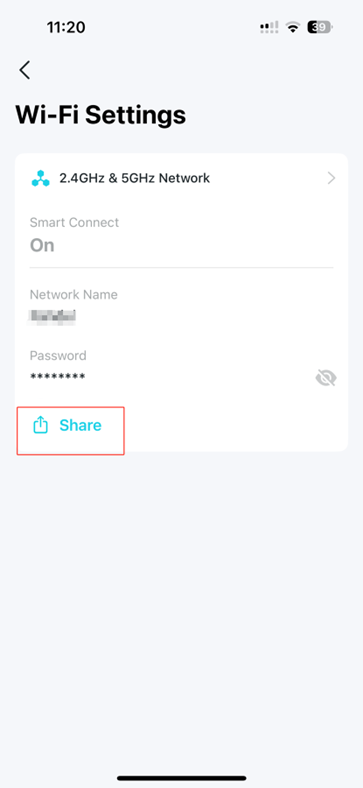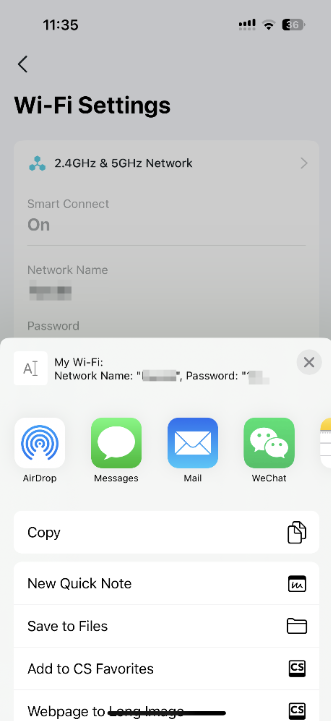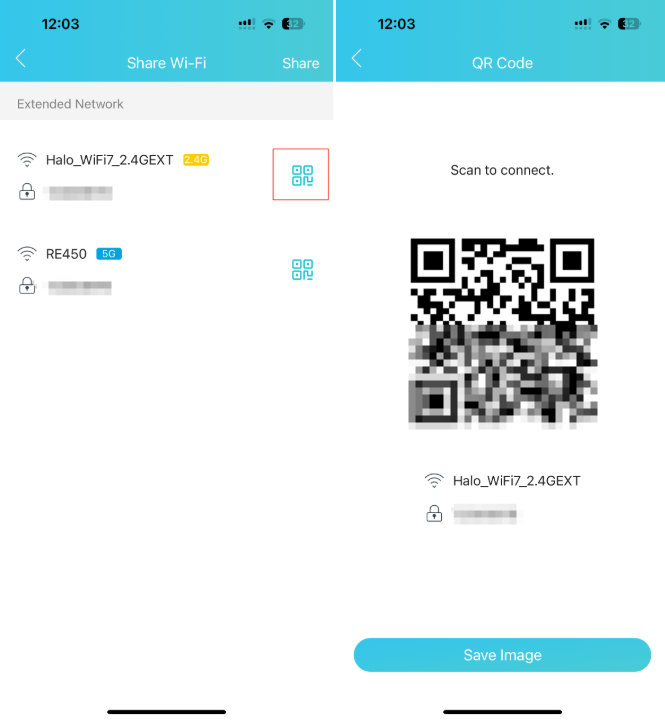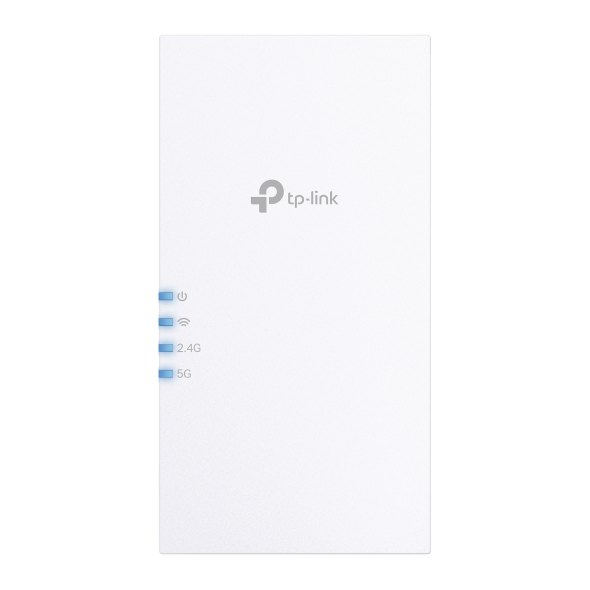Archer C5400 , RE715X , Archer C5 , Archer C2 , Archer AX95 , Archer C59 (EU) , Archer AX96 , RE205( V4 ) , TL-WR710N , Archer GE550 , TL-WR940N , Archer C58HP , Archer C8 , Archer C9 , Archer C6 , Archer C7 , Archer AX90 , TL-WR843N , RE330 , Archer C5400X , RE450( V4 ) , Archer AX5400 , Archer AX53 (RU) , RE315 , RE500XD , TL-WR820N , Archer AX73 (EU) , TL-R402M , Archer BE600 , TL-WR941ND , Archer AX80 , RE200( V5 ) , TL-WR844N , Archer AX4200 , Archer C3200 , Archer A2 , Archer AX75 , Archer BE9700 , Archer AX73 , TL-R860 , TL-WR720N , TL-WR841N , TL-WR1502X , Archer A6 , Archer A7 , Archer AX72 , Archer A5 , Archer BE4800 , Archer A8 , Archer A9 , RE230( V2 ) , RE215 , RE605X , Archer AX5300 , Archer BE260 , Archer Air R5 , TL-WR842N , TL-WR841HP , Archer AXE300 , Archer AX1500 , TL-WDR4900 , Archer BE700 , Archer AX60 , AD7200 , Archer AX73V , Archer AX3000 , RE220( V3 ) , Archer AX57 , RE800BE , Archer AX58 , Archer A2600 , Archer AX55 , Archer BE5000 , TL-WR841ND , RE505X , Archer AX53 , Archer GE230 , Archer AX50 , RE405BE , Archer AX6000 , Archer C25 , RE615X , Archer C24 , RE700X , Archer C21 , Archer C20 , TL-WR840N , Archer AX1800 , Archer BE800 , Archer BE3600 , Archer BE805 , RE515X , Archer BE7200 , TL-WR3602BE , RE300( V2 ) , Archer C900 , Archer AX4400 , TL-WR3002X , RE305( V4 ) , RE600X , Archer BE9500 , Archer C20(RU) , Archer C1900 , RE653BE , Archer BE230 , Archer AC1900(USW) , Archer AX80V , TL-WR740N , Archer C20i , Archer C2(RU) , Archer A2600 Pro , Archer AX55 (RU) , Archer AXE5400V , Archer AXE200 Omni , RE813XE , RE550 , Archer C2300 , Archer BE6100 , Archer AX23 , Archer AX20 , Archer AX21 , RE900XD , Archer AX3000V , RE3000X , Archer BE220 , RE225BE , Archer BE900 , Archer GE800 , Archer BE3500 , TL-WR940N Plus , Archer AX3200 , Archer AC1900 , Archer C1200 , Archer AX12 , Archer AX10 , Archer AX17 , Archer AX18 , Archer C6U , Archer AX15 , Archer BE450 , TL-WR741ND , TL-WR1043N , Archer C80 , Archer AXE95 , Archer AX53 (EU) , RE403BE , Archer AX10000 , RE3200BE , TL-WR1043ND , TL-WR829N , Archer A20 , Archer C60 , Archer C64 , Archer AXE5400 , Archer AX5400 Pro , TL-WR949N , Archer AX23V , Archer C59 , Archer BE9300 , Archer C58 , Archer AC1200 , RE765X , Archer BE3200 , Archer A10 , RE655BE , Archer C50 , TL-R460 , Archer C55 , Archer C54 , Archer BE550 , RE235BE , Archer AXE75 , Archer AX72 Pro , RE190( V5 ) , Archer AX1450 , RE815XE , RE500X , Archer C4000 , Archer AX55 Pro , TL-WR902AC , RE223BE , TL-WR802N , Archer BE220W , Touch P5 , RE6000XD , Archer C3150 , Archer GXE75 , TGR1900 , Archer A64 , Archer C2 V1 , Archer C2600 , Archer AX72 (RU) , Archer C2 V3 , Archer A10 Pro , Archer BE400 , RE220BE , RE365( V2 V3 ) , TL-WR945N , Archer AX206 , TL-WR941HP , Archer A54 , Archer AX4800 , Archer A2300 , Archer GE650 , TL-WR845N , Archer GX90 , RE705X , TL-WR942N , TL-WR841HP V1 , Archer BE550 Pro , Archer AX3000 Pro , Archer BE6500 , Archer C2700 , Archer C88 , Archer AX55 (EU) , Archer C86 , Archer C50(RU) , Archer AX11000 , RE815X , TL-WR810N , Archer GE400
Recent updates may have expanded access to feature(s) discussed in this FAQ. Visit your product's support page, select the correct hardware version for your device, and check either the Datasheet or the firmware section for the latest improvements added to your product. Please note that product availability varies by region, and certain models may not be available in your region.