How to install and activate Avira Prime after you subscribe Homeshield Total Security Package
Step 1:
After subscribing to the Homeshield Total security package, you will receive the Avira activation attachment in your email inbox as follows:

Click on the attachment and you will see the interface showing Welcome to Avira! Please click the Install button directly for next step:

Step 2:
After clicking the Install button, the page will jump to the following Register interface. Please register the account with the email address in the Avira email, only this email account can active Avira Prime.
Note: Please note that the content of the password needs to contain the content required by the gray indication dialog box in order to successfully click the next button. Otherwise, the next step will not be possible because the security of the password is weak.


The following is the error prompt interface that the password cannot meet the requirements:


Step 3:
Enter your personal information (it can also be the name you want to create) and choose your country.
After confirming the information, click the Register button:


You will receive a successful activation email from Avira account <no-reply@avira.com> within one minute, please click the Verify account button.

Otherwise, please return to the registration interface and click the Resend email button:

Step 4:
After clicking Verify account on the email, it will automatically jump to the Avira official website with your registered account:

Step 5:
Click the Devices option on the left side of the page, you can follow the instruction to download the software after selecting the device OS type.


Step 6
After downloading the software, install the software according to the installation instructions, taking Windows PC as an example.



A fost util acest FAQ?
Părerea ta ne ajută să îmbunătățim acest site.

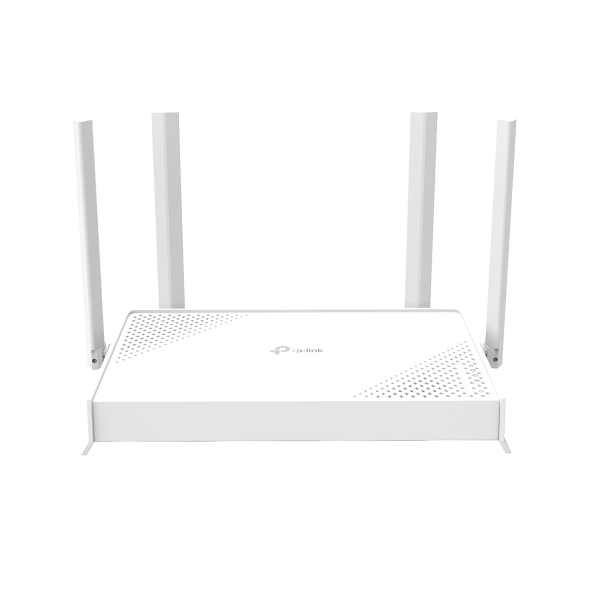
_US_1.0_F_normal_20250208094019q.png)