How to set up TP-Link 5G/4G Router on web management page
Introduction
TP-Link 5G/4G Router supports multiple operation modes, including Wireless Router Mode and 5G/4G Router Mode. This article guides you through the configuration process via the web management page. Alternatively, you can use the Tether app for setup by clicking How to Set up TP-Link Wireless 4G LTE Router on Tether App.
Requirements
- TP-Link 5G/4G Router
- A modem or your internet is from an Ethernet outlet (for Wireless Router Mode)
- A compatible, active SIM card (for 5G/4G Router Mode)
- A computer/smartphone connected to the router's network via Ethernet cable or Wi-Fi
Configuration
Scenario 1: For 5G Router
Here we take Archer NX200 as an example. The actual interface may vary slightly from the product model. For more details, please refer to your router's User Guide.
Part 1: Set up in 3G/4G/5G Router Mode
Step 1. Power on the router and click How do I install a SIM card for my 4G Wi-Fi router or Mobile Wi-Fi? to install a compatible SIM card.
Step 2. Connect a computer/smartphone to the router's network via Ethernet cable or Wi-Fi, then visit http://tplinkmodem.net or 192.168.1.1 to log in to web management page of the TP-Link 5G/4G router with the password you set.
Step 3. Go to Basic > Internet page and select MBB. You are recommended to keep the default value.
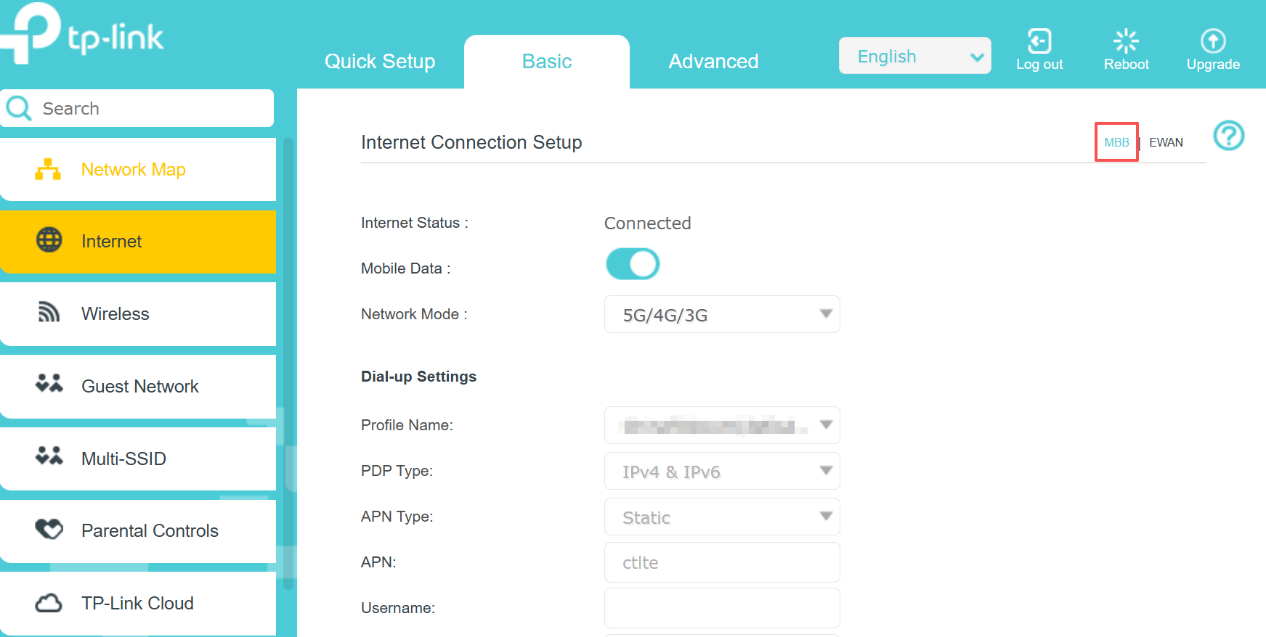
Step 4. If the router does not detect your ISP settings, you can create an internet connection in Advanced > Network > Mobile WAN > Create Profile.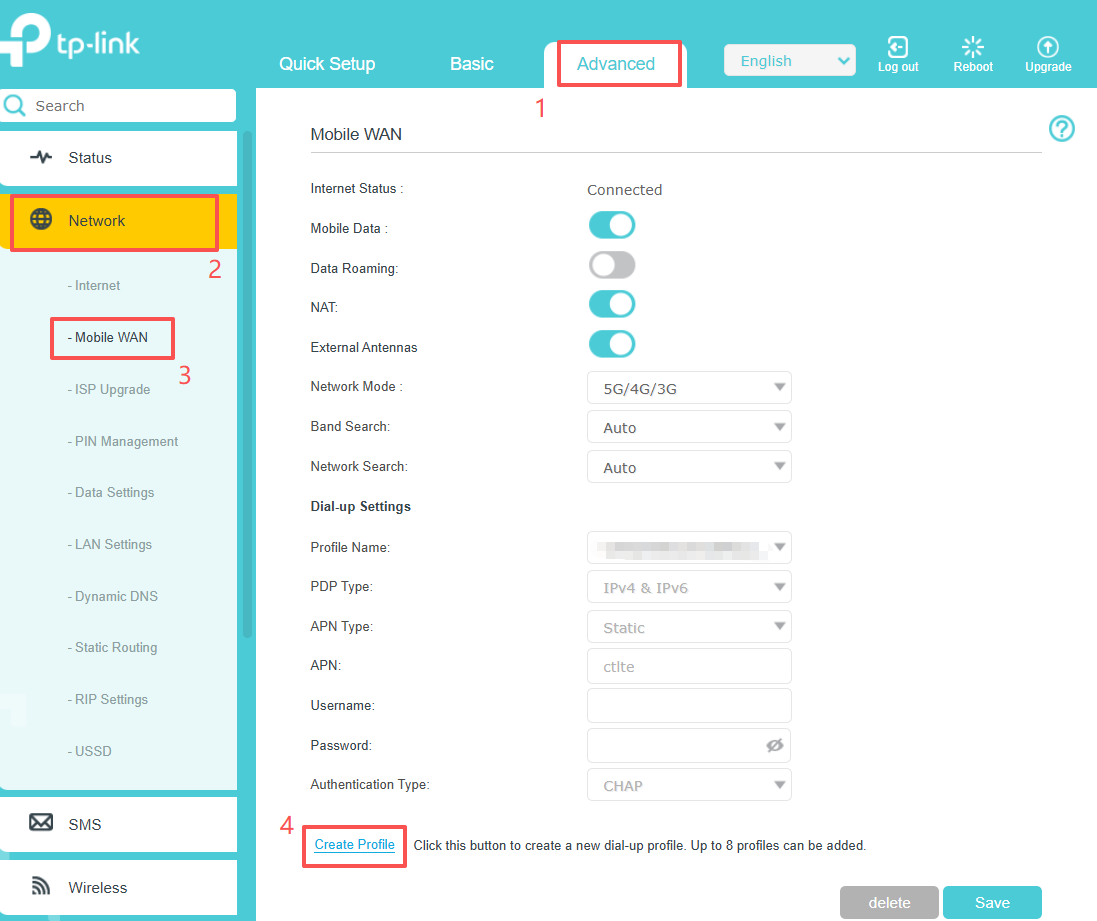
Part 2: Set up in Wireless Router Mode
Step 1. Connect your router’s LAN/WAN port to the modem or the network port.
Step 2. Connect a computer/smartphone to the router's network via Ethernet cable or Wi-Fi, then visit http://tplinkmodem.net or 192.168.1.1 to log in to web management page of the TP-Link 5G/4G router with the password you set.
Step 3. Go to Advanced > Network > Internet > Internet Setup, then click Add to configure the corresponding parameters.
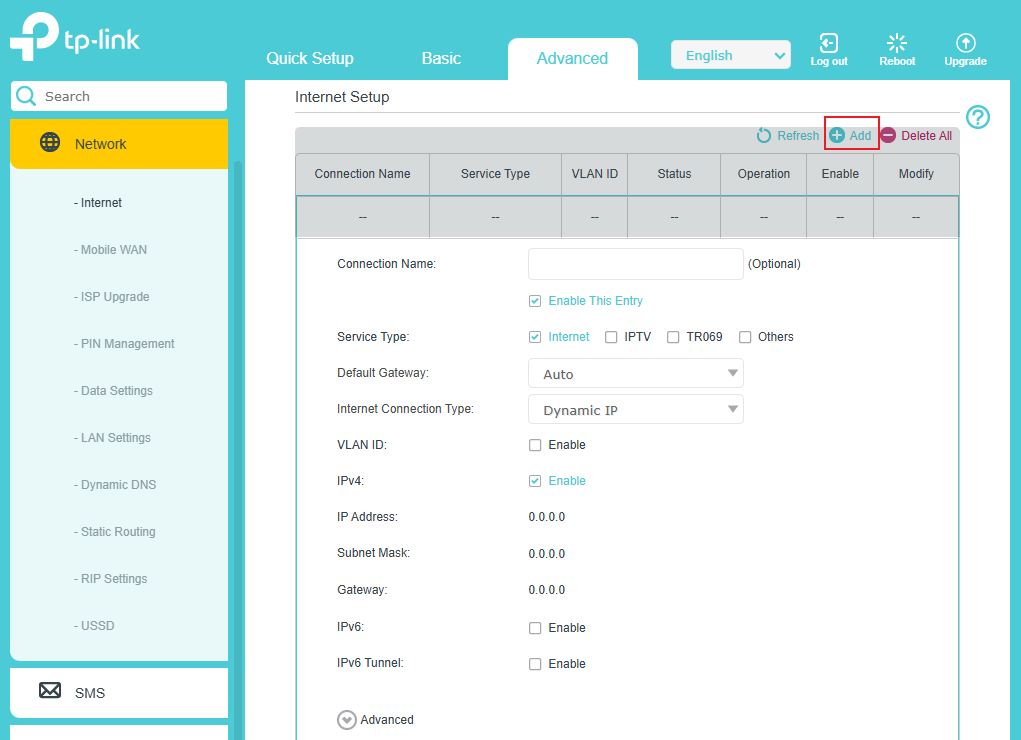
Note: In Wireless Router mode, you can use a 3G/4G/5G network as a backup for internet access. When 3G/4G/5G Backup is enabled, your router will fail over to the 3G/4G network when the original network service fails.
Scenario 2: For 4G Router
Here we take Archer MR600 as an example. The actual interface may vary slightly from the product model. For more details, please refer to your router's User Guide.
Part 1: Set up in 3G/4G Router Mode
Step 1. Power on the router and click How do I install a SIM card for my 4G Wi-Fi router or Mobile Wi-Fi? to install a compatible SIM card.
Step 2. Connect a computer/smartphone to the router's network via Ethernet cable or Wi-Fi, then visit http://tplinkmodem.net or 192.168.1.1 to log in to web management page of the TP-Link 5G/4G router with the password you set.
Step 3. Click Quick Setup, after configuring your time zone, confirm the parameters with the information provided by your ISP in the SIM part, and click Next.
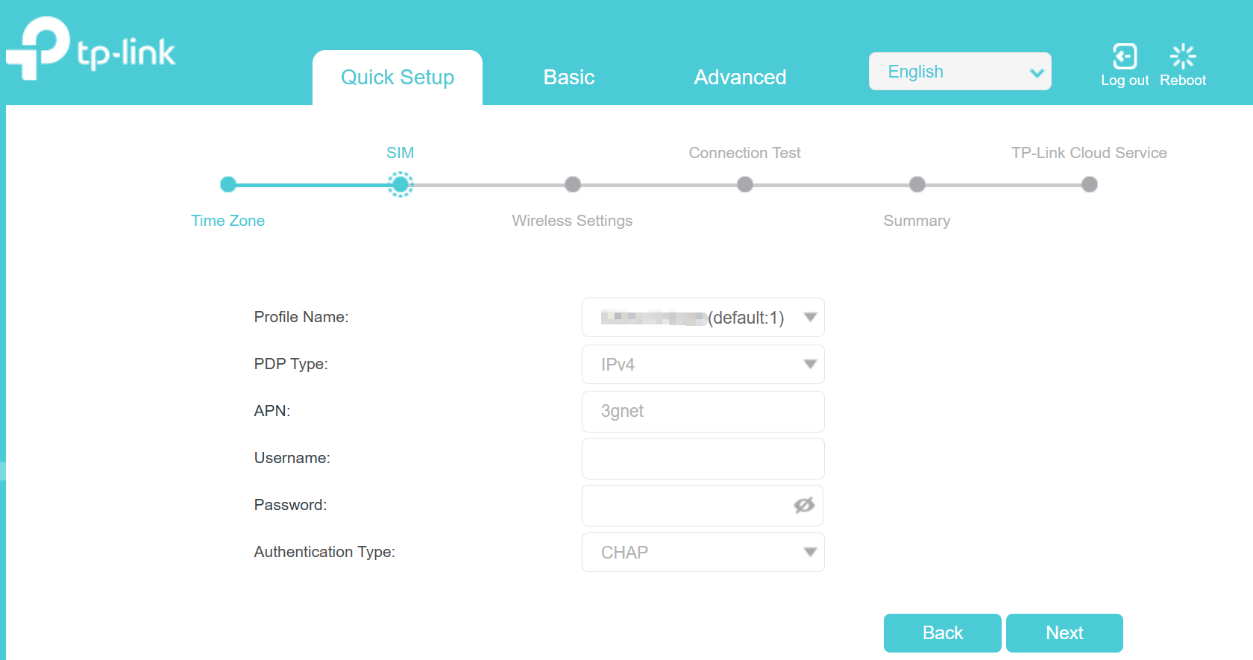
Step 4. If the router does not detect your ISP settings, you can create an internet connection in Advanced > Network > Internet > Create Profile.
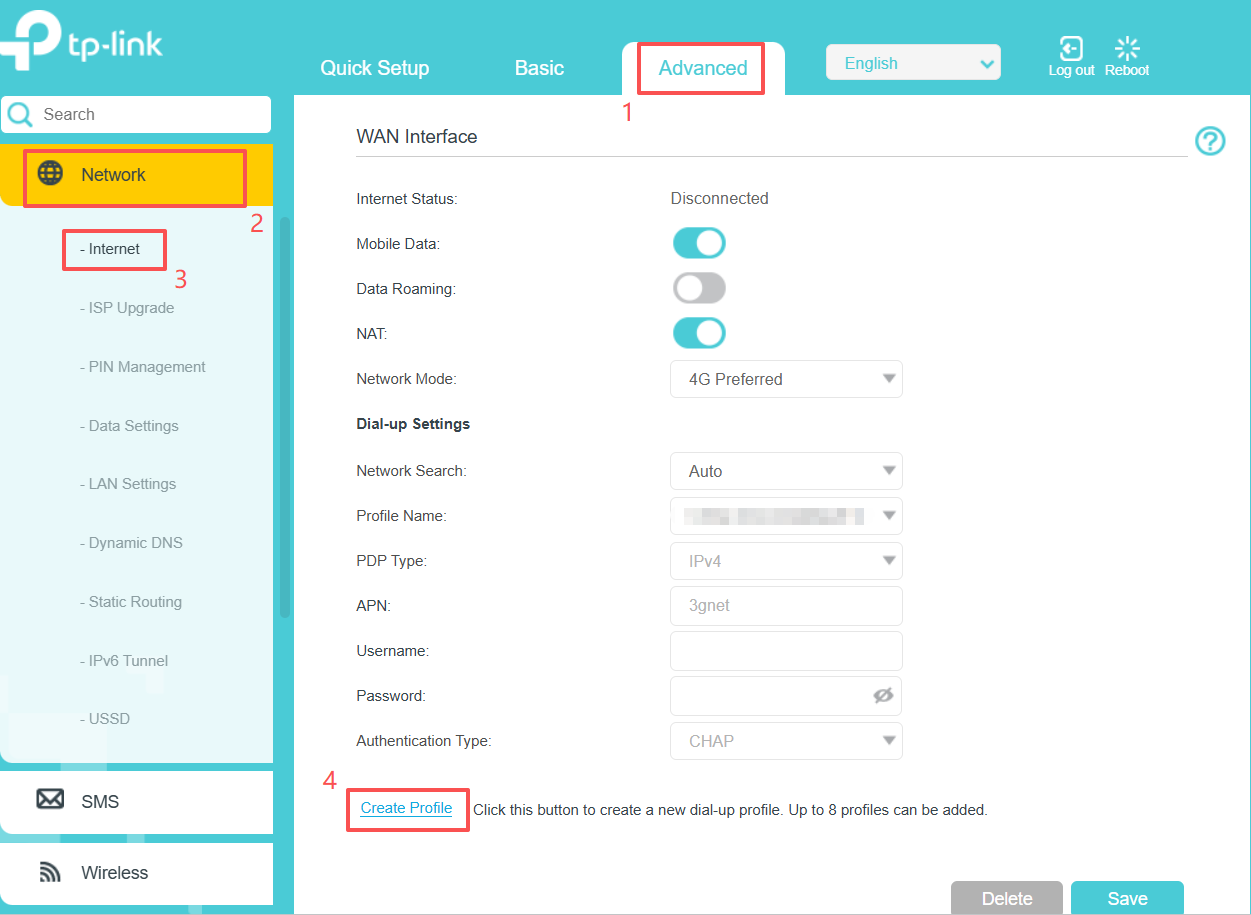
Part 2: Set up in Wireless Router Mode
Step 1. Connect your router’s LAN4/WAN port to the modem or the network port.
Step 2. Connect a computer/smartphone to the router's network via Ethernet cable or Wi-Fi, then visit http://tplinkmodem.net or 192.168.1.1 to log in to web management page of the TP-Link 5G/4G router with the password you set.
Step 3. Go to Advanced > Operation Mode. Select the Wireless Router Mode option and click Save.
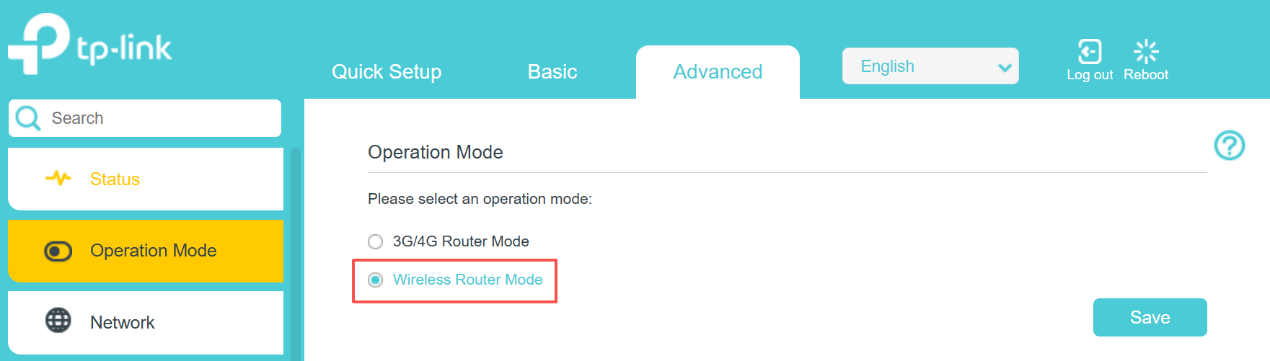
Note: In Wireless Router mode, you can use a 3G/4G/5G network as a backup for internet access. When 3G/4G/5G Backup is enabled, your router will fail over to the 3G/4G network when the original network service fails.
Get to know more details of each function and configuration please go to Download Center to download the manual of your product.
Был ли этот FAQ полезен?
Ваш отзыв поможет нам улучшить работу сайта.
Сообщество TP-Link
Нужна помощь? Задавайте вопросы, находите ответы и обращайтесь за помощью к специалистам TP-Link и другим пользователям со всего мира.


