How to set up TP-Link DDNS on TP-Link Wireless Dual Band 4G LTE Router (new logo)
Note: This FAQ is suitable for TP-Link Wireless Dual Band 4G LTE Router with cloud functions, such as Archer MR600.
Most ISPs (internet service providers) assign a dynamic IP address to the router and you can use this IP address to access your router remotely. However, the IP address can change any time and you don’t know when it changes. In this case, you might need the DDNS (Dynamic Domain Name Server) feature on the router to allow you and your friends to access your router and local servers (FTP, HTTP, etc.) using domain name, in no need of checking and remembering the IP address.
TP-LINK is one of the DDNS service provider on TP-Link wireless router with cloud functions.
Here follow the steps below to set up your TP-LINK DDNS.
Step 1
Register and bind your TP-Link cloud account to the TP-Link Wireless Dual Band 4G LTE Router. For how to, please refer to How to register a TP-Link cloud account for my TP-Link wireless router to manage it remotely? (New Logo).
Step2
Go to Advanced > Network > Dynamic DNS. Select TP-LINK as the DDNS service provider. Click Register, enter a hostname to create your own domain name, for example, test.tplinkdns.com. Then just click Save and the domain name will be bound to your router automatically.
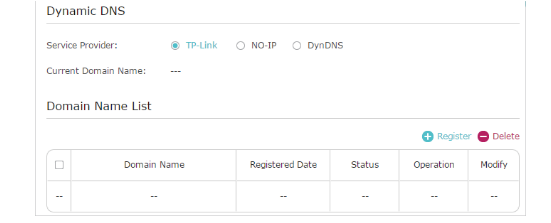

Notes:
1. Make sure you have internet when you’re registering a TP-LINK domain name.
2. If you fail to register a TP-LINK domain name, it means your domain name has been registered by others. Please try to change another hostname.
3. Your domain name will be bound to the external public IP address of your network, if the ISP assigns a private IP address to the router, you will not be able to access the router or local servers remotely unless the ISP could assign a public IP address to you or open related ports for you on their end.
4. If you want to change the domain name, just click Unbind and Delete your current domain name. Then tap Register to bind a new one.
Get to know more details of each function and configuration please go to Download Center to download the manual of your product.
Is this faq useful?
Your feedback helps improve this site.
TP-Link Community
Still need help? Search for answers, ask questions, and get help from TP-Link experts and other users around the world.

