How to select a preferred signal source on the Deco App
Some Deco models have added the feature to select a preferred signal source for the satellite deco and the client device, which will help improve the network performance.
Here we take Deco M5 as an example to show the steps to select a preferred signal source.
Note:
This feature is supported both under Router mode and Aceess Point mode.
Some Deco models will support this feature via firmware updates in the future.
Part 1. Select a preferred signal source for a satellite deco.
Step 1. Please click on the Network Map on the Deco app and tap the satellite deco that you want to change the signal source.


Step 2. Click on Connection Preference.

Step 3. Turn off Auto, select the preferred source Deco, and then click on Save to save the changes. And on the Network Map page, you will see the target Deco connects to the source Deco you want to connect.

Part 2. Select a preferred signal source for a client device.
Step 1. On the Deco app, please click on the Online Clients and tap the device you want to change the signal source.


Step 2. Click on Connection Preference.

Step 3. Select the preferred Deco and preferred Wi-Fi band for the target device, and then click on Save to save the changes.
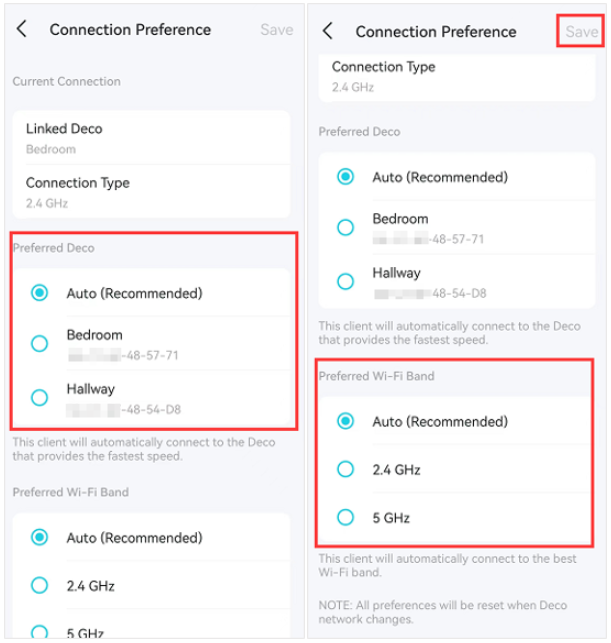
Is this faq useful?
Your feedback helps improve this site.
TP-Link Community
Still need help? Search for answers, ask questions, and get help from TP-Link experts and other users around the world.

_US_1.0_F_normal_20231213092414n.png)
