How to use motion detection function on tpCamera APP
This article is suitable for NC210/NC220/NC230/NC250/NC260/NC450, only these models can be configured motion detection function on tpCamera APP.
Before we begin:
1. Run the tpCamera APP on the Android phone or iPhone
Note: Please download and update the latest version of the app from Google Play or the App Store.
For IOS devices: download tpCamera APP from APP store
For Android phone: download tpCamera APP from Google Play or our website:
https://www.tplinkcloud.com/download.php
Or scan the QR code below or on the camera’s package and an APP downloading link will come up:
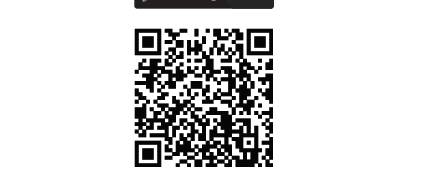
2. Bind the camera with your cloud account
Please do this referring to the FAQ: How to bind camera with your cloud account and view the cloud camera?
Let’s begin:
Here we take NC450 as an example to set up the Motion Detection function:
1. Click , then tap “Current Settings” icon, choose camera you want to edit.
, then tap “Current Settings” icon, choose camera you want to edit.
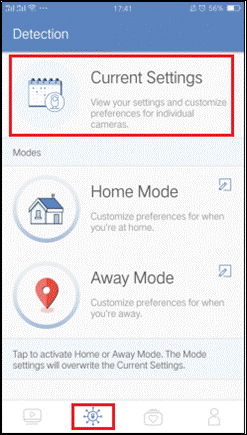
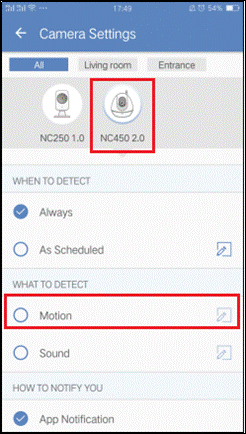
2. Enable Motion function. Tap to edit the detection area.
to edit the detection area.
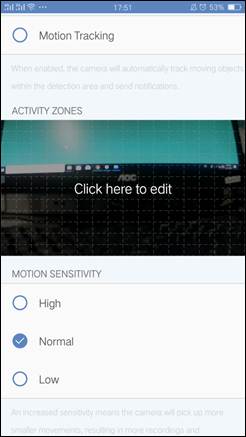
Follow the guide of “Click here to edit”. Then you will see the screenshot as below, select the area where you want to detect, click “<--” button at the top left corner to save.
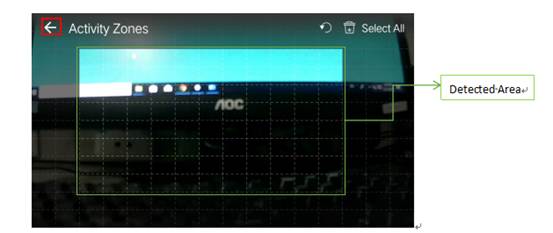
At the bottom you can select the sensitivity of Low/Normal/High.
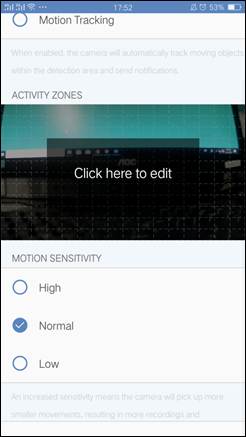
3. Regarding “When to detect”, you can enable “Always”, or select “As Scheduled” based on your requirement. Take “As schedule” for example:
- Click
 to create a schedule.
to create a schedule.
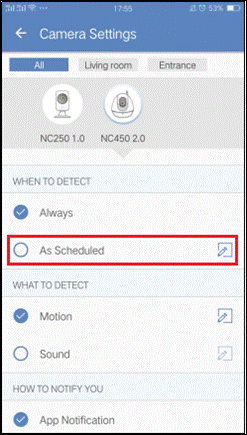
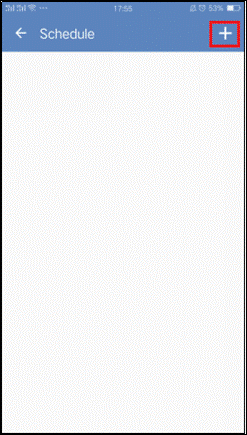
- Tap “Start” and “End” to select the time and then choose repeating day you want to detect.
- Click “
 ” button to save configuration. You will see the schedule item you have create on the Schedule page.
” button to save configuration. You will see the schedule item you have create on the Schedule page.
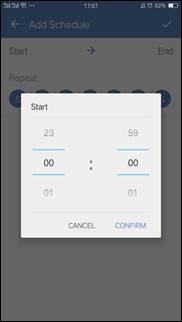
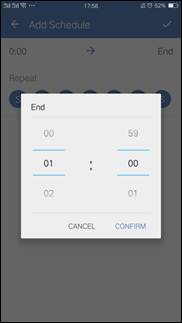
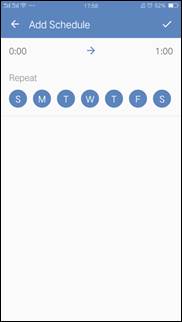
4. Select “How to notify you”. Notification can be sent via APP or Email.
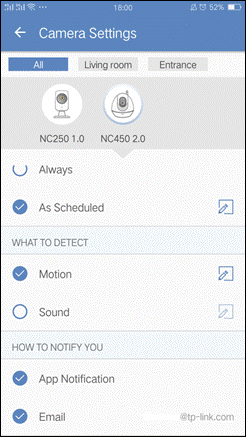
Note:
- Via APP: when motion is detected, the tpCamera APP will push notifications on your phone.
- Via E-mail: Notification emails will be sent to the current cloud account you have logged in, and there will be a maximum of 300 notification emails per month in order to avoid the interference caused by excessive alarm emails.
- Cloud email notification can only be supported by NC260 and NC450, other models you can set SMTP email notification on Web-UI (How to use motion detection function on Web-UI?)
Is this faq useful?
Your feedback helps improve this site.
TP-Link Community
Still need help? Search for answers, ask questions, and get help from TP-Link experts and other users around the world.