How to customize powerline network name using the tpPLC App (Smartphone)
บทความนี้ใช้กับ:
Step 1: Connect to your Adapter via Wireless
*Note: Adapter will need internet access for this to work
Step 2: Launch the tpPLC APP
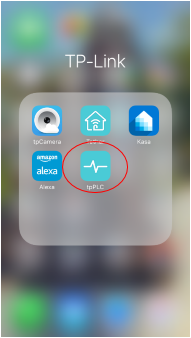
Step 3: Tap on Settings->Powerline.
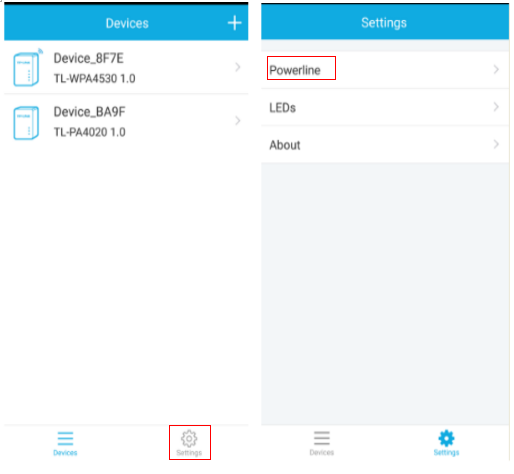
Step 4: Enter a new powerline network name or click Generate New Name.
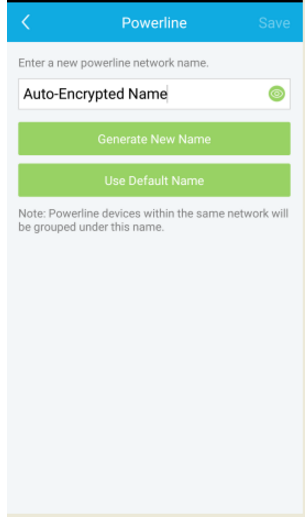
Get to know more details of each function and configuration please go to Download Center to download the manual of your product.
คำถามที่พบบ่อยนี้มีประโยชน์หรือไม่?
ความคิดเห็นของคุณช่วยปรับปรุงเว็บไซต์นี้